By default, the 1Password browser extension will connect to the 1Password app in many common web browsers, including Chrome, Firefox, Edge, Brave, and Arc. If you want to connect the 1Password app to an unsupported browser, you can specify additional browsers on Mac and Linux.
When you connect an additional browser to the 1Password app, you can:
- Use the 1Password app to unlock the 1Password browser extension, including unlocking with biometrics and system authentication.
- Have your 1Password accounts in the 1Password app automatically added to the 1Password browser extension.
Before you begin
- This functionality is only available in 1Password for Mac and Linux at this time.
- You must be able to install the 1Password browser extension from either the Chrome Web Store or Firefox extensions site.
Wichtig
Before you follow these steps, make sure you trust both the browser you’d like to add and its developer. When you connect an additional browser to the 1Password app, it will receive full access to the information saved in 1Password when the 1Password app is unlocked to save and fill your logins. 1Password can’t guarantee the security or policies of unsupported browsers.
Connect an additional browser to 1Password
To add an additional browser in 1Password on your Mac:
- Öffne und entsperre 1Password für Mac.
- Wähle dein Konto oder deine Sammlung oben in der Seitenleiste aus und wähle dann Einstellungen aus.
- Wähle Browser in der Seitenleiste aus und wähle dann Browser hinzufügen aus.
- Wähle einen Browser, der Code signiert von Apple ist, aus dem Ordner
Programme.
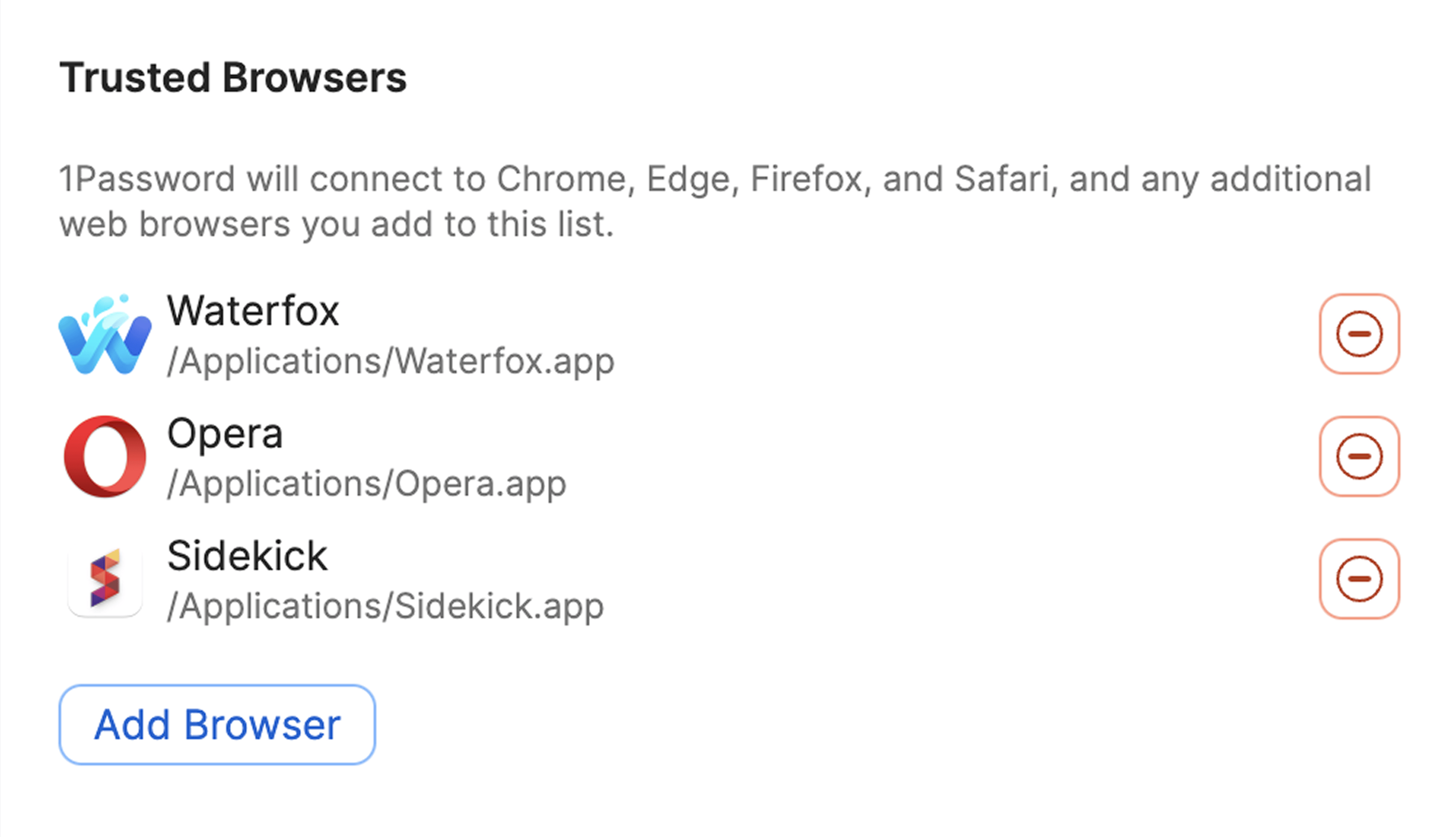
Um einen zusätzlichen vertrauenswürdigen Browser in 1Password auf deinem Linux-Computer hinzuzufügen:
Stelle sicher, dass 1Password und dein Browser nicht mit einem containerbasierten Paketmanager wie Flatpak oder Snap installiert sind.
Öffne 1Password für Linux, wähle dann die vertikalen Auslassungspunkte aus > Beenden.
Schließe alle Browser, die du hinzufügen möchtest.
Öffne dein Terminal und führe den folgenden Befehl aus, um die Datei
custom_allowed_browsersim Verzeichnis/etc/1passwordzu erstellen.sudo mkdir -p /etc/1password && sudo touch /etc/1password/custom_allowed_browsersÖffne die Datei
custom_allowed_browsersin deinem Texteditor.Gib den Binärnamen für deinen Browser ein. Zum Beispiel:
librewolffür LibreWolf.Um mehrere Browser hinzuzufügen, trenne jede Ergänzung durch einen Zeilenumbruch.
Speichere die Datei
custom_allowed_browsers, und führe dann den folgenden Befehl in deinem Terminal aus, um ihr die entsprechenden Berechtigungen zu erteilen:sudo chown root:root /etc/1password/custom_allowed_browsers && sudo chmod 755 /etc/1password/custom_allowed_browsersÖffne und entsperre 1Password für Linux erneut. Die 1Password App erkennt automatisch die Ergänzungen in der Liste
custom_allowed_browsers.
Mehr erfahren
Wenn die 1Password-Browsererweiterung nicht entsperrt wird, wenn du die 1Password-App entsperrst.
War dieser Artikel hilfreich?
Freut mich, das zu hören! Wenn du etwas hinzufügen möchtest, zögere nicht, uns zu kontaktieren.
Tut mir leid, das zu hören. Bitte kontaktiere uns, wenn du uns mehr darüber erzählen möchtest.