When browsing untrusted or malicious websites, extra caution is recommended to protect against techniques like clickjacking or deceptive overlays. While 1Password is built to protect your data against a wide range of attacks, deceptive techniques can be used to trick you into filling personal information where you shouldn’t.
To protect your data and fill only the items you intend to, you can turn on additional autofill confirmation prompts so 1Password asks before filling sensitive items like credit cards or identities.
Turn on autofill confirmation prompts
To turn on autofill confirmation prompts:
- Öffne und entsperre 1Password in deinem Browser.
- Select the account menu in the top left corner of the pop-up and choose Settings.
- Select Security, then select the items you want confirmation prompts for in the Ask before filling section.
If you belong to a business account and can't manage your "Ask before filling" settings, your administrator likely manages these settings for your team.
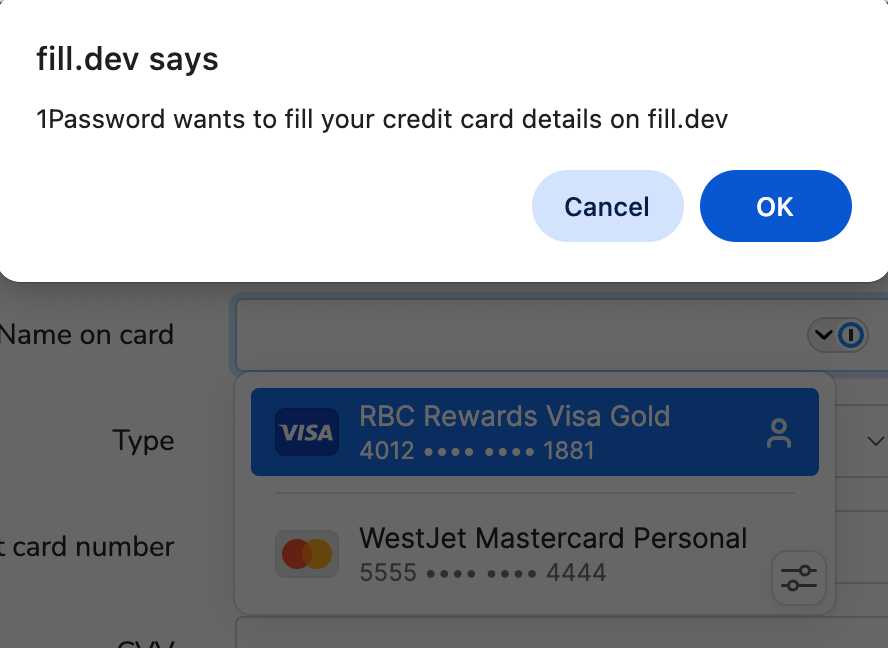
Überlegungen
With autofill confirmations turned on, filling will take a little more time since you’ll need to approve each action.
Some legitimate websites are designed to block pop-up alerts. In these scenarios, you won’t see autofill confirmation prompts. It may appear like 1Password isn’t responding and your details won’t be autofilled into the requested form. To fill your details, you can use the “Autofill” button in the browser extension, or the keyboard shortcut for autofill.
Mehr erfahren
- Über die Sicherheit von 1Password Automatische Ausfüllen in deinem Browser
- Über die Sicherheit von 1Password im Browser
- Über das 1Password-Sicherheitsmodell
War dieser Artikel hilfreich?
Freut mich, das zu hören! Wenn du etwas hinzufügen möchtest, zögere nicht, uns zu kontaktieren.
Tut mir leid, das zu hören. Bitte kontaktiere uns, wenn du uns mehr darüber erzählen möchtest.