Hilfe
The sign-in address for individual and family accounts cannot be changed. You can find your sign-in address in your Emergency Kit.
With 1Password Business and Teams, you can change the web address your team members use to sign in to 1Password.
You can change a sign-in address if you’re an owner, administrator, or part of a group with the Manage Settings permission.
Überlegungen
Before you change your sign-in address, consider the impact that it will have on your team:
- There’s no down-time for the account. After you save your sign-in address, the change will take effect immediately.
- If your team signs in to 1Password with single sign-on (SSO), the administrator for your team’s identity provider will need to update the redirect URI in the IdP. Team members will need to re-link apps and browsers to their accounts. This may require an owner or administrator to initiate recoveries for any team members that aren’t using a 1Password app.
- If your team uses the 1Password SCIM Bridge, you’ll need to regenerate the
scimsessionfile and update the bearer token. - If you’ve added a 1Password tile to your Okta dashboard, you’ll need to update the sign-in URL.
- Team members will need to download a new copy of their Emergency Kit that contains the new sign-in address. Only the sign-in address changes. Secret Keys and other details remain the same.
- Team members who bookmarked 1Password.com will need to update their bookmark with the new web address.
- For team members signed in to a 1Password app, the account change will be recognized automatically if they unlock the app within 30 days. Team members who miss this 30-day window or are using older versions of 1Password will need to sign back into their accounts in the app.
- Any Secrets Automation workflows will need to be recreated. Specifically, service account tokens will need to be rotated, and the
1password-credentials.jsonfile for Connect servers will need to be recreated.
Change your sign-in address on 1Password.com
- Melde dich an, bei deinem Konto auf 1Password.com.
- Select Settings in the sidebar.
- Enter your new sign-in address in the “Sign-in Address” field.
Wenn die von dir gewählte Anmeldeadresse nicht verfügbar ist, wird unter dem Feld „Anmeldeadresse“ eine Meldung angezeigt.
- Select Save Settings.
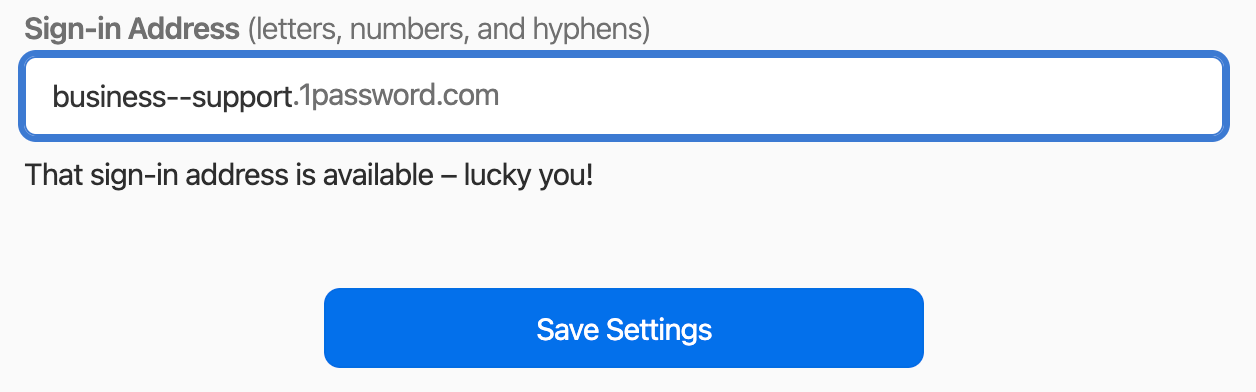
Mehr erfahren
War dieser Artikel hilfreich?
Freut mich, das zu hören! Wenn du etwas hinzufügen möchtest, zögere nicht, uns zu kontaktieren.
Tut mir leid, das zu hören. Bitte kontaktiere uns, wenn du uns mehr darüber erzählen möchtest.