You can use collections to create a custom group of vaults from any of your accounts. When you switch to a collection in the app or Quick Access, you’ll only see items from vaults in the collection.
Eine Sammlung erstellen
- Wähle dein Konto oder deine Sammlung oben in der Seitenleiste aus und wähle Sammlung erstellen.
If you don’t see Create a Collection, select Manage Collections, then select New Collection.
- Give the collection a name and select the vaults to include. For each account, you can choose to automatically add new vaults to the collection.
- Select Save Collection.
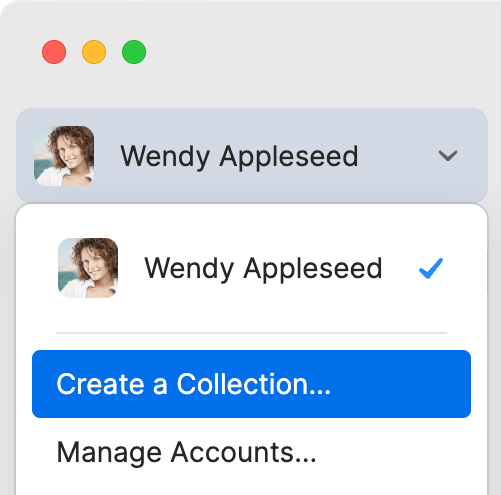
- Tippe oben links auf das Symbol für dein Konto oder deine Sammlung.
Wenn du ein iPad verwendest, tippe oben in der Seitenleiste auf dein Konto oder deine Sammlung.
- Tap Create a Collection, then tap the plus button New Collection.
If you don’t see Create a Collection, tap Manage Collections instead.
- Give the collection a name and select the vaults to include. For each account, you can choose to automatically add new vaults to the collection.
- Tap Save Collection.
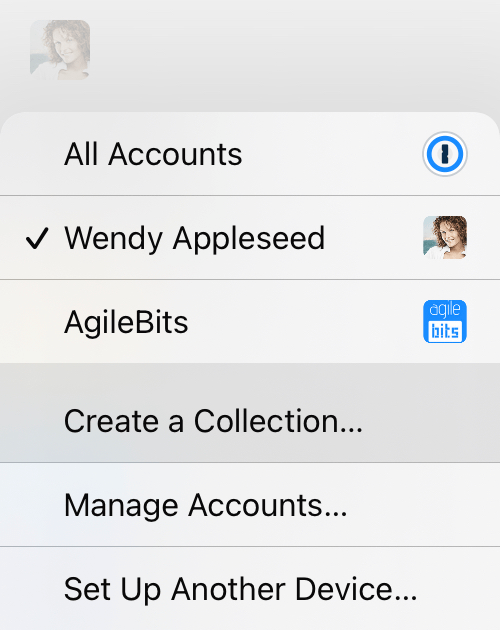
- Wähle dein Konto oder deine Sammlung oben in der Seitenleiste aus und wähle Sammlung erstellen.
If you don’t see Create a Collection, select Manage Collections, then select the plus button New Collection.
- Give the collection a name and select the vaults to include. For each account, you can choose to automatically add new vaults to the collection.
- Select Save Collection.
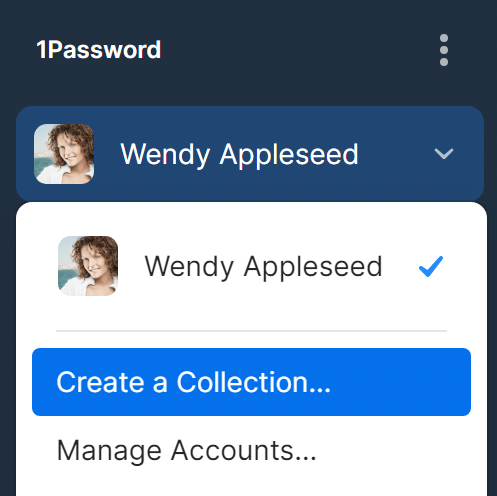
- Tippe oben rechts auf das Symbol für dein Konto oder deine Sammlung.
Wenn du ein Tablet verwendest, tippe oben in der Seitenleiste auf dein Konto oder deine Sammlung.
- Tap Create a Collection, then tap the plus button New Collection.
If you don’t see Create a Collection, tap Manage Collections instead.
- Give the collection a name and select the vaults to include. For each account, you can choose to automatically add new vaults to the collection.
- Tap Save Collection.
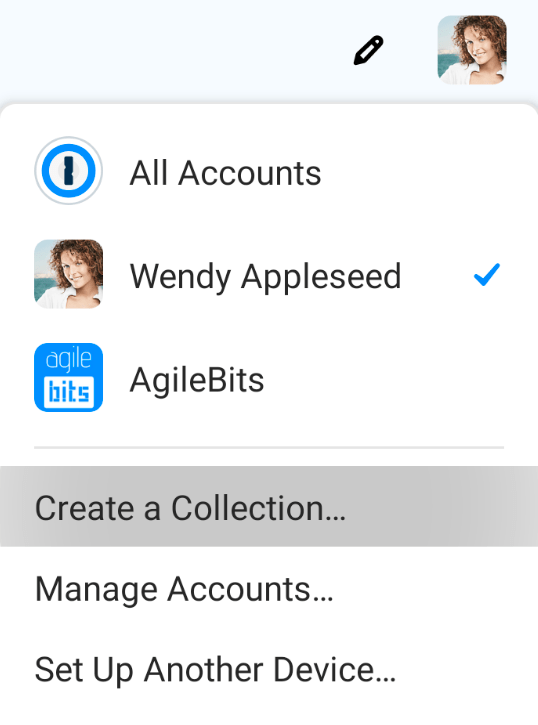
- Wähle dein Konto oder deine Sammlung oben in der Seitenleiste aus und wähle Sammlung erstellen.
If you don’t see Create a Collection, select Manage Collections, then select the plus button New Collection.
- Give the collection a name and select the vaults to include. For each account, you can choose to automatically add new vaults to the collection.
- Select Save Collection.
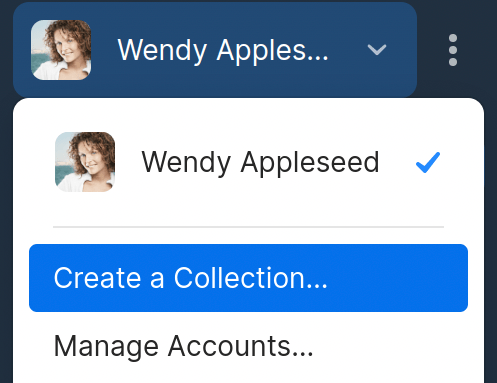
Manage collections
- Wähle dein Konto oder deine Sammlung oben in der Seitenleiste aus und wähle Sammlungen verwalten.
- Wähle die Sammlung, die du bearbeiten möchtest, und füge dann Tresore hinzu oder entferne sie.
- Select Save Collection.
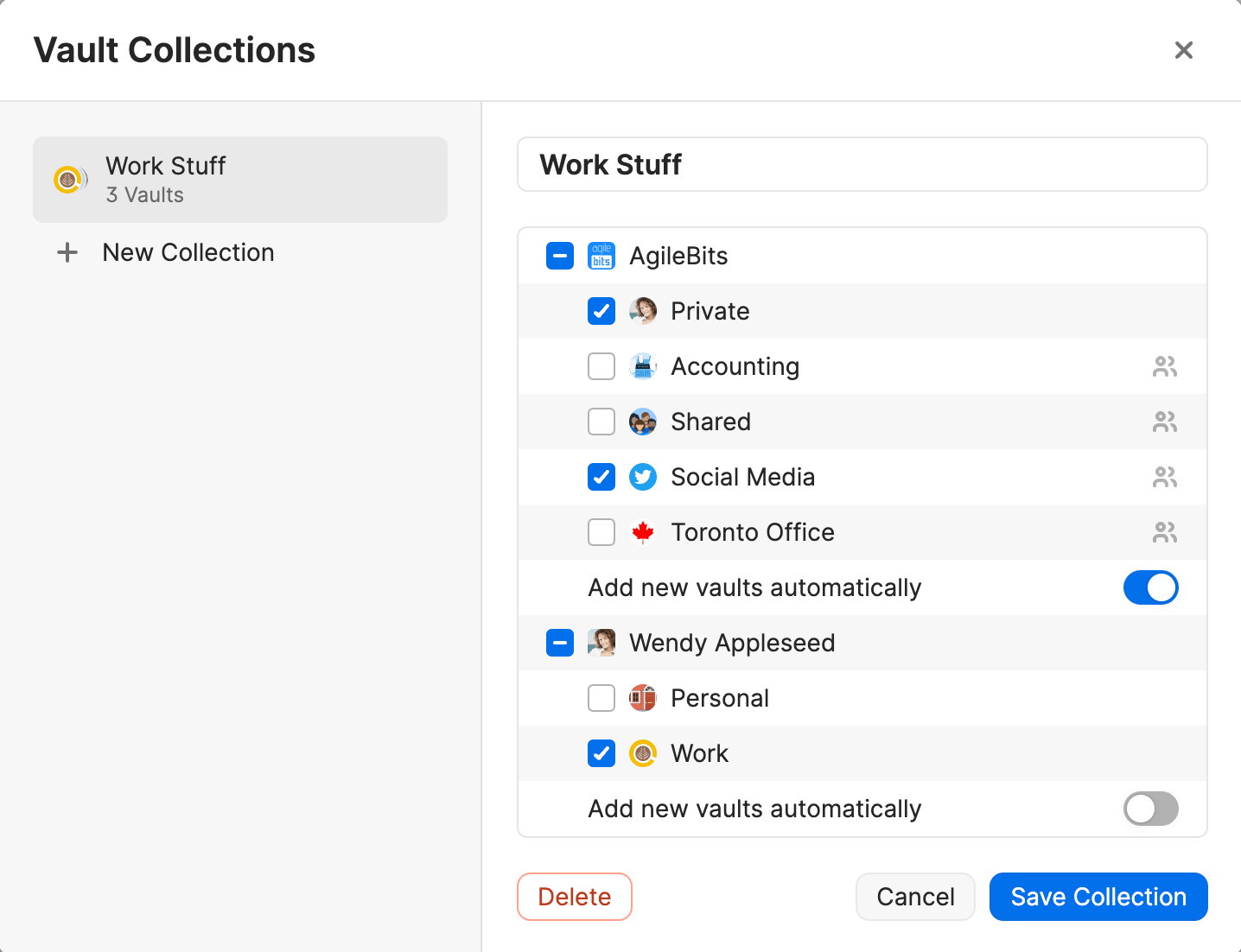
- Tippe oben links auf das Symbol für dein Konto oder deine Sammlung.
Wenn du ein iPad verwendest, tippe oben in der Seitenleiste auf dein Konto oder deine Sammlung.
- Tap Manage Collections, then tap the collection you want to edit
- Füge Tresore hinzu oder entferne sie, und tippe dann auf Sammlung speichern.
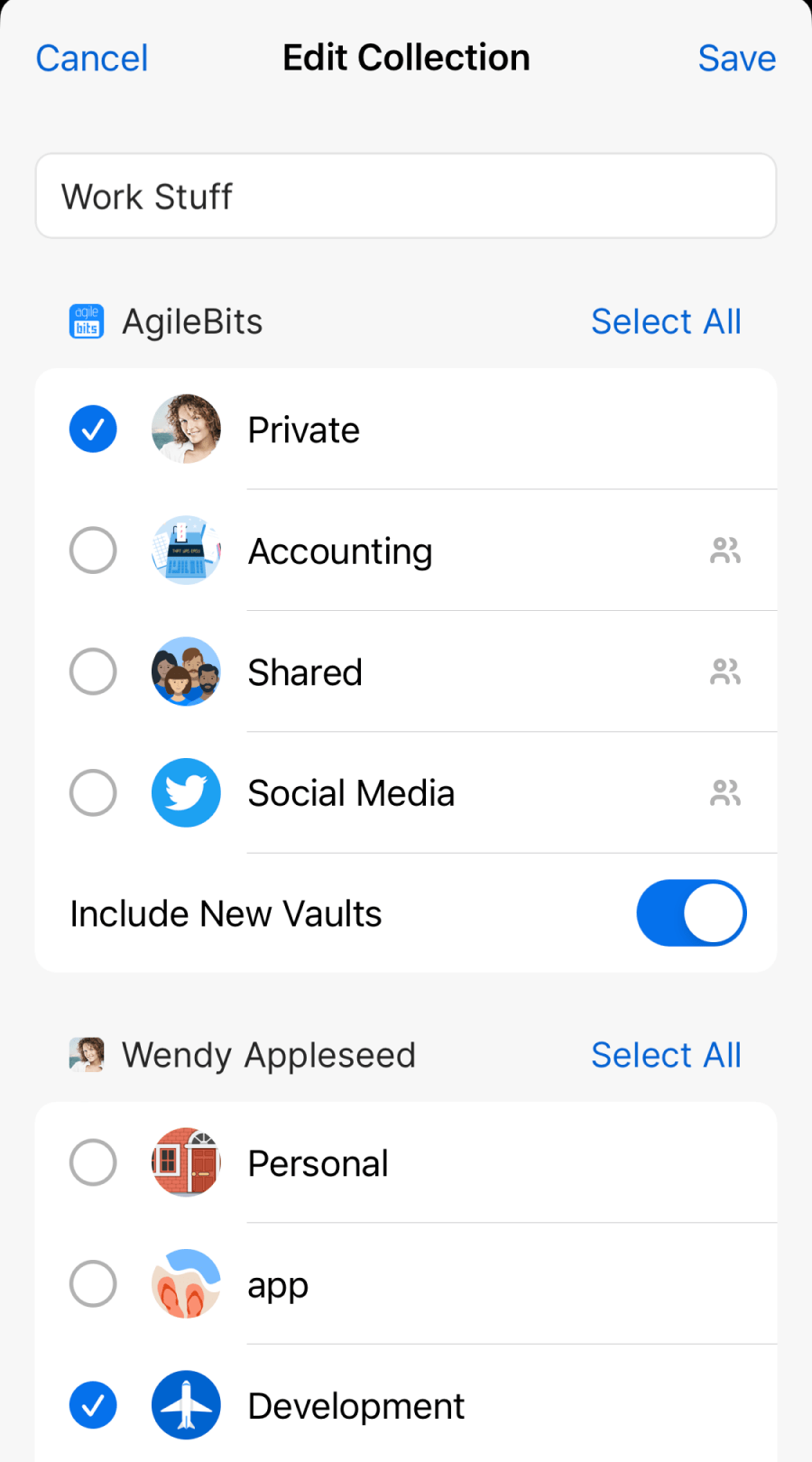
- Wähle dein Konto oder deine Sammlung oben in der Seitenleiste aus und wähle Sammlungen verwalten.
- Wähle die Sammlung, die du bearbeiten möchtest, und füge dann Tresore hinzu oder entferne sie.
- Select Save Collection.
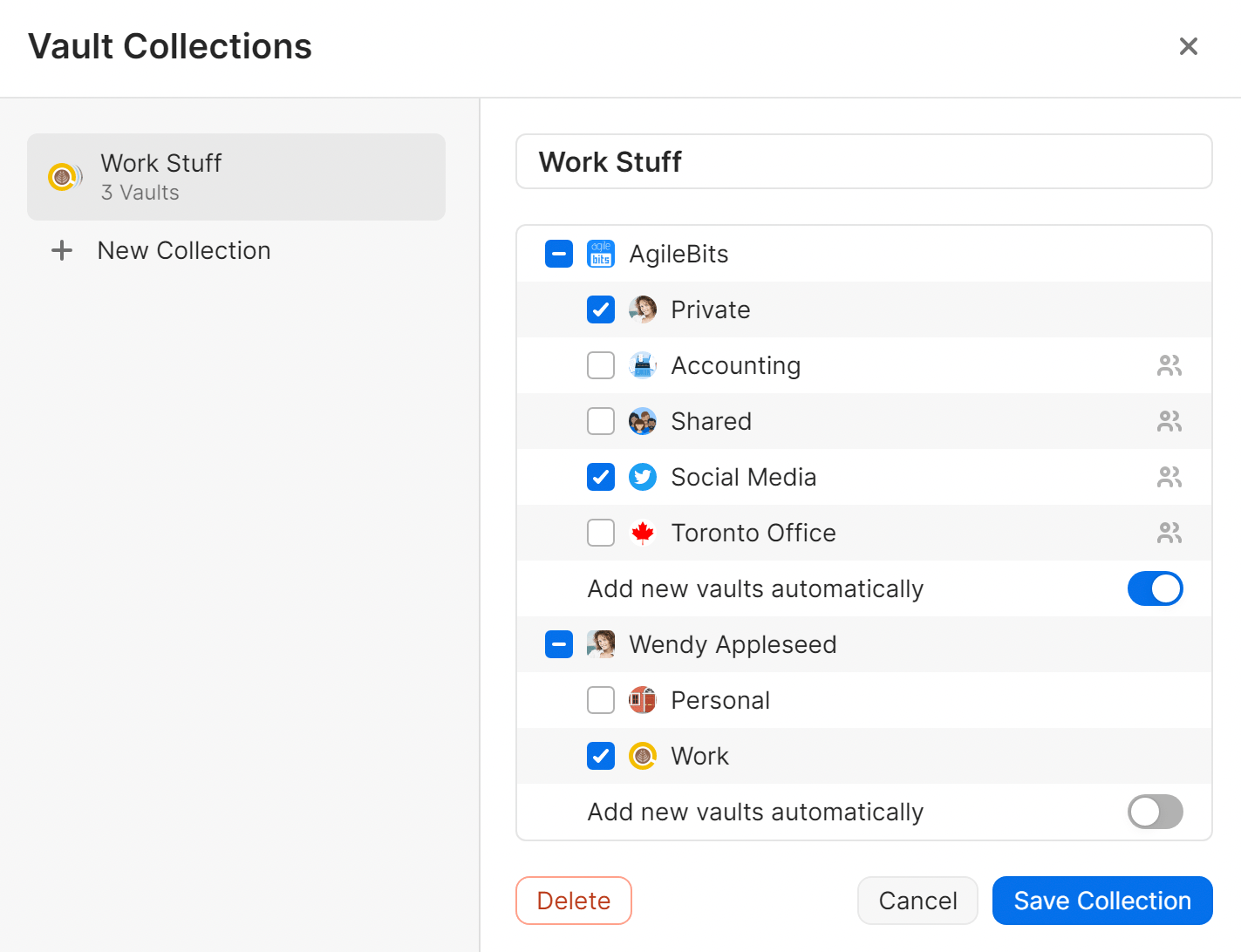
- Tippe oben rechts auf das Symbol für dein Konto oder deine Sammlung.
Wenn du ein Tablet verwendest, tippe oben in der Seitenleiste auf dein Konto oder deine Sammlung.
- Tap Manage Collections, then tap the collection you want to edit
- Füge Tresore hinzu oder entferne sie, und tippe dann auf Sammlung speichern.
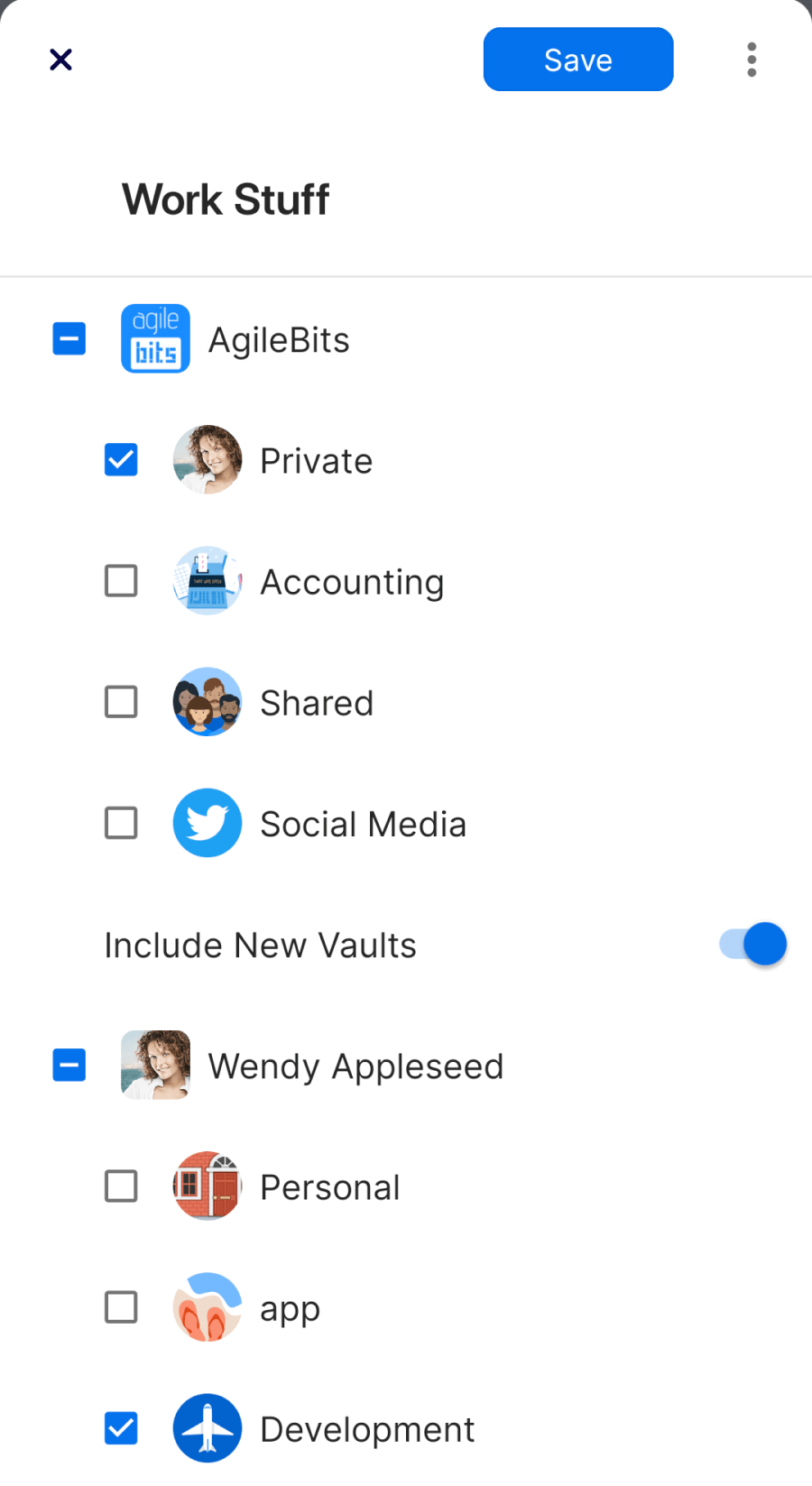
- Wähle dein Konto oder deine Sammlung oben in der Seitenleiste aus und wähle Sammlungen verwalten.
- Wähle die Sammlung, die du bearbeiten möchtest, und füge dann Tresore hinzu oder entferne sie.
- Select Save Collection.
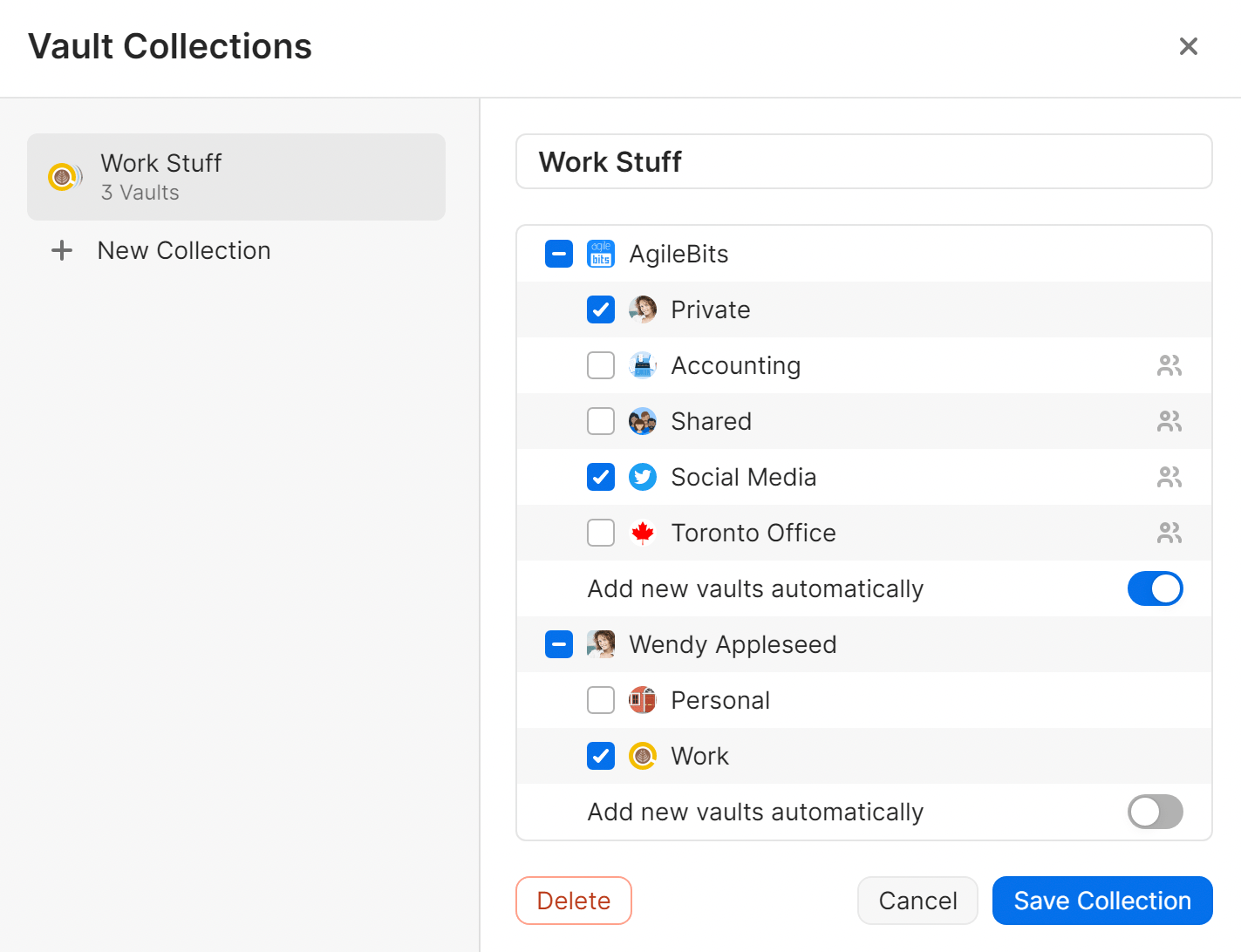
Switch to a collection or account
Tipp
When you close and reopen the 1Password app, it’ll automatically open to the last account or collection you viewed.
To switch to a collection or account, select your account or collection at the top of the sidebar and choose it.
After you select the collection or account, you’ll see its name and icon at the top of the sidebar.
To see all the items from all your accounts, select your account or collection at the top of the sidebar and choose All Accounts.
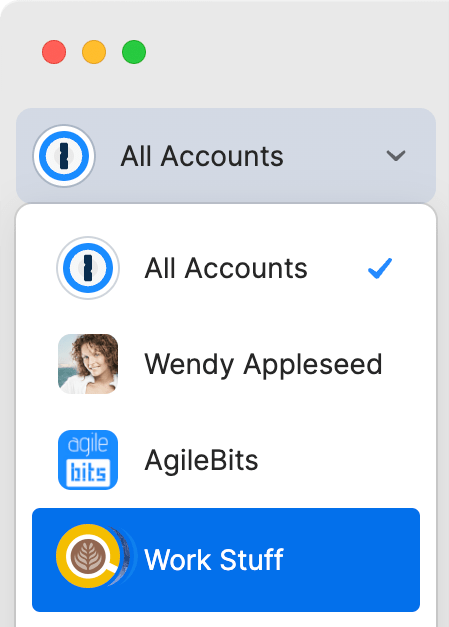
To switch to a collection or account, tap the icon for your account or collection at the top left or at the top of the sidebar, then tap the name of the account or collection you want.
After you select the collection or account, you’ll see its icon at the top left or at the top of the sidebar on an iPad.
To see all the items from all your accounts, tap the icon for your account or collection at the top left or at the top of the sidebar, then tap All Accounts.
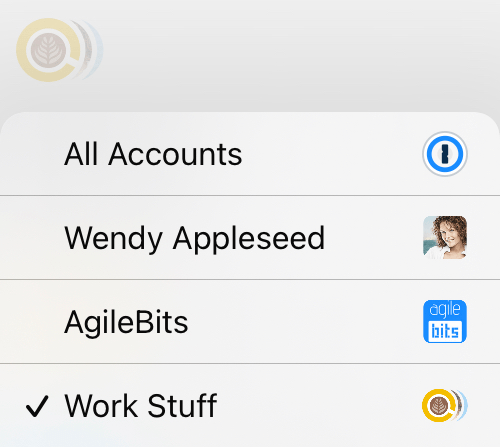
To switch to a collection or account, select your account or collection at the top of the sidebar and choose it.
After you select the collection or account, you’ll see its name and icon at the top of the sidebar.
To see all the items from all your accounts, select your account or collection at the top of the sidebar and choose All Accounts.
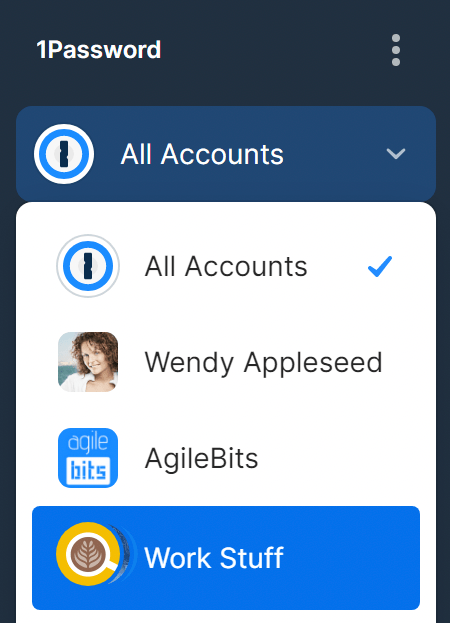
To switch to a collection or account, tap the icon for your account or collection at the top right or at the top of the sidebar, then tap the name of the account or collection you want.
Nachdem du die Sammlung oder das Konto ausgewählt hast, siehst du das Symbol oben links oder oben in der Seitenleiste auf einem Tablet.
To see all the items from all your accounts, tap the icon for your account or collection at the top left or at the top of the sidebar, then tap All Accounts.
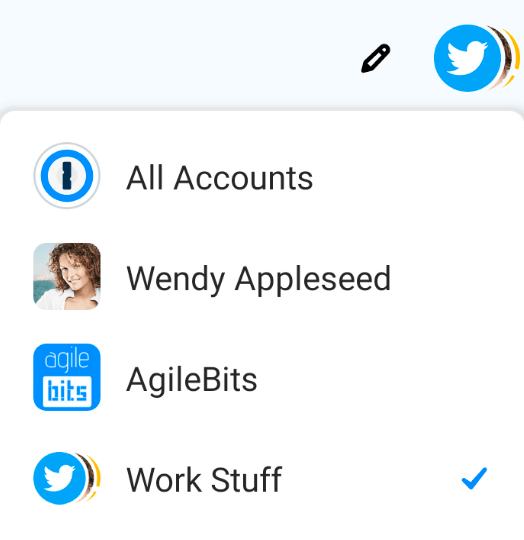
To switch to a collection or account, select your account or collection at the top of the sidebar and choose it.
After you select the collection or account, you’ll see its name and icon at the top of the sidebar.
To see all the items from all your accounts, select your account or collection at the top of the sidebar and choose All Accounts.
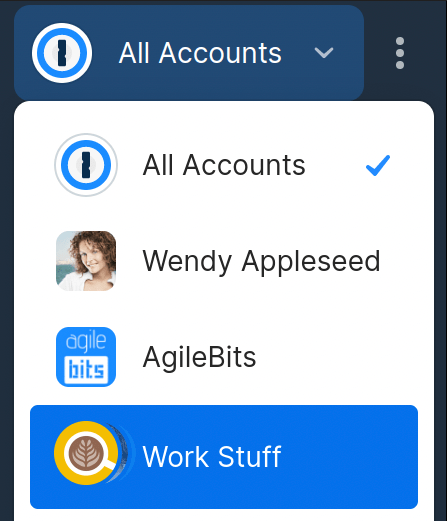
Mehr erfahren
- Get to know 1Password for Mac, iOS, Windows, Android, and Linux
- Lerne den Schnellzugriff kennen
- Elemente verschieben und kopieren
- Benutze die Seitenleiste in 1Password
War dieser Artikel hilfreich?
Freut mich, das zu hören! Wenn du etwas hinzufügen möchtest, zögere nicht, uns zu kontaktieren.
Tut mir leid, das zu hören. Bitte kontaktiere uns, wenn du uns mehr darüber erzählen möchtest.