Tipp
Deine Daten in 1Password behalten? Du musst nichts exportieren. Es gibt eine einfachere Möglichkeit, deine Daten innerhalb von 1Password zu verschieben. Du kannst außerdem die 1Password-App herunterladen, um auf einem anderen Gerät Zugriff darauf zu erhalten.
Wichtig
Exportierte Datendateien sind nicht verschlüsselt. Sie werden im Klartext gespeichert. Alle, die Zugriff auf deine exportierten Datendateien haben, können deine Passwörter lesen. Sende keine exportierten Datendateien per E-Mail und speichere sie nicht online. Löschen sie, wenn du damit fertig bist.
1Password 8
1Password 8 exportiert in das 1Password unverschlüsselte Export (.1pux) Format oder in eine CSV-Datei (durch Kommas getrennte Werte). Das CSV-Format unterstützt eine begrenzte Anzahl von Feldern und exportiert lediglich Anmelde- und Passwort-Elemente. Um deine 1Password-Daten in 1Password 8: zu exportieren
- Öffne und entsperre die 1Password-App auf deinem Mac.
- Wähle Datei > Exportieren und wähle das Konto aus, das du exportieren möchtest.
- Gib dein Kontopasswort ein.
- Wähle ein Exportformat (1PUX oder CSV) und klicke auf Exportieren.
- Entscheide, wohin du deine 1Password-Daten exportieren möchtest und klicke auf Öffnen.
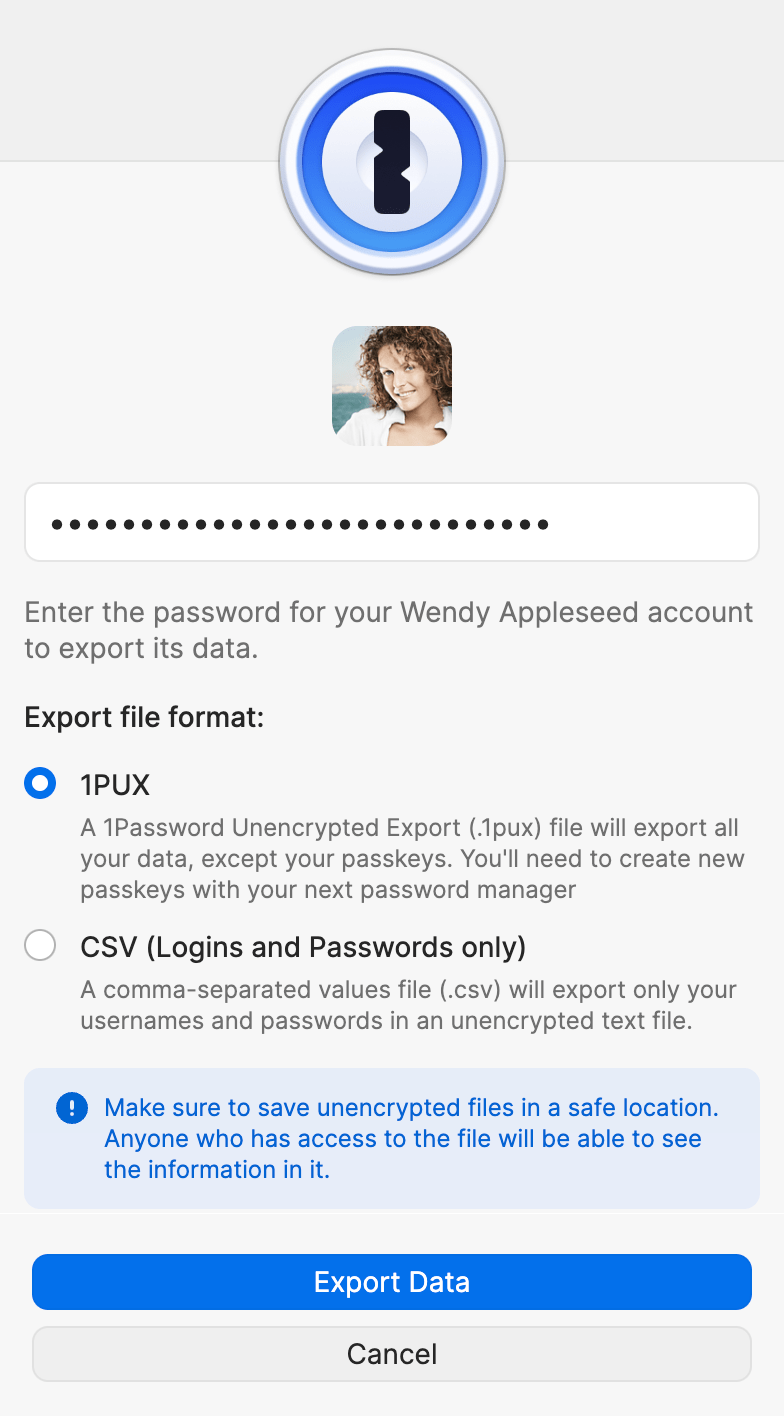
1Password 7
So exportierst du deine 1Password-Daten aus 1Password 7:
- Öffne und entsperre die 1Password App auf deinem Mac.
- Wähle den Tresor aus, den du exportieren möchtest. Es ist nicht möglich, aus „Alle Tresore“ zu exportieren, daher musst du zu einem bestimmten Tresor wechseln.
- Wähle Datei > Exportieren > Alle Elemente. Wenn du zu einem Teamkonto gehörst, kann es sein, dass du in einigen Tresoren nicht die Berechtigung „Elemente exportieren“ hast. Frag deinen Teamadministrator.
- Gib dein 1Password-Kontopasswort ein.
- Wähle ein Dateiformat:
- 1Password Interchange Format (.1pif), um deine Daten in eine andere Kopie von 1Password zu übertragen.
- Durch Kommas getrennter Text (.csv), um Daten in eine andere App zu verschieben.
- Tabulatorgetrennter Text (.txt), um Daten in eine andere App zu verschieben.
- Klicke auf Speichern.
Wichtig
Exportierte Datendateien sind nicht verschlüsselt. Sie werden im Klartext gespeichert. Alle, die Zugriff auf deine exportierten Datendateien haben, können deine Passwörter lesen. Sende keine exportierten Datendateien per E-Mail und speichere sie nicht online. Löschen sie, wenn du damit fertig bist.
1Password 8
1Password 8 exportiert in das 1Password unverschlüsselte Export (.1pux) Format oder in eine CSV-Datei (durch Kommas getrennte Werte). Das CSV-Format unterstützt eine begrenzte Anzahl von Feldern und exportiert lediglich Anmelde- und Passwort-Elemente. Um deine 1Password-Daten in 1Password 8: zu exportieren
- Öffne und entsperre die 1Password-App auf deinem PC.
- Klicke auf die Auslassungspunkte oben in der Seitenleiste, wähle Exportieren und wähle dann das Konto aus, das du exportieren möchtest.
- Gib dein Kontopasswort ein.
- Wähle ein Exportformat (1PUX oder CSV) und klicke auf Exportieren.
- Entscheide, wohin du deine 1Password-Daten exportieren möchtest und klicke auf Öffnen.
Falls du deine Daten in einem Format benötigst, das du in 1Password importieren kannst, folge den Schritten, um mit 1Password 7 in eine 1PIF-Datei zu exportieren. 1Password 7 kann aus 1PIF-Dateien importieren.
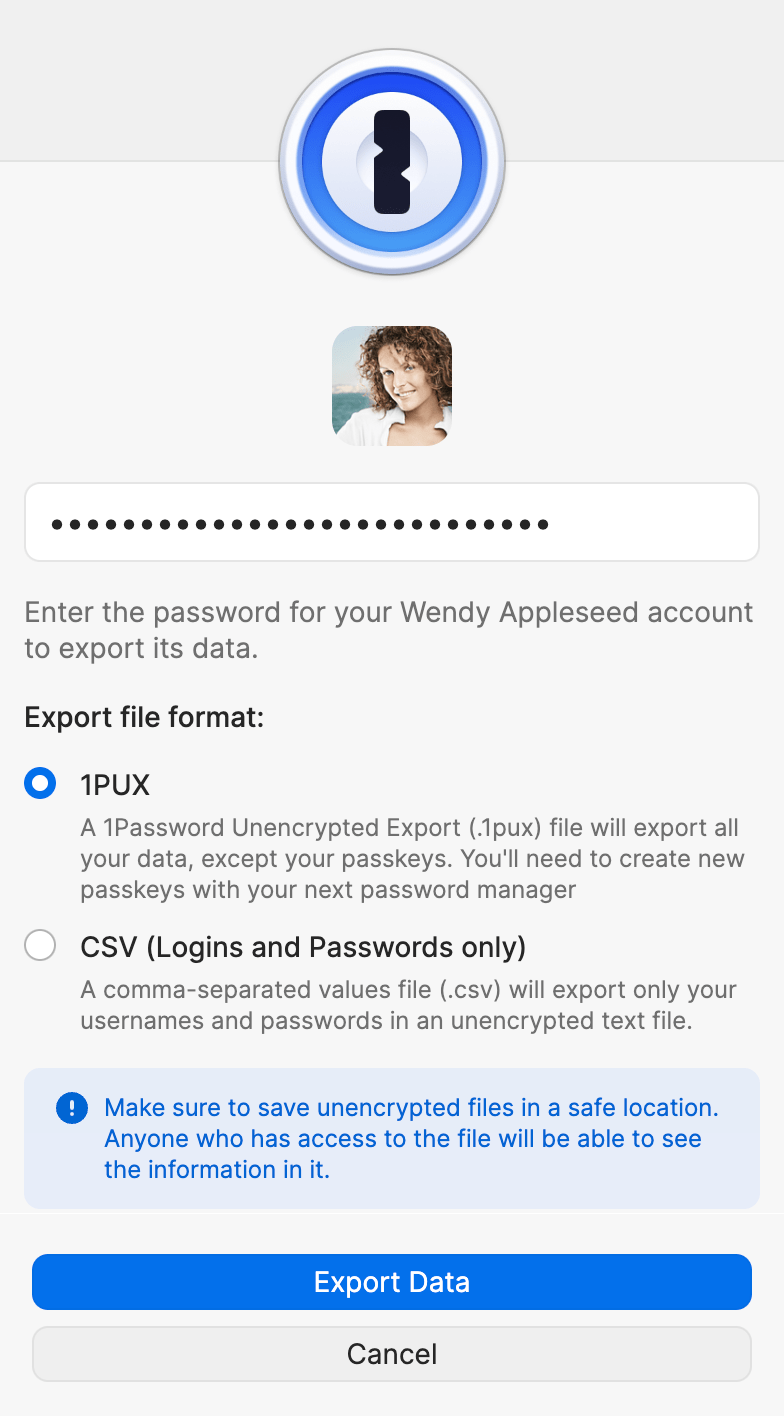
1Password 7
So exportierst du deine 1Password-Daten in 1Password 7:
- Öffne und entsperre die 1Password-App auf deinem PC.
- Wähle die Elemente aus, die du exportieren möchtest. Wähle mehrere Elemente aus, indem du die Strg -Taste gedrückt hältst, während du sie anklickst. Wähle alle Elemente aus, indem duStrgA drückst, nachdem du auf eines der Elemente in der Liste geklickt hast.
- Klicke mit der rechten Maustaste auf die ausgewählten Elemente und wähle Exportieren.
- Gib dein Kontopasswort ein.
- Wähle aus, wohin du deine 1Password-Daten exportieren möchtest, und wähle ein Exportformat aus:
- 1Password Interchange Format (.1pif), um deine Daten in eine andere Kopie von 1Password zu übertragen.
- Durch Kommas getrennter Text (.csv), um Daten in eine andere App zu verschieben.
- Tabulatorgetrennter Text (.txt), um Daten in eine andere App zu verschieben.
- Gib einen Dateinamen ein und klicke auf Speichern.
1Password 4
So exportierst du deine 1Password-Daten in 1Password 4:
- Öffne 1Password und entsperre den Tresor, den du exportieren möchtest.
- Wähle Datei > Exportieren.
- Wähle ein Format:
- 1Password Interchange Format (.1pif), um deine Daten in eine andere Kopie von 1Password zu übertragen.
- Durch Kommas getrennter Text (.csv), um Anmelde-Elemente in eine andere App zu verschieben. Nur Anmelde-Elemente werden in diesem Format exportiert.
- Gib einen Dateinamen ein und klicke auf Speichern.
Wichtig
Exportierte Datendateien sind nicht verschlüsselt. Sie werden im Klartext gespeichert. Alle, die Zugriff auf deine exportierten Datendateien haben, können deine Passwörter lesen. Sende keine exportierten Datendateien per E-Mail und speichere sie nicht online. Löschen sie, wenn du damit fertig bist.
1Password 8 exportiert in das 1Password unverschlüsselte Export (.1pux) Format oder in eine CSV-Datei (durch Kommas getrennte Werte). Das CSV-Format unterstützt eine begrenzte Anzahl von Feldern und exportiert lediglich Anmelde- und Passwort-Elemente. Um deine 1Password-Daten in 1Password 8: zu exportieren
- Öffne und entsperre die 1Password-App auf deinem Computer.
- Klicke auf die Auslassungspunkte oben in der Seitenleiste, wähle Exportieren und wähle dann das Konto aus, das du exportieren möchtest.
- Gib dein Kontopasswort ein.
- Wähle ein Exportformat (1PUX oder CSV) und klicke auf Exportieren.
- Entscheide, wohin du deine 1Password-Daten exportieren möchtest, und klicke auf OK.
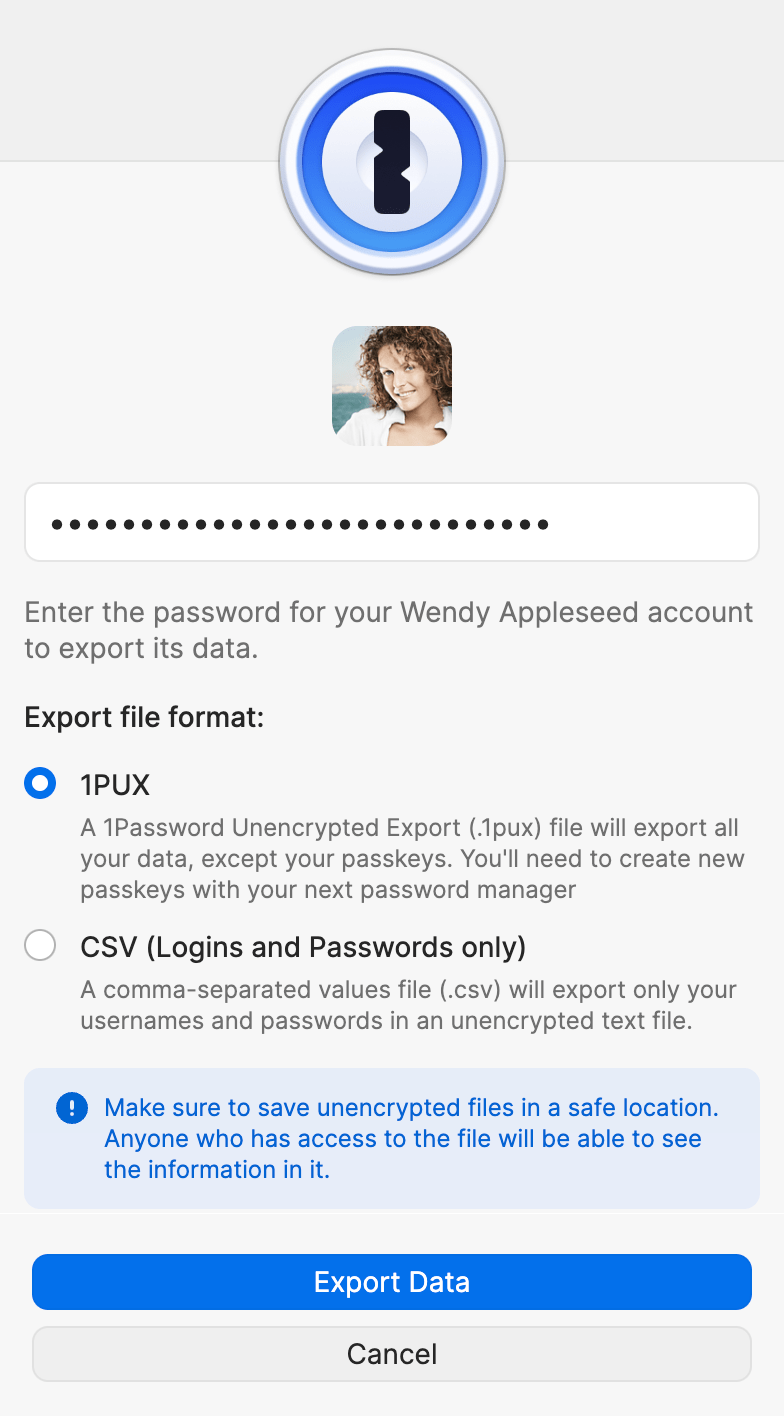
Unterstützung erhalten
Der CSV-Export enthält nur die folgenden Felder:
- Titel
- Website
- Nutzername
- Password
- Einmalpasswort
- Favoritenstatus
- Archivierter Status
- Tags
- Notizen
Der Export bezieht nicht ein:
- Sicherheitsfragen
- Verknüpfte Elemente
- Verknüpfte Apps
- Benutzerdefinierte Felder*
* Zu den benutzerdefinierten Feldern gehören Dinge wie Sicherheitsfragen und Backup-Codes für die Zwei-Faktor-Authentifizierung.
Wenn du zusätzliche Felder exportieren musst, verwende das 1Password unverschlüsselter Export (.1pux)-Format.
Wenn du 1Password mit SSO entsperrst, kannst du deine Daten nicht exportieren. Dein Teamadministrator kann das Entsperren mit SSO für dein Konto ausschalten, damit du exportieren kannst.
Unterstützung erhalten, wenn du Passkeys in 1Password gespeichert hast.
War dieser Artikel hilfreich?
Freut mich, das zu hören! Wenn du etwas hinzufügen möchtest, zögere nicht, uns zu kontaktieren.
Tut mir leid, das zu hören. Bitte kontaktiere uns, wenn du uns mehr darüber erzählen möchtest.