Set up Face ID
Tipp
To set up Face ID in 1Password, make sure you’ve:
- Heruntergeladen und eingerichtet 1Password für iOS.
- Set up Face ID on your device.
- Öffne und entsperre die 1Password-App.
- Tap the icon for your account or collection at the top left and choose Settings.
Wenn du ein iPad verwendest, tippe oben in der Seitenleiste auf dein Konto oder deine Sammlung.
- Tap Security, then turn on Face ID.
- Tippe oben links auf das Symbol für dein Konto oder deine Sammlung und wähle Sperren.
Wenn du ein iPad verwendest, tippe oben in der Seitenleiste auf dein Konto oder deine Sammlung.
- Gib dein Kontopasswort ein, um die App zu entsperren.
Now you can use Face ID to unlock the 1Password app. But don’t forget your 1Password account password. Sometimes you’ll need to enter it instead of using Face ID.
Use Face ID
After setting up Face ID, open the 1Password app. If 1Password is locked, you can use Face ID instead of your account password.
Glance at the screen of your iPhone or iPad Pro, and Face ID will detect your face and unlock 1Password.
Sometimes you might see the Face ID button beside the account password field, like when you cancel the Face ID prompt. Tap it and the prompt will appear.
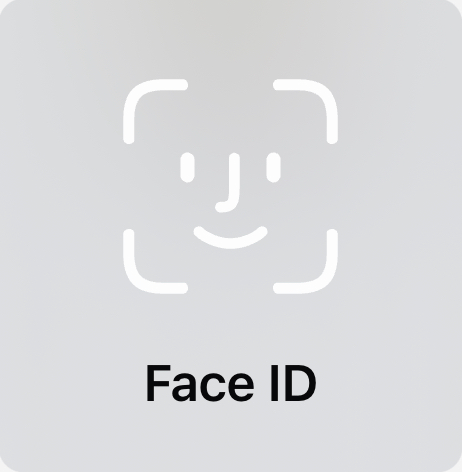
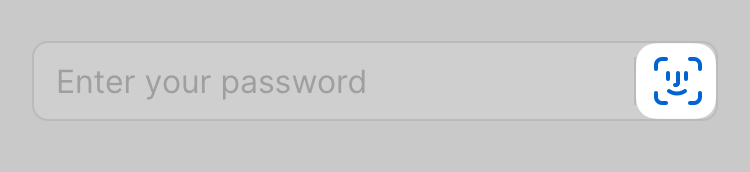
Unterstützung erhalten
Sometimes you’ll need to enter your account password instead of using Face ID:
- If your face isn’t recognized five times in a row
- Wenn die Zeit in den Einstellungen > Sicherheit > ‚Mein Kontopasswort bestätigen‘ abgelaufen ist
- If you reset Face ID or set up an alternate appearance on your device
Wenn du noch Hilfe brauchst, befolge diese Schritte. Versuche es nach jedem Schritt erneut:
- Stelle sicher, dass du die neueste Version von 1Password hast.
- Make sure that you are able to use Face ID to unlock your device.
- Turn off Face ID in Settings > Security, then turn it back on again.
- Try resetting Face ID on your device. Open the Settings app and tap Face ID & Passcode > Reset Face ID. Then tap Set up Face ID to set it up again.
Get more help with Face ID on your iPhone or iPad Pro.
Mehr erfahren
- Über Face ID-Sicherheit in 1Password für iOS
- So stellst du 1Password zum automatischen Sperren ein
- (Apple) Use Face ID on your iPhone or iPad Pro
War dieser Artikel hilfreich?
Freut mich, das zu hören! Wenn du etwas hinzufügen möchtest, zögere nicht, uns zu kontaktieren.
Tut mir leid, das zu hören. Bitte kontaktiere uns, wenn du uns mehr darüber erzählen möchtest.