1Password comes with three built-in groups you can use to delegate administrative responsibilities to your team members. With 1Password Business, you can also use custom groups.
Tipp
Add a second owner to your team as soon as possible to make sure everyone on your team always has access when they need it, including you.
Teammitglieder
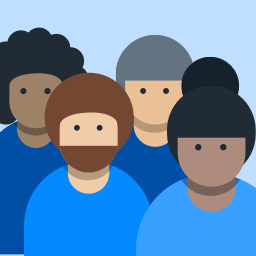
Sicherheit
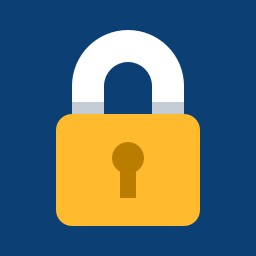
People in the Security group can view security reports and account activity.
You’ll only see this group after you set up the domain breach report.
Administrators
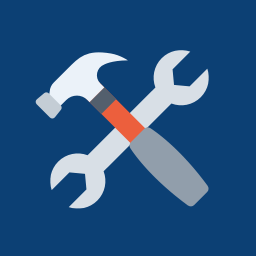
Owners
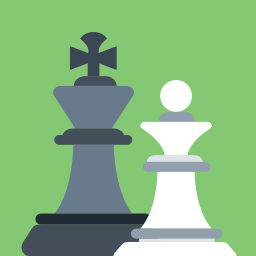
Provision Managers
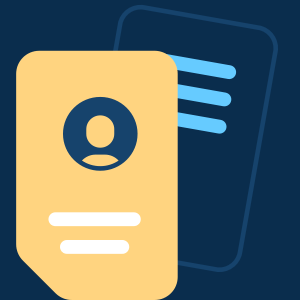
The Provision Managers group is used by automated provisioning with SCIM and 1Password CLI to allow you to provision and confirm new team members. If someone wants to use 1Password CLI to provision new users, they need to be temporarily added to this group. Otherwise, team members shouldn’t be part of this group.
You’ll only see this group after you set up automated provisioning with 1Password SCIM Bridge or 1Password CLI.
Tipp
The Provision Managers also has access to Employee vaults before users complete signup. You can add people to the group to allow them to create items in Employee vaults as part of onboarding.
If you don’t want to see Employee vaults, remove yourself from this group.
Manage group membership
To add or remove people from the built-in groups:
- Melde dich bei deinem 1Password-Konto an.
- Click Groups in the sidebar to see a list of your groups.
- Click Owners, Administrators, or Security.
- Click Manage in the People section.
- Wähle Teammitglieder aus oder ab, und klicke dann auf Gruppenmitglieder aktualisieren.
Appendix: Default permissions
The built-in groups cannot be deleted. The chart below shows the default permissions for each of them. With 1Password Business, you can create groups with custom permissions.
| Berechtigung | Owner | Administrator | Sicherheit | Team Member |
|---|---|---|---|---|
| Create Vaults | ✅ | ✅ | ❌ | ✅ |
| View Administrative Sidebar | ✅ | ✅ | ✅ | ❌ |
| View Security Reports | ❌ | ❌ | ✅ | ❌ |
| Recover Accounts | ✅ | ✅ | ❌ | ❌ |
| Manage People | ✅ | ✅ | ❌ | ❌ |
| Suspend People | ✅ | ✅ | ❌ | ❌ |
| Invite & Remove People | ✅ | ✅ | ❌ | ❌ |
| Manage All Groups | ✅ | ✅ | ❌ | ❌ |
| Manage Settings | ✅ | ✅ | ❌ | ❌ |
| Manage Billing | ✅ | ❌ | ❌ | ❌ |
| Delete Account | ✅ | ❌ | ❌ | ❌ |
Create Vaults is not turned on by default for team members on teams created before April 9, 2017.
Anhang: Mitglieder der Exportgruppe
You can export a list of everyone in a group to a comma-separated values (CSV) file:
- Click Groups in the sidebar.
- Choose the group you want to export.
- Click Export list of group members (CSV) at the bottom of the People section.
Möglicherweise musst du nach unten scrollen, um diesen Button zu sehen.
The exported file includes UUIDs, names, and roles of people in the group. If someone’s role is R, they’re a group member. If their role is A, they’re a group manager.
Mehr erfahren
- Implementiere einen Wiederherstellungsplan für dein Team
- Anwenderspezifische Gruppen in 1Password Business verwenden
- In deinem Team Tresore erstellen, freigeben und verwalten
- Konten für Teammitglieder wiederherstellen
War dieser Artikel hilfreich?
Freut mich, das zu hören! Wenn du etwas hinzufügen möchtest, zögere nicht, uns zu kontaktieren.
Tut mir leid, das zu hören. Bitte kontaktiere uns, wenn du uns mehr darüber erzählen möchtest.