Guest accounts are ideal for sharing information with people on a limited basis. They don’t have their own private vaults and only have access to a single vault, which you choose. Consider inviting:
- Your accountant, who needs your financial information.
- Your realtor, who needs building codes.
- Your babysitter, who needs household information like the Wi-Fi password and alarm codes.
If you created the account for your family, you’re a family organizer, and you can invite guests and share a vault with them. To get started, sign in to your account on 1Password.com.
Invite a guest
- Click Invitations in the sidebar.
- Click Invite by Email, then enter the email addresses of the guests you want to invite.
- Choose Guest from the menu, then click Invite.
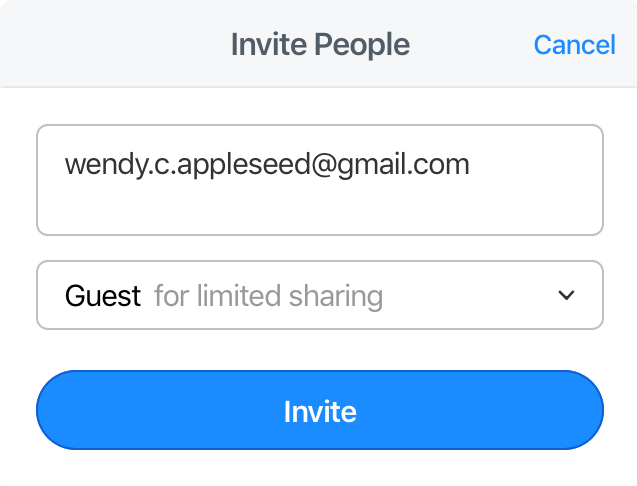
Dein Familienkonto umfasst 5 Gäste.
Share a vault with a guest
Guests have to accept their invitation and be confirmed before you can share a vault with them. After you’ve confirmed a guest, you can add them to a vault and manage their access to it, like you would a family member.
A guest can only be invited to a single vault at a time, but you can remove them from one vault, then add them to a different one.
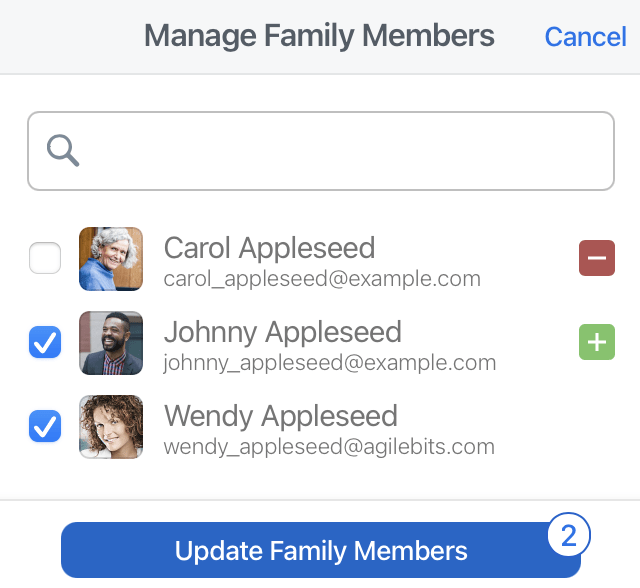
Remove a guest
- Klicke auf Personen in der Seitenleiste.
- Click the name of the guest you want to remove.
- Click More Actions, then click Remove Person and follow the onscreen instructions.
Tipp
It’s possible your guest may have copied the items in the vault before you removed them from it. If this is a concern for you, be sure to change all the passwords they had access to in the vault.
Promote a guest to a family member
If you want to give a guest more access to your account, including their own Private vault and access to more than one shared vault, you can promote them from guest to family member.
- Klicke auf Personen in der Seitenleiste.
- Klicke auf den Namen des Gastes, den du befördern möchtest.
- Click Upgrade Guest to Family Member, then click Confirm upgrade.
Mehr erfahren
- Über Familienorganisatoren in 1Password Families
- Teile 1Password mit deiner Familie
- Tresore erstellen und freigeben
- Teile 1Password-Elemente sicher mit jedem
War dieser Artikel hilfreich?
Freut mich, das zu hören! Wenn du etwas hinzufügen möchtest, zögere nicht, uns zu kontaktieren.
Tut mir leid, das zu hören. Bitte kontaktiere uns, wenn du uns mehr darüber erzählen möchtest.