Gastkonten sind ideal, um Informationen mit Personen auf begrenzte Weise zu teilen. Sie haben keine eigenen Mitarbeitertresore und haben nur Zugriff auf einen einzigen Tresor, den du auswählst. Erwäge einzuladen:
- Dein Kunde, der projektbezogene Passwörter benötigt.
- Dein virtueller Assistent, der deine E-Mail- und Kalenderinformationen benötigt.
- Your accountant, who needs your financial information.
Wenn du ein Teambesitzer oder Administrator bist, kannst du Gäste einladen und einen Tresor mit ihnen teilen. Um loszulegen, melde dich bei deinem Konto auf 1Password.com an.
Invite a guest
- Click Invitations in the sidebar.
- Click Invite by Email, then enter the email addresses of the guests you want to invite.
- Wähle „Gast“ aus dem Menü „Benutzertyp“ und klicke dann auf „Einladen“.
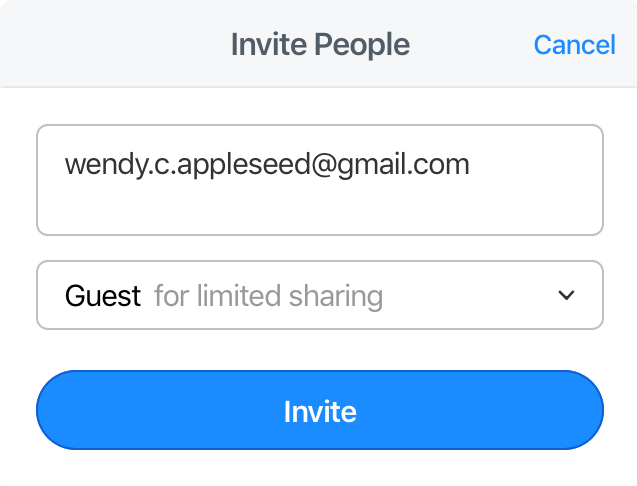
1Password Teams umfasst 5 Gäste. 1Password Business umfasst 20 Gäste. Gegen Aufpreis kannst du weitere Gäste einladen. Erfahre mehr über die 1Password-Preise.
Das 1Password-Teams-Starterpaket umfasst maximal 5 Gäste.
Share a vault with a guest
Gäste müssen ihre Einladung annehmen und bestätigt werden, bevor du einen Tresor mit ihnen teilen kannst. Nachdem du einen Gast bestätigt hast, kannst du ihn zu einem Tresor hinzufügen und seinen Zugriff darauf verwalten, wie du es bei einem Teammitglied tun würdest.
A guest can only be invited to a single vault at a time, but you can remove them from one vault, then add them to a different one.
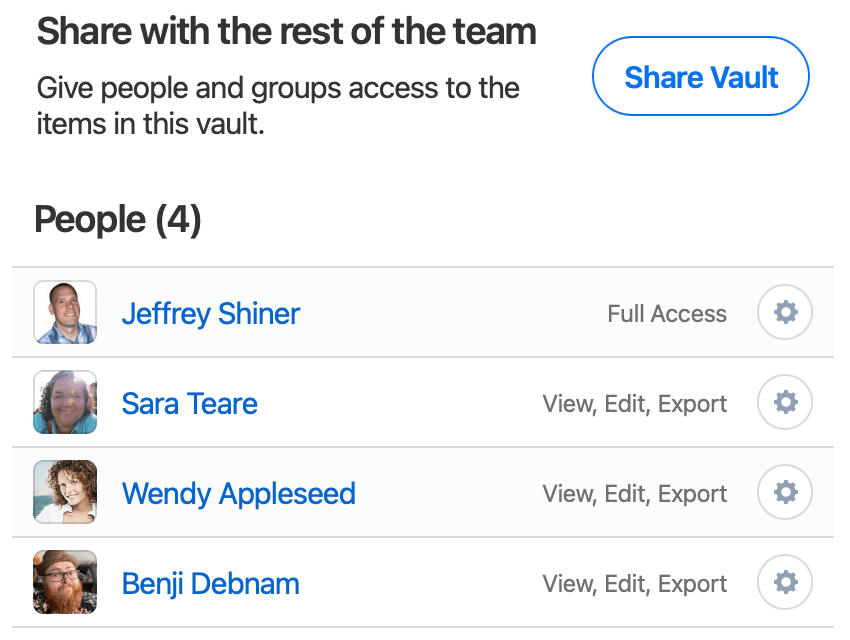
Remove a guest
- Klicke auf Personen in der Seitenleiste.
- Click the name of the guest you want to remove.
- Klicke auf „Weitere Aktionen“, dann auf „Löschen“ und folge den Anweisungen auf dem Bildschirm.
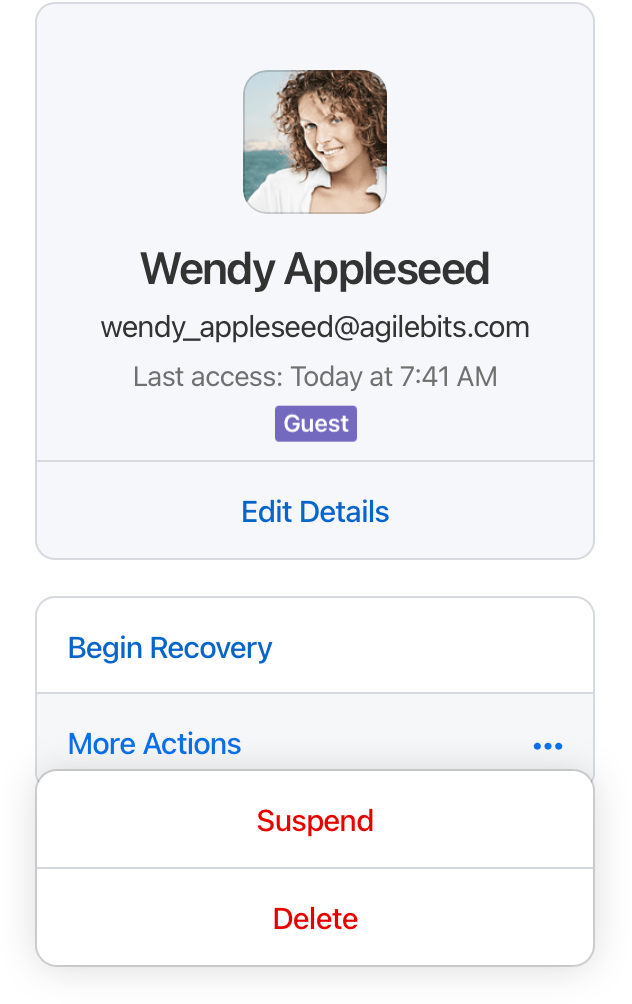
Tipp
It’s possible your guest may have copied the items in the vault before you removed them from it. If this is a concern for you, be sure to change all the passwords they had access to in the vault.
Befördere einen Gast zu einem Teammitglied
Wenn du einem Gast mehr Zugriff auf dein Konto gewähren möchtest, einschließlich eines eigenen Mitarbeitertresors und Zugriff auf mehr als einen gemeinsamen Tresor, kannst du ihn vom Gast zum Teammitglied befördern.
- Klicke auf Personen in der Seitenleiste.
- Klicke auf den Namen des Gastes, den du befördern möchtest.
- Klicke auf „Gast zu Teammitglied upgraden“ und dann auf „Upgrade bestätigen“.
Mehr erfahren
- Administratoren: Erste Schritte mit 1Password
- In deinem Team Tresore erstellen, freigeben und verwalten
- Teile 1Password-Elemente sicher mit jedem
War dieser Artikel hilfreich?
Freut mich, das zu hören! Wenn du etwas hinzufügen möchtest, zögere nicht, uns zu kontaktieren.
Tut mir leid, das zu hören. Bitte kontaktiere uns, wenn du uns mehr darüber erzählen möchtest.