Du kannst einem Element in 1Password einen Standort hinzufügen, um es automatisch auf dem Startbildschirm von 1Password für iOS oder Android zu sehen, wenn du dich in der Nähe befindest und die App öffnest. Zum Beispiel kannst du Standorte hinzufügen zu:
- Deine Debitkartenartikel für den Fall, dass du bei der Bank bist und deinen Geldautomaten-PIN-Code benötigst.
- Deine Krankenversicherung Mitgliedschaftsartikel für den Fall, dass du bei deinem Arzt oder Zahnarzt bist.
- Deine Zugangscodes für die Garagentür oder das Tor.
Du kannst den Ort in der 1Password-Desktop- oder Mobil-App hinzufügen und dann in der Mobil-App die Objekte in der Nähe anzeigen.
Füge Elementen Standorte hinzu
- Finde und wähle den Artikel aus, dem du einen Ort hinzufügen möchtest, und klicke dann auf Bearbeiten.
- Wähle Standort hinzufügen.
Möglicherweise musst du nach unten scrollen, um diesen Button zu sehen.
- Gib den Standort ein oder wähle Apple Maps verwenden, um nach Standorten zu suchen.
Falls du in den Datenschutzeinstellungen von 1Password die Option 'Apple Maps verwenden' bereits aktiviert hast, wirst du direkt zur Kartenansicht weitergeleitet.
- Nachdem du die Änderungen abgeschlossen hast, wähle Speichern.
- Finde den Artikel, dem du einen Ort hinzufügen möchtest, und wähle dann Bearbeiten.
- Scrolle nach unten und wähle Standort hinzufügen.
- Gib den Standort ein oder wähle „Standort mithilfe der Karte auswählen“.
Falls du in den Datenschutzeinstellungen von 1Password die Option 'Apple Maps verwenden' bereits aktiviert hast, wirst du direkt zur Kartenansicht weitergeleitet.
- Nachdem du die Änderungen abgeschlossen hast, wähle Speichern.
Bevor du einem Element einen Standort hinzufügst, öffne den Standort in Apple Maps oder Google Maps und kopiere den Link oder die Koordinaten. Zum Beispiel 42,801244, -81,162206.
Nachdem du den Standort kopiert hast, folge diesen Schritten, um ihn einem Element hinzuzufügen:
- Finde und wähle den Artikel aus, dem du einen Ort hinzufügen möchtest, und klicke dann auf Bearbeiten.
- Wähle Standort hinzufügen.
Möglicherweise musst du nach unten scrollen, um diesen Button zu sehen.
- Gib den Ort ein, den du verwenden möchtest.
- Nachdem du die Änderungen abgeschlossen hast, wähle Speichern.
- Finde den Artikel, dem du einen Ort hinzufügen möchtest, und wähle dann Bearbeiten.
- Scrolle nach unten und wähle Standort hinzufügen.
- Gib den Standort ein oder wähle „Standort mithilfe der Karte auswählen“.
Falls du in den Datenschutzeinstellungen von 1Password die Option 'Google Maps verwenden' aktiviert hast, wirst du direkt zur Kartenansicht weitergeleitet.
- Nachdem du die Änderungen abgeschlossen hast, wähle Speichern.
Bevor du einem Element einen Standort hinzufügst, öffne den Standort in Apple Maps oder Google Maps und kopiere den Link oder die Koordinaten. Zum Beispiel 42,801244, -81,162206.
Nachdem du den Standort kopiert hast, folge diesen Schritten, um ihn einem Element hinzuzufügen:
- Finde und wähle den Artikel aus, dem du einen Ort hinzufügen möchtest, und klicke dann auf Bearbeiten.
- Wähle Standort hinzufügen.
Möglicherweise musst du nach unten scrollen, um diesen Button zu sehen.
- Gib den Ort ein, den du verwenden möchtest.
- Nachdem du die Änderungen abgeschlossen hast, wähle Speichern.
Sieh dir Artikel in der Nähe an
Bevor du nahegelegene Elemente anzeigen kannst, musst du den Abschnitt „In der Nähe“ zu deinem Startbildschirm in 1Password hinzufügen. Folge diesen Schritten in 1Password für iOS oder Android:
- Öffne und entsperre 1Password.
- Wähle Home und dann die Schaltfläche „Anpassen“
.
- Scrolle nach unten, um Nearby zu finden, und wähle es aus, um es zu deinem Startbildschirm hinzuzufügen. Ordne die Abschnitte, wenn du möchtest, neu an.
- Wähle Fertig aus.
- Wähle im Abschnitt „In der Nähe“ auf dem Startbildschirm Standortzugriff zulassen und wähle eine Option im Dialogfeld.
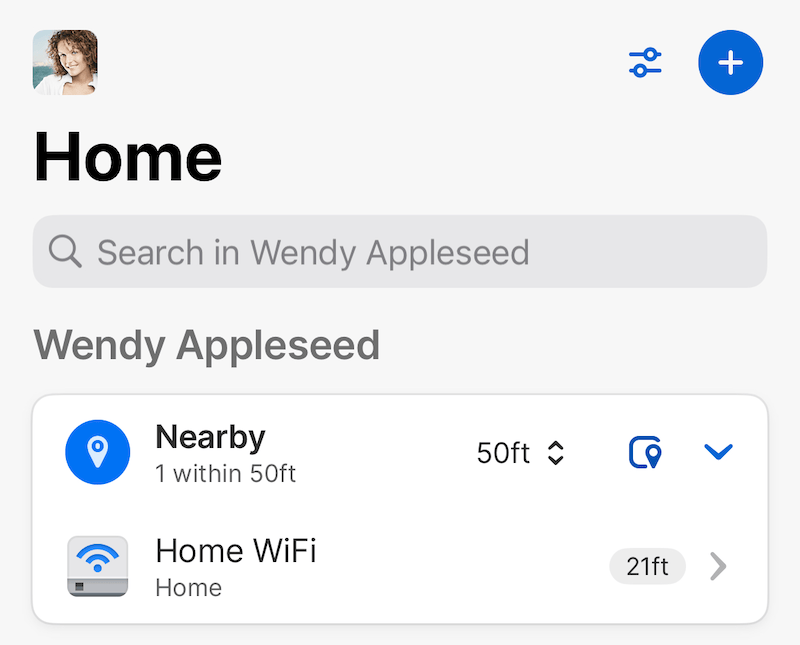
Wenn du dich in der Nähe des Ortes befindest, den du für einen Gegenstand festgelegt hast, öffnest und entsperrst du 1Password und überprüfst dann den Bereich „In der Nähe“ auf dem Startbildschirm. Du kannst den Abstand auswählen, um ihn bei Bedarf anzupassen.
Unterstützung erhalten
Wenn du nach dem Anpassen der Entfernung auf dem Startbildschirm keine Gegenstände in der Nähe siehst, stelle sicher, dass die 1Password-App in den Datenschutzeinstellungen deines Geräts Zugriff auf deinen Standort hat. Möglicherweise musst du in den Einstellungen deines Geräts den präzisen Standort für 1Password zulassen, damit die Standortbestimmung genau ist.
Wenn du „Kartensuche vom Kontoadministrator deaktiviert“ siehst, wurde die Standortrichtlinie in deinem Konto deaktiviert. Du kannst einen Administrator kontaktieren, um ihn zu bitten, die Richtlinie wieder zu aktivieren.
Mehr erfahren
- (Apple) Ortungsdienste auf deinem iPhone, iPad oder iPod touch verwalten
- (Google) Verwalte die Standort-Einstellungen deines Android-Geräts
- Über die Sicherheit und Privatsphäre von Gegenständen in der Nähe
- Get to know 1Password for Mac, iOS, Windows, Android, and Linux
- Datenschutzeinstellungen in 1Password für iOS und Android
War dieser Artikel hilfreich?
Freut mich, das zu hören! Wenn du etwas hinzufügen möchtest, zögere nicht, uns zu kontaktieren.
Tut mir leid, das zu hören. Bitte kontaktiere uns, wenn du uns mehr darüber erzählen möchtest.