Mit 1Password Business kannst du festlegen, mit wem dein Team Elemente außerhalb deines Kontos teilen kann und wie lange Elementlinks geteilt werden dürfen.
Du kannst die Freigabeeinstellungen verwalten, wenn du Eigentümer, Administrator oder Teil einer Gruppe mit der Berechtigung „Einstellungen verwalten“ bist.
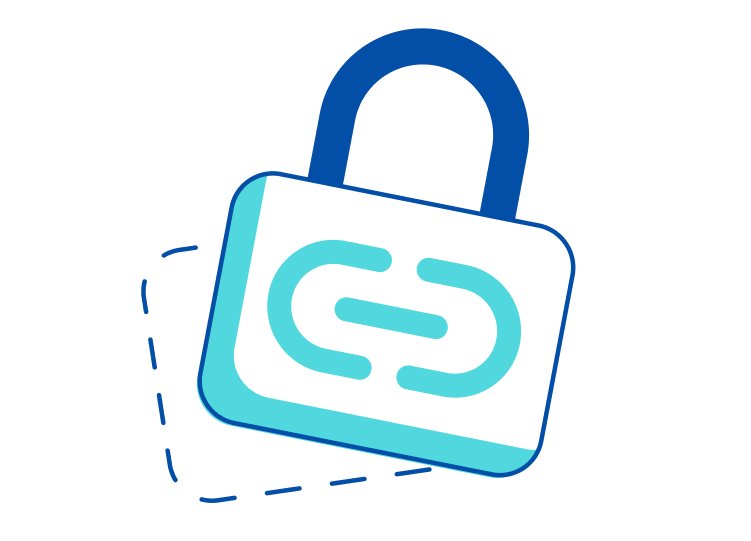
Um deine Einstellungen zu verwalten, melde dich bei deinem Konto auf 1Password.com an. Klicke in der Seitenleiste auf Richtlinien und wähle dann bei der Richtlinie „Freigabe und Berechtigungen“ Verwalten aus.
Verwalte, mit wem dein Team Elemente teilen darf
Um zu verwalten, mit wem dein Team Elemente außerhalb deines Kontos teilen kann, wähle die Richtlinie aus, die du anwenden möchtest:
- Jeder: Teammitglieder können Gegenstände, auf die sie Zugriff haben, mit jedem außerhalb des Kontos teilen. Jeder mit dem Link kann das Element ansehen.
- Personen, die ihre E-Mail-Adresse verifizieren können: Teammitglieder können Artikel mit jedem teilen, müssen aber die E-Mail-Adressen für jeden Empfänger angeben. Die Empfänger müssen bestätigen, dass sie Zugriff auf die E-Mail-Adresse haben, bevor sie das Element anzeigen können.
- Jeder mit einer E-Mail-Adresse, die eine genehmigte Domain verwendet: Teammitglieder können Elemente nur mit einer E-Mail-Adresse teilen, die eine genehmigte Domain verwendet.
Nachdem du eine Richtlinie ausgewählt hast, klicke auf Speichern.
Genehmigte Domains verwalten
Du kannst die Liste der genehmigten Domains verwalten, wenn du die Richtlinie Jeder mit einer E-Mail-Adresse, die eine genehmigte Domain verwendet auswählst.
Um eine genehmigte Domain hinzuzufügen, gib die Domain ein (z. B. acme.com) und drücke dann Enter. Um eine genehmigte Domain zu entfernen, klicke neben der Domain. Klicke dann auf Genehmigte Domains aktualisieren, um deine Änderungen zu speichern.
Verwalte, wie lange Elemente geteilt werden können
Du kannst verwalten, wie lange Elemente geteilt werden können, indem du Begrenzungen festlegst für:
- **Maximale Lebensdauer des Links**: Stelle sie auf 1 Stunde, 1 Tag, 7 Tage, 14 Tage oder 30 Tage ein.
- Standardablauf: Stelle die Dauer auf 1 Stunde, 1 Tag, 7 Tage, 14 Tage oder 30 Tage ein.
- Artikelansichten: Schalte "Links verfallen, nachdem der Artikel einmal angesehen wurde" ein oder aus.
When you’re done, click Save.
Dokumenten- und Artikelanhangfreigabe verwalten
Um deinem Team das Teilen von Dokumenten und anderen Elementen mit Dateianhängen zu ermöglichen, aktiviere „Teammitgliedern das Teilen von Dokumenten und Elementanhängen erlauben“.
Einladungen in freigegebenen Elementen verwalten
Wenn ein Teammitglied ein Element mit einem bestimmten Teamkollegen über seine Firmen-E-Mail-Adresse teilt und die E-Mail-Adresse des Empfängers keinem Teammitglied in deinem Konto zugeordnet ist, wird dem Empfänger die Option angezeigt, deinem Team beizutreten. Um Einladungen beim Teilen von Elementen zu deaktivieren, deaktiviere die Option Teameinladung beim Teilen von Elementen einschließen.
Mehr erfahren
War dieser Artikel hilfreich?
Freut mich, das zu hören! Wenn du etwas hinzufügen möchtest, zögere nicht, uns zu kontaktieren.
Tut mir leid, das zu hören. Bitte kontaktiere uns, wenn du uns mehr darüber erzählen möchtest.