Mit 1Password Business kannst du Berichte erstellen, um Sicherheitsprobleme zu überprüfen, die Aktivitäten in deinem Konto zu analysieren und herauszufinden, wie dein Team 1Password nutzt.
Um loszulegen, melde dich bei deinem Konto auf 1Password.com an.
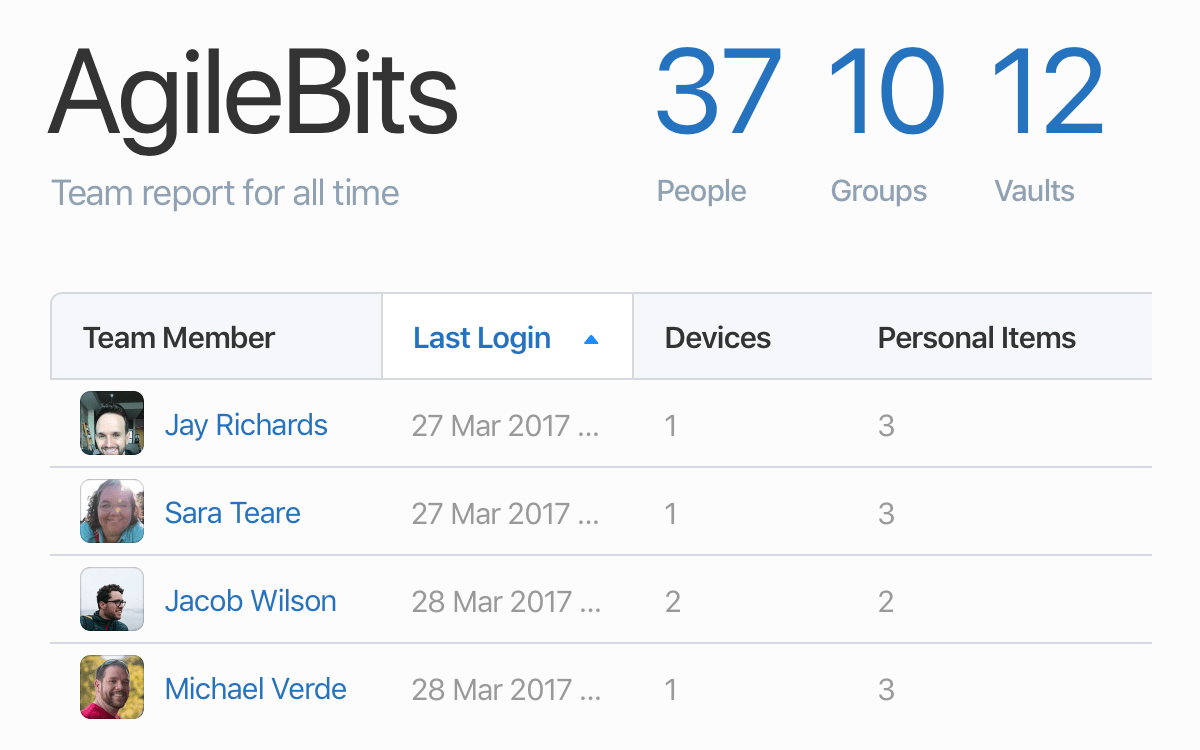
Tipp
Die meisten Berichte sind nur in 1Password Business verfügbar. Wenn du ein Teams- oder Starterpaket für Teams (TSP)-Konto hast und die Direktabrechnung verwendest, starte eine kostenlose Testversion von Berichten und dem Aktivitätsprotokoll und erhalte sofortigen Zugriff auf diese Funktionen.
Wenn du eine 1Password Teams-Mitgliedschaft hast, kannst du weiterhin über das Dashboard auf Berichte über Domainverletzungen zugreifen.
Sicherheitsberichte
Du kannst den Domänenverletzungsbericht und den Business Watchtower-Bericht anzeigen, wenn du Eigentümer oder Teil der Sicherheitsgruppe bist.
Erstelle einen Domänenverletzungsbericht
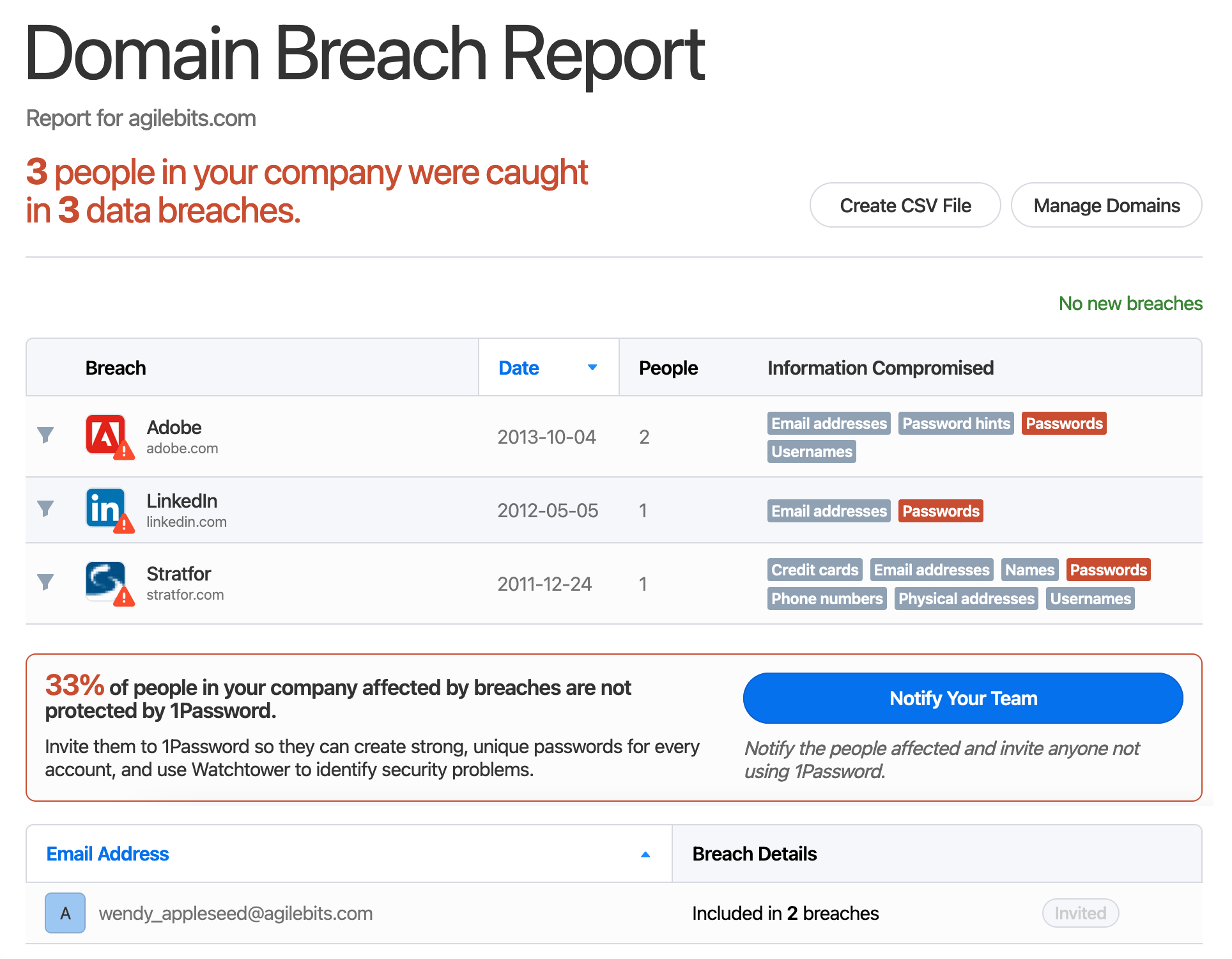
Tipp
Bevor du einen Bericht über eine Domainverletzung erstellen kannst, muss ein Kontoinhaber Berichte über Domainverletzungen einrichten und eine Domain verifizieren.
Um den aktuellsten Bericht zu Domänenverletzungen deines Unternehmens anzuzeigen, wähle in der Seitenleiste „Berichte “ und dann auf der Karte „Bericht zu Domänenverletzungen “ die Option „Bericht anzeigen“ aus.
Ein Bericht über einen Domainverstoß umfasst:
- Datenpannen, die Teammitglieder betreffen.
- Datenverletzungen, die Unternehmens-E-Mail-Adressen betreffen, die nicht mit deinem 1Password-Konto verbunden sind.
Du kannst „Dein Team benachrichtigen“ auswählen, um eine automatische E-Mail an betroffene Teammitglieder zu senden und andere durchgesickerte Unternehmens-E-Mail-Adressen einzuladen, deinem 1Password-Konto beizutreten.
Erfahre mehr darüber, wie du Berichte zu Domänenverletzungen verwendest und deine verifizierten Domänen verwaltest.
Einen Business Watchtower-Bericht erstellen
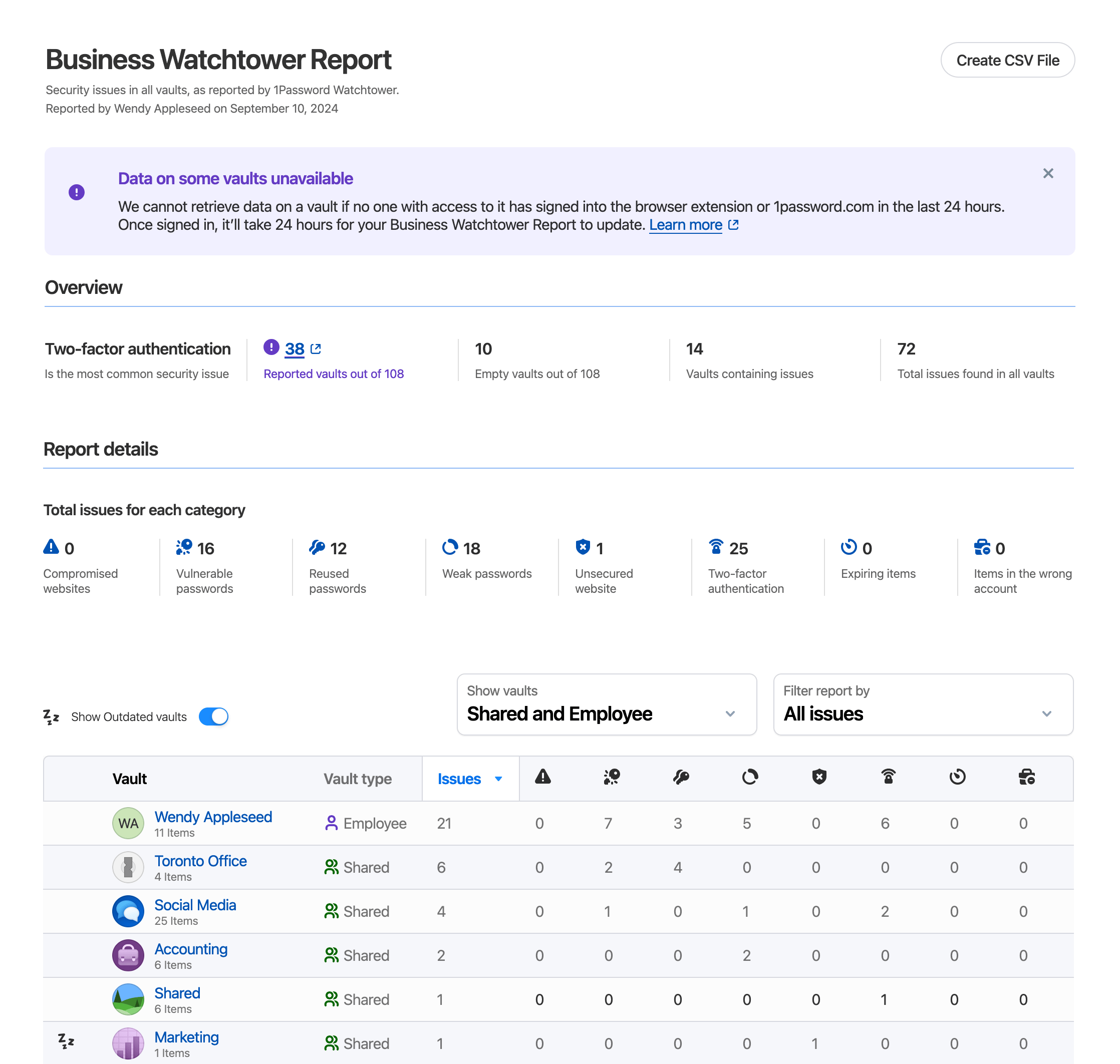
Bevor du Business Watchtower verwenden kannst, muss ein Kontoinhaber es einrichten:
- Wähle in der Seitenleiste „Berichte“ aus.
- Wähle im Abschnitt „Business Watchtower“ die Option" Ersten Bericht erstellen".
- Wähle Erste Schritte aus.
Hilfe
Die Berichterstattung über den Mitarbeitertresor wird schrittweise eingeführt. Wenn du in deinem Business Watchtower-Bericht keine Employee-Tresore siehst, schaue zu einem späteren Zeitpunkt noch einmal nach.
Um den neuesten Business Watchtower-Bericht deines Unternehmens anzusehen, wähle in der Seitenleiste Berichte aus und klicke dann auf der Business Watchtower-Karte auf Bericht anzeigen.
Ein Business Watchtower-Bericht gibt dir einen Überblick über die von Watchtower gemeldeten Sicherheitsprobleme in den Tresoren deines Teams, einschließlich der Tresore der Mitarbeiter. Zu den gemeldeten Problemen gehören:
- Schwache, wiederverwendete oder kompromittierte Passwörter.
- Ungesicherte Websites.
- Inaktive Zwei-Faktor-Authentifizierung.
- Artikel mit Verfallsdaten in der Vergangenheit oder naher Zukunft.
- Artikel, die im falschen Konto gespeichert wurden, basierend auf deiner Richtlinie für genehmigte Domains.
Die Tabelle mit den Berichtsdetails am unteren Rand der Seite listet die betroffenen Tresore und ihre gemeldeten Probleme auf. Du kannst das Dropdown-Menü über der Tabelle verwenden, um nach Problem oder Tresortyp zu filtern.
Gemeldete Probleme in Watchtower anzeigen
Du kannst Watchtower aus der Tabelle Berichtsdetails öffnen, um mehr Informationen über die Elemente mit gemeldeten Sicherheitsproblemen zu sehen.
Um alle gemeldeten Gegenstände in einem Tresor zu sehen, wähle den Tresornamen aus und klicke dann auf Go to Watchtower.
Du kannst auch die Nummer in einer beliebigen Spalte auswählen, um in einem Tresor nur Elemente mit einem bestimmten Problemtyp anzuzeigen.
Für Employee-Tresore und Shared-Tresore, auf die du keinen Zugriff hast, kannst du nur die Anzahl der Probleme sehen, nicht die gemeldeten Elemente. Wenn du einen dieser Tresore auswählst, wirst du aufgefordert, dich an den Tresormanager zu wenden, um die Probleme zu lösen.
Wenn einige Tresore fehlende oder veraltete Informationen aufweisen
Die Tresorberichte werden aktualisiert, wenn ein Teammitglied, das Zugriff auf den Tresor hat, sich bei 1Password.com oder der 1Password-Browsererweiterung anmeldet, höchstens einmal alle 24 Stunden.
Du könntest eine Warnung sehen, dass Daten aus einem Tresor nicht verfügbar sind, wenn sich niemand, der Zugriff auf den Tresor hat, in den letzten 24 Stunden angemeldet hat, um eine Aktualisierung zu veranlassen.
Tresore ohne gemeldete Informationen zeigen ein -Symbol in der Tabelle der Berichtsdetails an. Tresore, die veraltet sind, zeigen ein
-Symbol an.
Berichte mit fehlenden Informationen werden innerhalb von 24 Stunden nach dem nächsten Anmelden eines Teammitglieds mit Zugriff auf den Tresor bei 1Password.com oder der 1Password-Browsererweiterung aktualisiert.
Berichte über Kontoaktivitäten
Du kannst Nutzungsberichte oder Adoptionsberichte erstellen und den Bericht über Anmeldeversuche anzeigen, wenn du Eigentümer, Administrator oder Teil einer Gruppe mit der Berechtigung „Administrative Seitenleiste anzeigen“ bist.
Einen Nutzungsbericht für ein Teammitglied, ein Dienstkonto oder einen Tresor erstellen
Um einen Nutzungsbericht zu erstellen, wähle in der Seitenleiste Berichte und dann auf der Karte Nutzungsbericht erstellen aus.
Ein Nutzungsbericht für ein Teammitglied oder ein Dienstkonto enthält:
- Zugang: Die Anzahl der Tresore, Gruppen und Elemente, auf die das Teammitglied zugreifen kann.
- Nutzungen nach Tresor: Eine Übersicht über die Tresore, auf die das Teammitglied zugegriffen hat.
- **Verwendete Elemente:** Eine Liste der Elemente, die zeigt, wann sie zuletzt aufgerufen wurden und welche Aktion durchgeführt wurde.
Ein Nutzungsbericht für einen Tresor umfasst:
- **Verwendete Elemente:** Eine Liste der Elemente, die zeigt, wann sie zuletzt abgerufen wurden, welche Aktion ausgeführt wurde und welches Teammitglied oder Dienstkonto die Aktion ausgeführt hat.
When you create a usage report, you’ll only see activity in vaults where you have the Manage Vault permission. To get activity in other vaults, ask someone with the appropriate permissions to create the report or use the Events API.
Usage reports include information from the last 12 months. To see information for a different time period, select Date Range and adjust the selection. You can also adjust Vaults Included (for team member and service account reports) or People Included (for vault reports).
Wenn jemand nicht mehr auf ein Element zugreifen kann, siehst du neben dem Datum der letzten Verwendung .
Informationen zur Nutzung von Artikeln
Die Nutzungshistorie eines Artikels ist für die letzten 12 Monate verfügbar. Es umfasst die folgenden Arten von Aktionen:
- Passwort kopieren. Ein Passwort wurde kopiert.
- Erstellen. Ein Element wurde erstellt.
- Bildschirm. Ein Element wurde auf 1Password.com angesehen
- Exportieren. Ein Element wurde exportiert.
- Ausfüllen. Ein Passwort wurde eingegeben.
- Andere. Es wurde eine unbekannte Aktion an einem Gegenstand durchgeführt.*
- Zeigen. Ein Passwort wurde offengelegt.
- **SSO-Anbieter auswählen.** Das Entsperren von 1Password mit SSO wurde eingerichtet.
- Teilen. Ein Element wurde geteilt.
- Bearbeite den Text. Ein Teammitglied hat begonnen, einen Artikel zu bearbeiten.
- Update. An item was updated.
* Die Nutzungsvorgänge von Gegenständen werden nur auf Geräten mit 1Password 8.4.0 oder später erfasst. Aktionen, die in früheren Versionen von 1Password an Elementen durchgeführt wurden, sind unbekannt und werden als Sonstige gemeldet.
Einen Bericht über Anmeldeversuche erstellen
Um Anmeldeversuche zu überprüfen, wähle in der Seitenleiste Berichte aus und klicke dann auf der Karte „Anmeldeversuche“ auf Bericht anzeigen.
Du wirst Anmeldeversuche der letzten 60 Tage sehen, wenn sie:
- Werden durch Firewall-Regeln blockiert oder gemeldet.
- Fehlgeschlagen, weil die 1Password-App veraltet ist.
- Fehlgeschlagen aufgrund eines falschen 1Password-Kontopassworts, Geheimschlüssels oder zweiten Faktors.
Erfahre mehr darüber, wie du Anmeldeversuche überwachen und deine Sicherheitsrichtlinien anpassen kannst.
Erstellen eines Kontoübernahmeberichts
Um zu überwachen, wie dein Team 1Password einführt und verwendet, wähle in der Seitenleiste Berichte und dann auf der Karte Adoptionsbericht Bericht anzeigen.
Du siehst eine alphabetisch sortierte Liste der aktiven Teammitglieder. Neben jedem Teammitglied siehst du einige Details zu ihrer Aktivität:
- Letzter Login: Wann sie sich zuletzt angemeldet oder 1Password genutzt haben.
- Status der Erweiterung: Wenn du die 1Password-Browsererweiterung eingerichtet hast, wird hier „Aktiv“ angezeigt.
Du kannst die Anzahl der Teammitglieder, die pro Seite angezeigt werden, oben rechts erhöhen. Um nach dem Erweiterungsstatus zu filtern, wähle Erweiterungsstatus und eine Option aus. Du kannst auch nach einer bestimmten Person suchen.
Team-Insight-Berichte
Du kannst einen Teambericht, einen Gerätebericht und einen Übersichtsbericht anzeigen, wenn du Eigentümer, Administrator oder Teil einer Gruppe mit der Berechtigung „Administrative Seitenleiste anzeigen“ bist.
Einen Teambericht erstellen
Um einen Teambericht zu erstellen, wähle in der Seitenleiste Berichte und dann auf der Karte Teambericht die Option Bericht anzeigen aus.
Ein Teambericht enthält die Anzahl der Personen, Gruppen und Tresore in deinem Konto. Außerdem wird eine Liste aller Teammitglieder und Gäste angezeigt, darunter:
- Ihr aktueller Status
- Wann sie sich zuletzt angemeldet haben.
- Die Anzahl der Geräte, mit denen sie sich angemeldet haben
- Die Anzahl der Gegenstände in ihrem Mitarbeitertresor
- Wenn sie die Zwei-Faktor-Authentifizierung aktiviert haben
- Wenn sie ihre kostenlose 1Password Families-Mitgliedschafteingelöst haben
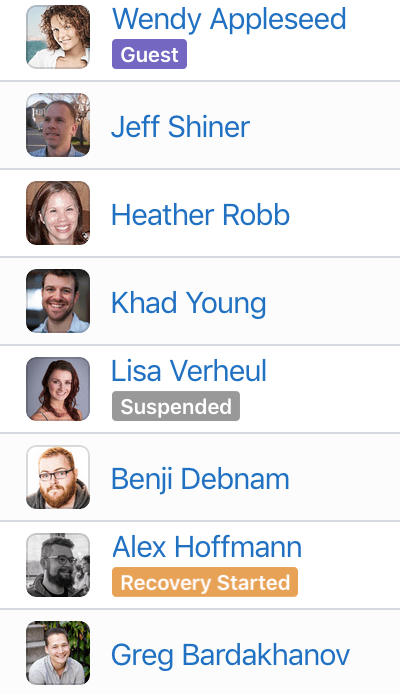
Einen Gerätebericht erstellen.
Um einen Gerätebericht zu erstellen, wähle in der Seitenleiste Berichte und dann auf der Geräteberichtskarte Bericht anzeigen aus.
Ein Gerätebericht enthält die Anzahl der aktiven Geräte und veralteten Versionen von 1Password, die von deinen Teammitgliedern verwendet werden. Du wirst auch eine Liste der spezifischen Teammitglieder sehen, die veraltete Versionen von 1Password verwenden.
Einen Übersichtsbericht erstellen
Um einen Übersichtsbericht zu erstellen, wähle in der Seitenleiste Reports und dann auf der Karte „Übersichtsbericht“ „Bericht anzeigen“ aus.
Ein Übersichtsbericht enthält die Anzahl der Personen, Tresore und Gegenstände in deinem Geschäftskonto. Es gibt dir auch eine Kontoübersicht, einschließlich der Anzahl von:
- Teammitglieder und Gäste sowie ihr aktueller Status
- Elemente in allen Tresoren
- Mitarbeiter- und Gemeinschaftstresore
- Gruppen
- Linked apps and browsers
- Sichere Dateien und die Menge des verwendeten Speichers
Unterstützung erhalten
Manche Dinge können nicht gemeldet werden:
- Du kannst nicht sehen, auf welche Gegenstände Teammitglieder in Tresoren zugegriffen haben, zu denen du keinen Zugang hast.
- Du kannst keine Berichte für Teammitglieder erstellen, die aus deinem Team entfernt wurden.
Mehr erfahren
- Nutze Insights, um Sicherheitsbedrohungen für dein Unternehmen zu verfolgen und zu beheben.
- Insights-Benachrichtigungen an dein Team senden
- Einen Bericht über Domain-Verstöße für dein Unternehmen erstellen
- Über 1Password Business
- Verwende das Aktivitätsprotokoll in 1Password Business
- Administratoren: Erste Schritte mit 1Password
War dieser Artikel hilfreich?
Freut mich, das zu hören! Wenn du etwas hinzufügen möchtest, zögere nicht, uns zu kontaktieren.
Tut mir leid, das zu hören. Bitte kontaktiere uns, wenn du uns mehr darüber erzählen möchtest.