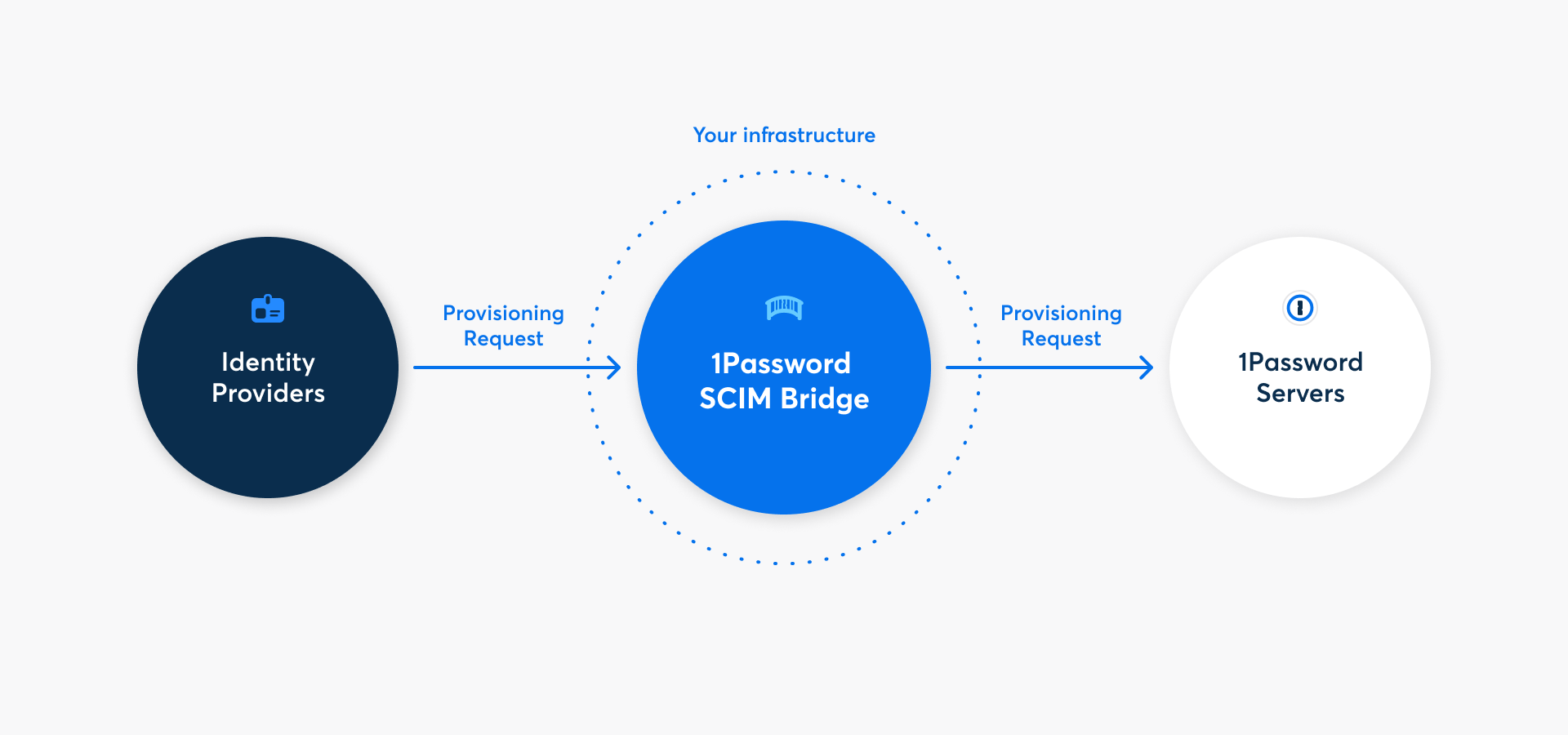
Mit 1Password Business kannst du viele gängige Verwaltungsaufgaben automatisieren, indem du deinen Identitätsanbieter mit deinem 1Password-Konto über die 1Password SCIM-Bridge verbindest. Wenn du die automatische Bereitstellung mit deinem Identitätsanbieter einrichtest, kannst du Folgendes tun:
- Erstelle Benutzer und Gruppen, einschließlich automatischer Kontobestätigung
- Zugriff auf Gruppen gewähren und entziehen
- Benutzer sperren
Die automatische Bereitstellung beinhaltet kein Single Sign-On (SSO). Wenn du deinen Nutzern erlauben willst, sich mit deinem Identitätsanbieter bei 1Password anzumelden, erfährst du, wie du Freischalten mit SSO einrichten kannst.
Read More
Erfahre, warum du deine eigene SCIM-Bridge hosten musst , um deinen Identitätsanbieter mit 1Password zu verbinden.
Before you begin
Bevor du die automatisierte Bereitstellung einrichten kannst, benötigst du:
- Einen Administrator in deinem 1Password Business-Konto.
- Administrativen Zugriff auf einen unterstützten Identitätsanbieter: Google Workspace, JumpCloud, Microsoft Entra ID, Okta, OneLogin oder Rippling.
- Eine Plattform zur Bereitstellung der 1Password SCIM-Bridge, z. B. Google Cloud Platform, DigitalOcean oder deine eigene Infrastruktur (unter Verwendung der 1Password SCIM-Bridge Bereitstellungsbeispiele ).
- Einen öffentlicher DNS-Eintrag, der auf den Standort deiner SCIM-Bridge verweist. Zum Beispiel
scim.example.com. Dies ist bei der Bereitstellung in Azure Container Apps nicht erforderlich.
Wenn diese Voraussetzungen erfüllt sind, befolge die folgenden Schritte.
Schritt 1: Einrichten und Bereitstellen der 1Password SCIM Bridge
Bevor du mit der Bereitstellung beginnen kannst, musst du die 1Password SCIM Bridge einrichten und bereitstellen:
- Melde dich an, bei deinem Konto auf 1Password.com.
- Wähle in der Seitenleiste Einladungen aus.
- Wähle deinen Identitätsanbieter im Abschnitt „Benutzerbereitstellung“.
- Für eine geführte Bereitstellung, die eine Verbindung zu deinem 1Password-Konto herstellt, um automatisch Anmeldeinformationen von 1Password zu generieren und zu laden, wähle Google Cloud Platform oder DigitalOcean. Um deine SCIM-Bridge in eine andere Umgebung zu implementieren, folge der relevanten Dokumentation:
Deine eigene benutzerdefinierte Bereitstellung basierend auf unseren SCIM-Bridge-Beispielen.
If you see the details for an existing provisioning integration, you’ll need to deactivate it first. Select More Actions, then select Deactivate Provisioning.
Wichtig
Das Bearer-Token und die scimsession-Datei, die bei der Einrichtung generiert wurden, können verwendet werden, um auf Informationen aus deinem 1Password-Konto zuzugreifen. Speichere diese Zugangsdaten in deinem 1Password-Konto und teile sie niemals mit jemandem, der keinen Zugriff auf die Bereitstellung haben sollte.
Schritt 2 (optional): Einrichtung verwalteter Gruppen
Wenn du benutzerdefinierte Gruppen in deinem 1Password-Konto hast, kannst du sie mit Gruppen in deinem Verzeichnis synchronisieren. Nachdem du die SCIM-Bridge bereitgestellt hast gehst du wie folgt vor:
- Select View Details in the setup assistant or Integrations in the sidebar. Then select Manage.
- On the provisioning details page, select Manage in the Managed Groups section.
- Select the groups you want to sync with your identity provider, then select Save.
Wenn du die SCIM-Bridge zuvor verwendet hast, stelle sicher, dass du alle Gruppen auswählst, die bereits mit deinem Identitätsanbieter synchronisiert wurden. Dies wird Probleme bei der Synchronisierung mit deinem Identitätsanbieter verhindern, einschließlich doppelter Gruppen.
Schritt 3: Verbinde deinen Identitätsanbieter
Um die Einrichtung der automatischen Benutzerbereitstellung abzuschließen, verbinde deinen Identitätsanbieter mit der SCIM-Bridge. Erfahre, wie du deinen Identitätsanbieter verbinden kannst:
Next steps
After you set up automated provisioning:
- Team members won’t be able to change their email addresses themselves. You’ll need to change their email addresses in your identity provider first, and then they’ll be updated in 1Password. Team members will receive an email to confirm the change. Learn how to change a team member’s email address.
- You can suspend team members in 1Password by deprovisioning them in your identity provider. You can still permanently delete their account on 1Password.com.
- A Provision Managers group will be created. In most cases, no one should be added to this group. Group members can access the Employee vaults of provisioned users until they set up their account.
Tipp
Learn about best practices for using automated provisioning.
Unterstützung erhalten
Wenn deine SCIM-Bridge offline geht oder nicht mehr erreichbar ist, werden die Informationen zwischen 1Password und deinem Identitätsanbieter nicht mehr synchronisiert, bis die Verbindung wiederhergestellt ist. Bestehende Konten und Informationen sind davon nicht betroffen. Es besteht kein Risiko eines Datenverlusts, selbst wenn du die SCIM-Bridge neu einrichten musst.
If you change a team member’s email address in your identity provider, 1Password will email the team member and ask them to accept the change. If you’re changing the domain of the email address, make sure to update your allowed domains list. Emails associated with 1Password team members must be associated with a functioning inbox.
Ändere nicht die E-Mail-Adresse eines gesperrten Teammitglieds. Einige Identitätsanbieter synchronisieren keine E-Mail-Änderungen für gesperrte Nutzer. Wenn du ein suspendiertes Teammitglied reaktivierst, nachdem du seine E-Mail-Adresse geändert hast, wird es von der SCIM-Bridge als neuer Benutzer behandelt.
Hol dir Hilfe bei der SCIM-Bridge, zum Beispiel wenn du dein Bearer-Token oder deine Sitzungsdatei verloren hast.
Um weitere Hilfe zu erhalten oder Feedback zu geben, kontaktiere den 1Password Business Support oder nimm an der Diskussion mit der 1Password Support Community teil.
Mehr erfahren
- Über 1Password Business
- 1Password SCIM-Bridge erklärt: was es ist und warum wir es entwickelt haben
- Über die Sicherheit der 1Password SCIM Bridge
- Über die Provision Managers-Gruppe
- 1Password SCIM Bridge aktualisieren
War dieser Artikel hilfreich?
Freut mich, das zu hören! Wenn du etwas hinzufügen möchtest, zögere nicht, uns zu kontaktieren.
Tut mir leid, das zu hören. Bitte kontaktiere uns, wenn du uns mehr darüber erzählen möchtest.