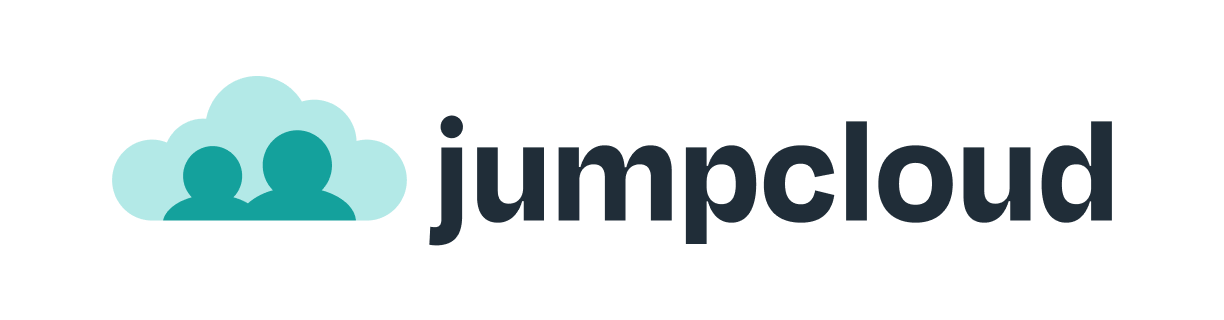
Mit 1Password Business kannst du 1Password mit JumpCloud integrieren, um viele gängige Verwaltungsaufgaben zu automatisieren:
Bereitstellung
- Benutzer erstellen. Benutzer, die in JumpCloud erstellt wurden, werden auch in 1Password erstellt.
- Benutzerattribute aktualisieren. Wenn du die Benutzerattribute in deinem Verzeichnis änderst, werden die zugeordneten Attribute in 1Password aktualisiert.
- Benutzer deaktivieren: Wenn du einen Benutzer deaktivierst oder den Zugriff des Benutzers auf 1Password in Jumpcloud sperrst, wird der Benutzer in 1Password gesperrt.
Import
- Benutzer importieren. Benutzer, die in 1Password erstellt wurden, werden mit bestehenden JumpCloud-Benutzern abgeglichen.
Synchronisierungsgruppen
- Gruppen pushen. Gruppen, die in JumpCloud erstellt werden, werden auch in 1Password erstellt, und Änderungen an der Gruppenzugehörigkeit in JumpCloud werden ebenfalls in 1Password vorgenommen.
Melde dich zunächst bei deinem Konto auf dem JumpCloud Administrator-Portal an und folge den beschriebenen Schritten.
Before you begin
Before you can integrate 1Password with JumpCloud, you’ll need to:
- Einrichtung und Bereitstellung von 1Password SCIM Bridge.
- Sicherstellung, dass die Bereitstellung von Benutzern und Gruppen auf der Seite „Automatisierte Benutzerbereitstellung“ deines 1Password-Kontos aktiviert ist.
Schritt 1: Füge die 1Password Business-Anwendung zu JumpCloud hinzu
These steps were recorded in June 2025 and may have changed since. Refer to the JumpCloud documentation for the most up-to-date steps.
So fügst du die 1Password Business-Anwendung zu JumpCloud hinzu:
- Select SSO Applications in the User Authentication section in the sidebar.
- Wähle Add New Application (Neue Anwendung hinzufügen) und suche nach
1Password. - From the results, select 1Password > Next.
- Gib
1Password Businessals Bezeichnung für die Anzeige ein. - Gib im Feld Bookmark-URL die Anmeldeadresse für dein 1Password Business-Konto ein. Zum Beispiel:
https://example.1password.com. - Select Save Application, then select Configure Application.
Schritt 2: Konfiguriere die Anwendung
2.1: Richte die Integration ein
Gehe auf der Registerkarte Identitätsmanagement der 1Password Business-Anwendung folgendermaßen vor:
Stelle sicher, dass die Verwaltung von Benutzergruppen und Gruppenmitgliedschaften in dieser Anwendung eingeschaltet ist.
Select Configure in the Configuration Settings section.
Fülle die folgenden Felder aus:
Base URL: Gib die URL deiner SCIM-Bridge ein (nicht die Anmeldeadresse deines 1Password-Kontos). Stelle sicher, dass die URL
httpsverwendet und am Ende keinen Schrägstrich (/) enthält. Zum Beispiel:https://scim.example.comWenn du deine URL nicht kennst, stelle sicher, dass du die SCIM-Bridge eingerichtet und bereitgestellt hast.
Token Key: Gib das Bearer-Token für deine SCIM-Bridge ein.Erfahre, was zu tun ist, wenn dir dein Bearer-Token nicht vorliegt.
Select Activate.
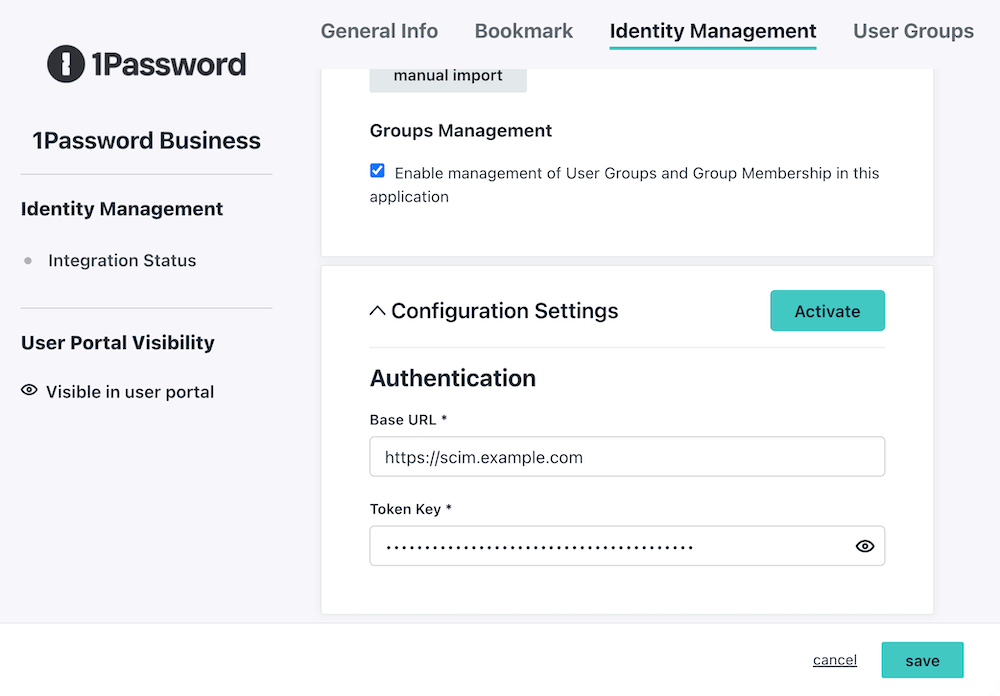
2.2: Richte die Bereitstellung für 1Password ein
- Wähle die Registerkarte User Groups (Benutzergruppen).
- Select the groups you’d like to provision to 1Password, then select Save.
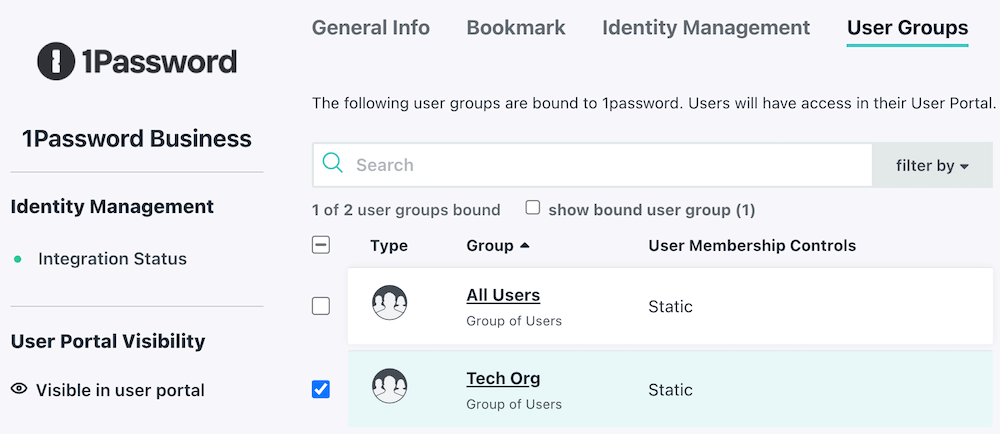
Next steps
Wenn du die Bereitstellung aktivierst, werden die Gruppen, die du in Schritt 2.2 ausgewählt hast, in 1Password bereitgestellt. JumpCloud-Benutzer werden mit 1Password-Konten verknüpft, indem ihre E-Mail-Adressen abgeglichen werden. Wenn ein Teammitglied seine JumpCloud-E-Mail-Adresse nicht mit seinem 1Password-Konto verwendet, wird es erneut zu 1Password eingeladen. Stelle also sicher, dass alle betroffenen Teammitglieder ihre E-Mail-Adresse aktualisieren, bevor du die Bereitstellung aktivierst.
If a team member hasn’t accepted their invite after 2 days, they’ll receive a reminder email.
Wenn du bestehende Gruppen in 1Password hast, die du mit Jumpcloud synchronisieren möchtest, füge sie den Gruppen hinzu, die durch Bereitstellung verwaltet werden:
- Melde dich an, bei deinem Konto auf 1Password.com.
- Wähle in der Seitenleiste Integrationen und wähle Automatisierte Benutzerbereitstellung aus.
- Wähle im Abschnitt „Verwaltete Gruppen“ die Option Verwalten und wähle dann die Gruppen aus, die synchronisiert werden sollen.
Wenn du zuvor SCIM-Bridge verwendet hast, musst du alle Gruppen auswählen, die bereits mit JumpCloud synchronisiert wurden. So vermeidest du Probleme bei der Synchronisierung mit deinem Identitätsanbieter, einschließlich doppelter Gruppen.
Tipp
Learn about best practices for using automated provisioning.
Verwalte deine Einstellungen
To manage assigned users and groups, open the 1Password Business application and select User Groups.
- To add or remove a user group, select or deselect the checkbox beside the group you want to add or remove, then select Save.
- To add or remove a user, select the group where you want to add or remove a user. In the configuration panel for the group, select Users. Select or deselect the checkbox beside the user you want to add or remove from the group, then select Save.
Erfahre mehr darüber, wie du Benutzer für eine Anwendung in JumpCloud autorisierst.
To turn off synchronization, open the 1Password Business application and select Deactivate IdM connection. Select Confirm, then select Save.
Erfahre mehr über die Nutzung von JumpCloud für das Identitätsmanagement mit 1Password.
Unterstützung erhalten
Falls Benutzer und Gruppen nicht bereitgestellt werden, stelle sicher, dass die Bereitstellung in deinem 1Password-Konto aktiviert ist:
- Melde dich an, bei deinem Konto auf 1Password.com.
- Wähle in der Seitenleiste Integrationen aus.
- Wähle Automatisierte Benutzerbereitstellung.
- Stelle sicher, dass Bereitstellung von Benutzern und Gruppen aktiviert ist.
Wenn du das Bearer-Token für deine SCIM-Bridge aktualisierst, musst du es auch in JumpCloud aktualisieren:
- Öffne die 1Password Business-Anwendung.
- Select Deactivate IdM connection, then select Confirm.
- Select Identity Management, then select Configure.
- Gib die URL deiner SCIM-Bridge und deinen neuen Bearer-Token ein.
- Select Activate, then select Save.
War dieser Artikel hilfreich?
Freut mich, das zu hören! Wenn du etwas hinzufügen möchtest, zögere nicht, uns zu kontaktieren.
Tut mir leid, das zu hören. Bitte kontaktiere uns, wenn du uns mehr darüber erzählen möchtest.