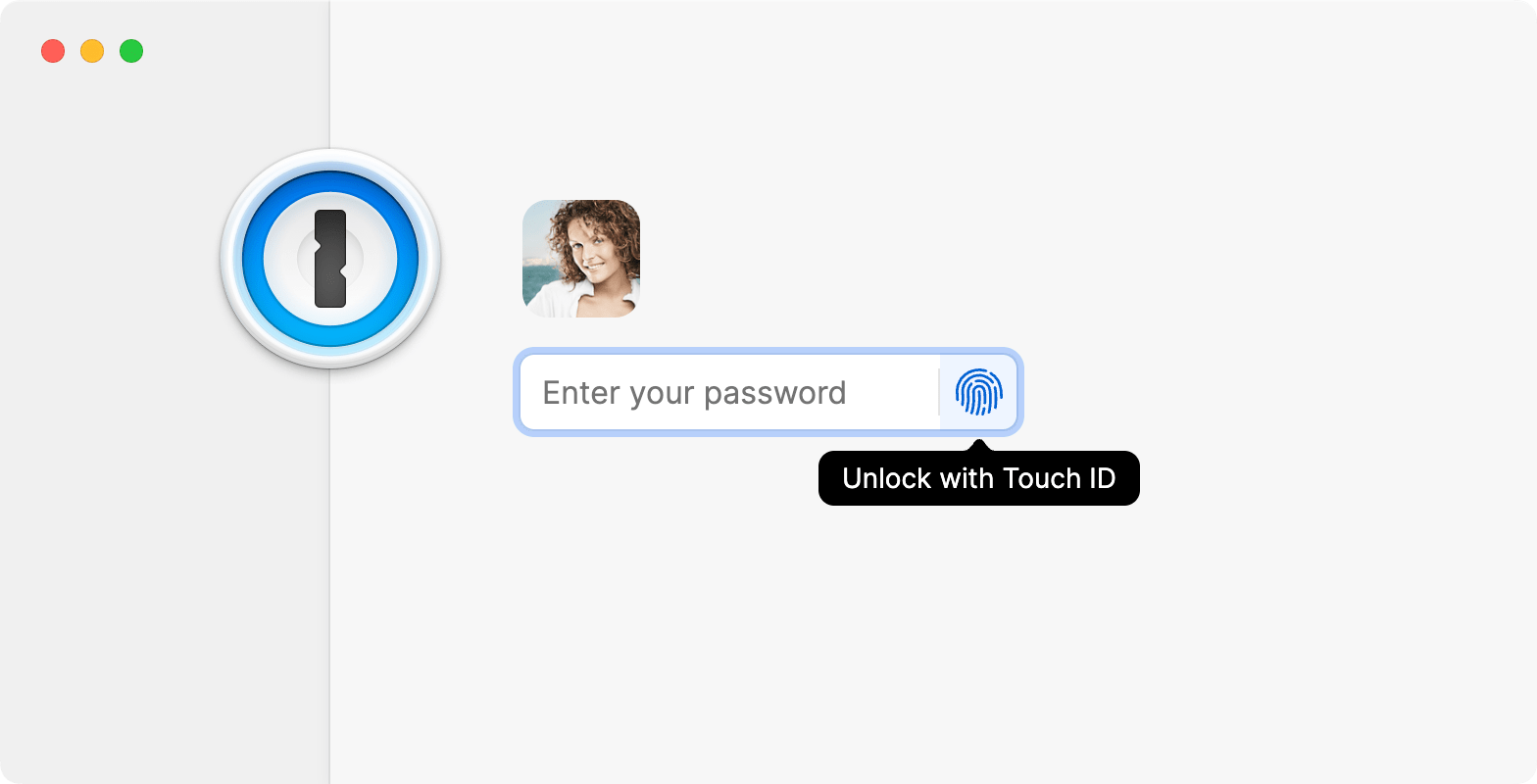
Touch ID einrichten
Tipp
Um Touch ID in 1Password einzurichten, stelle sicher, dass du:
- Downloaded and set up 1Password for Mac.
- Set up Touch ID on your Mac.
- Öffne und entsperre die 1Password-App.
- Click your account or collection at the top of the sidebar and choose Settings.
- Click Security, then turn on Touch ID.
- Click your account or collection at the top of the sidebar and choose Lock.
- Gib dein Kontopasswort ein, um die App zu entsperren.
Jetzt kannst du deinen Fingerabdruck verwenden, um die 1Password-App zu entsperren. Aber vergiss dein 1Password-Kontopasswort nicht. Manchmal musst du es eingeben, anstatt Touch ID zu verwenden.
Touch ID verwenden
After setting up Touch ID, open the 1Password app.
If 1Password is locked, you’ll see a message that “1Password is trying to unlock.” To unlock 1Password, place your finger on the Touch ID sensor.
If you don’t see the prompt to use Touch ID, click the Touch ID button on the lock screen.
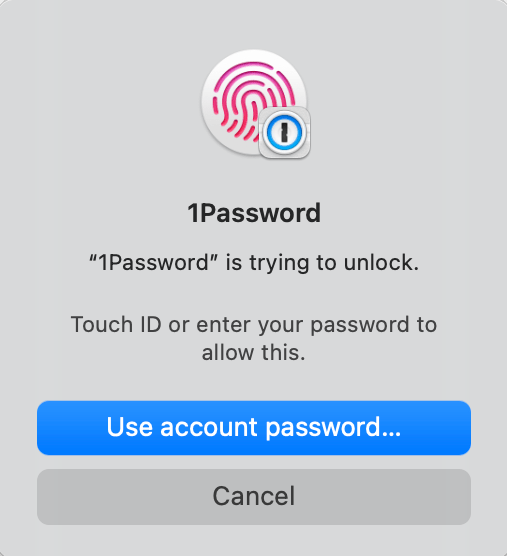

Unterstützung erhalten
Manchmal musst du dein Kontopasswort eingeben, anstatt Touch ID zu verwenden:
- Wenn die Zeit in den Einstellungen > Sicherheit > ‚Mein Kontopasswort bestätigen‘ abgelaufen ist
- If Touch ID isn’t available, like when the built-in display is closed on your Mac
- Wenn du einen Fingerabdruck auf deinem Gerät hinzufügst oder löschst
Wenn du noch Hilfe brauchst, befolge diese Schritte. Versuche es nach jedem Schritt erneut:
- Stelle sicher, dass du die neueste Version von 1Password hast.
- Make sure that you’re able to use Touch ID to unlock your Mac.
- Try adding a different fingerprint.
Unlocking 1Password using Touch ID requires a Mac or Magic Keyboard with Touch ID.
Mehr erfahren
- Verwende deine Apple Watch, um 1Password auf deinem Mac zu entsperren
- Verwende Touch ID, um 1Password auf deinem iPhone oder iPad zu entsperren.
- So stellst du 1Password zum automatischen Sperren ein
- Über die Sicherheit der Verwendung von Touch ID und Apple Watch zum Entsperren von 1Password für Mac
- Use Touch ID on your Mac
War dieser Artikel hilfreich?
Freut mich, das zu hören! Wenn du etwas hinzufügen möchtest, zögere nicht, uns zu kontaktieren.
Tut mir leid, das zu hören. Bitte kontaktiere uns, wenn du uns mehr darüber erzählen möchtest.