1Password automatically generates a QR code for Wireless Router items. Anyone can use the camera on their device to scan this QR code and connect to your Wi-Fi network.
In order for 1Password to generate a QR code, you must have the following fields filled out in your 1Password Wireless Router item:
- Wireless network password
- Network name
A new QR code will be generated if you update the network name or network password field. Keep this in mind if you’ve printed a copy of your QR code.
Find your Wi-Fi QR code in the 1Password apps
Hilfe
QR codes for Wireless Router items are only available in the 1Password apps.
- Öffne und entsperre 1Password.
- Choose your Wireless Router item. You’ll see the QR code at the bottom of the item.
Get help if you don't see a QR code.
- If you have the QR code set to conceal automatically, select Reveal.
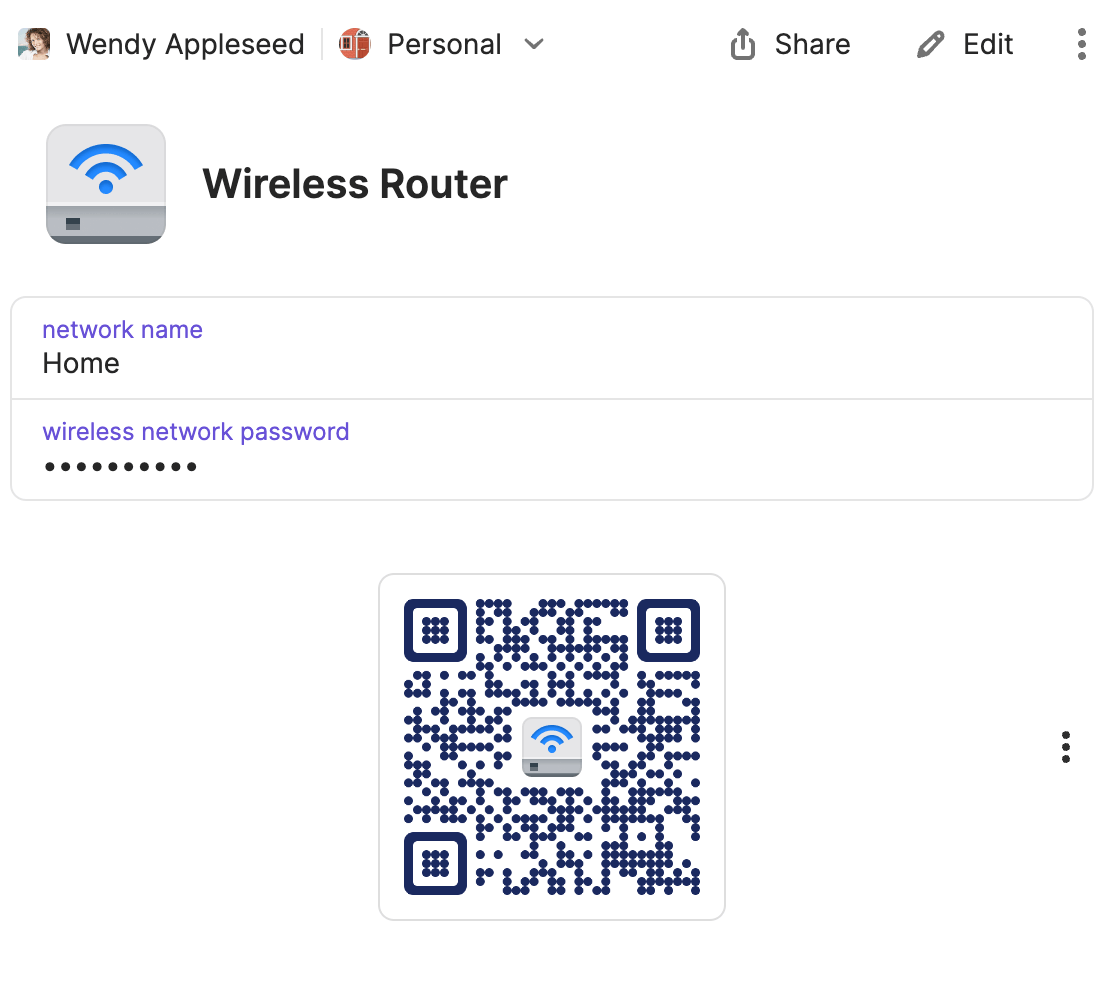
Someone can now scan the QR code using the camera on their device and automatically connect to your network.
- Öffne und entsperre 1Password.
- Choose your Wireless Router item. You’ll see the QR code at the bottom of the item.
Get help if you don't see a QR code.
- If you have the QR code set to conceal automatically, select Reveal.
Someone can now scan the QR code using the camera on their device and automatically connect to your network.
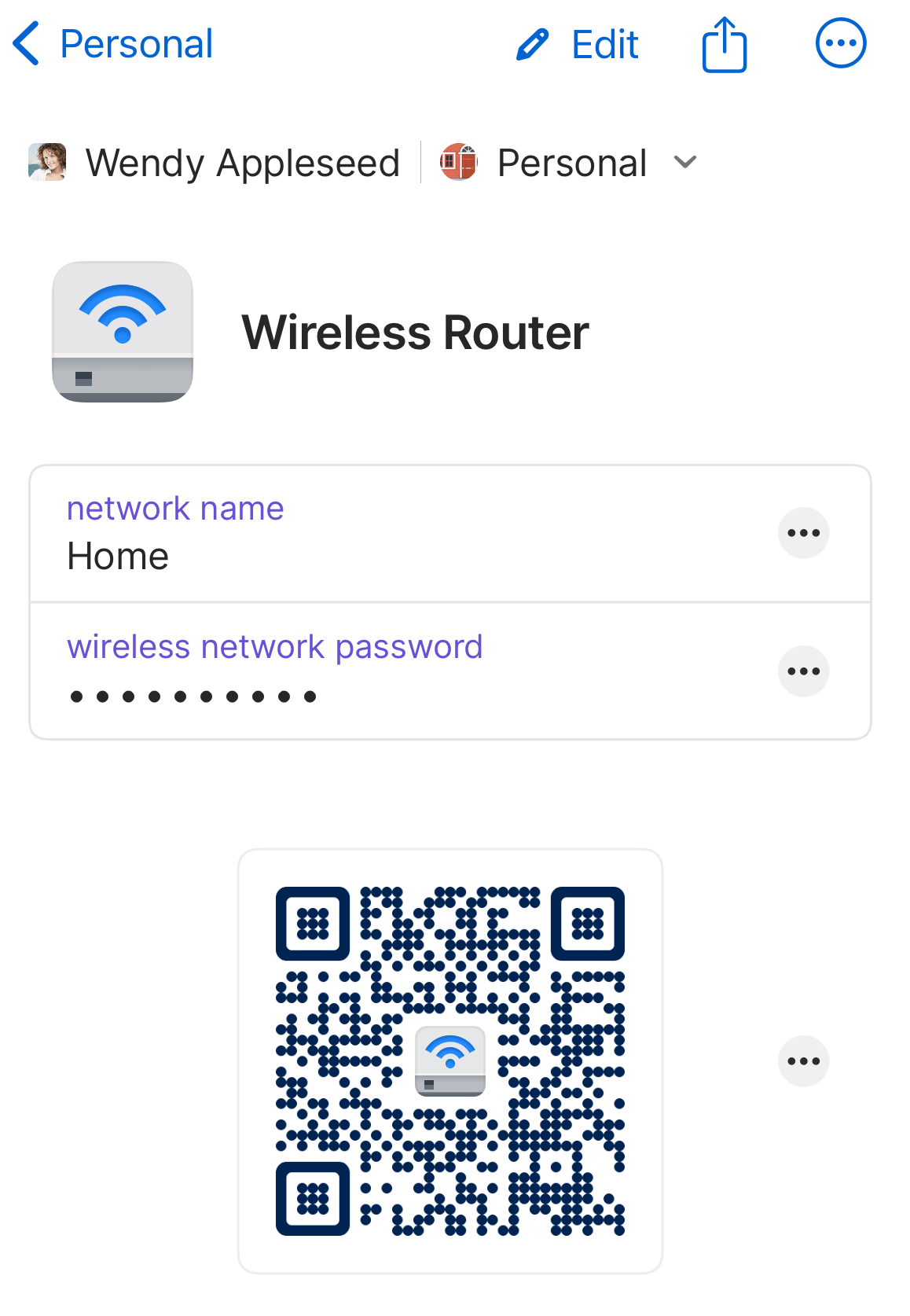
- Öffne und entsperre 1Password.
- Choose your Wireless Router item. You’ll see the QR code at the bottom of the item.
Get help if you don't see a QR code.
- If you have the QR code set to conceal automatically, select Reveal.
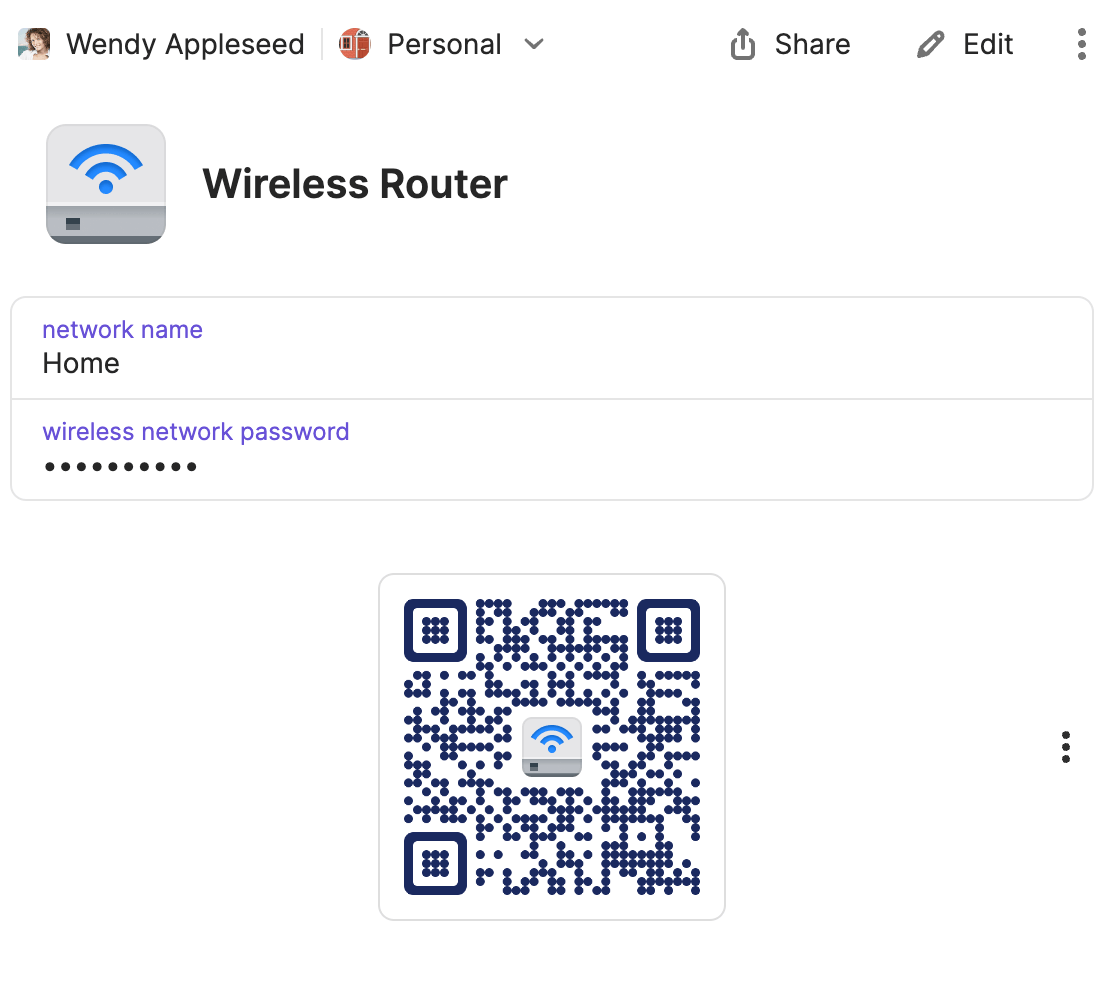
Someone can now scan the QR code using the camera on their device and automatically connect to your network.
- Öffne und entsperre 1Password.
- Choose your Wireless Router item. You’ll see the QR code at the bottom of the item.
Get help if you don't see a QR code.
- If you have the QR code set to conceal automatically, select Reveal.
Someone can now scan the QR code using the camera on their device and automatically connect to your network.
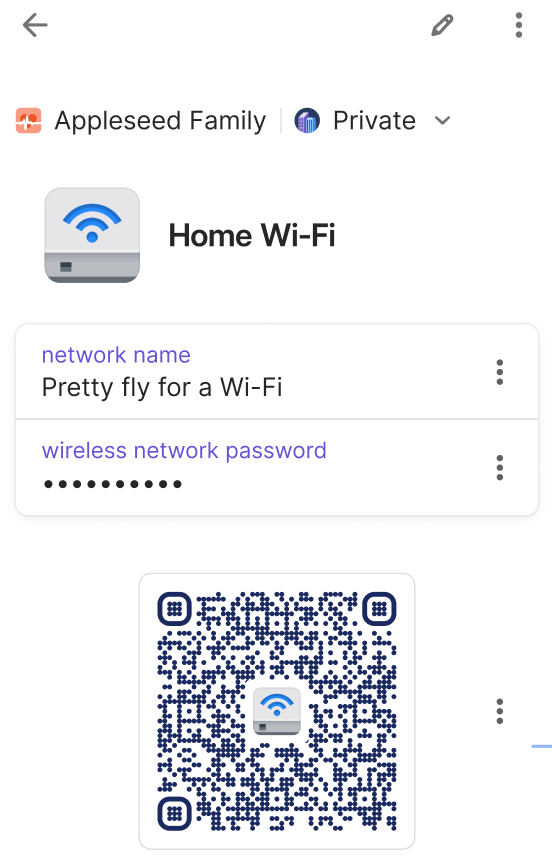
- Öffne und entsperre 1Password.
- Choose your Wireless Router item. You’ll see the QR code at the bottom of the item.
Get help if you don't see a QR code.
- If you have the QR code set to conceal automatically, select Reveal.
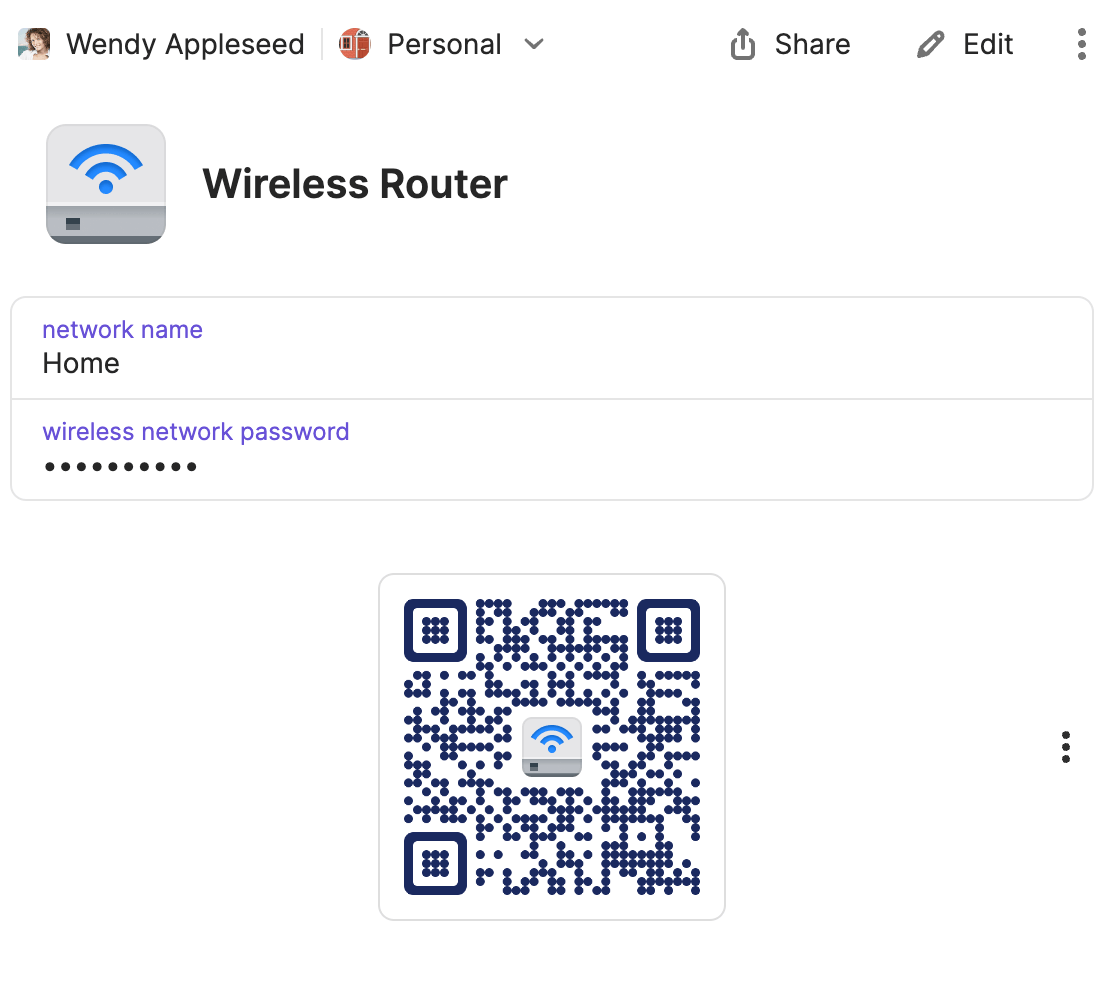
Someone can now scan the QR code using the camera on their device and automatically connect to your network.
Manage settings
QR codes for Wireless Router items are visible by default. You can choose to have 1Password conceal QR codes instead.
- Öffne und entsperre 1Password.
- Select your account or collection at the top of the sidebar, then select Settings > Security.
- Turn off Always show Wi-Fi QR codes, under Concealed Fields.
The QR codes in your Wireless Router items will now be concealed by default.
- Öffne und entsperre 1Password.
- Select the icon for your account or collection at the top left, then select Settings > Security.
Wenn du ein iPad verwendest, tippe oben in der Seitenleiste auf dein Konto oder deine Sammlung.
- Turn off Always show Wi-Fi QR codes, under Concealed Fields.
The QR codes in your Wireless Router items will now stay concealed.
- Öffne und entsperre 1Password.
- Select your account or collection at the top of the sidebar, then select Settings > Security.
- Turn off Always show Wi-Fi QR codes, under Concealed Fields.
The QR codes in your Wireless Router items will now be concealed by default.
- Öffne und entsperre 1Password.
- Select the icon for your account or collection at the top right, then select Settings > Security.
Wenn du ein Tablet verwendest, tippe oben in der Seitenleiste auf dein Konto oder deine Sammlung.
- Turn off Always show Wi-Fi QR codes, under Concealed Fields.
The QR codes in your Wireless Router items will now be concealed by default.
- Öffne und entsperre 1Password.
- Select your account or collection at the top of the sidebar, then select Settings > Security.
- Turn off Always show Wi-Fi QR codes, under Concealed Fields.
The QR codes in your Wireless Router items will now be concealed by default.
Unterstützung erhalten
If you don’t see a QR code for your Wireless Router item, make sure you have one of the following for your item:
- The network name and wireless network password fields filled in.
- A title for your item and the wireless network password field filled in.
If you don’t fill in the network name field, the title of your item will be used when connecting to the Wi-Fi network. The connection won’t be successful unless the title exactly matches the network name.
Mehr erfahren
War dieser Artikel hilfreich?
Freut mich, das zu hören! Wenn du etwas hinzufügen möchtest, zögere nicht, uns zu kontaktieren.
Tut mir leid, das zu hören. Bitte kontaktiere uns, wenn du uns mehr darüber erzählen möchtest.