Set up Windows Hello
Tipp
To set up Windows Hello in 1Password, make sure you’ve:
- Downloaded and set up 1Password for Windows.
- Set up Windows Hello on your PC.
- Öffne und entsperre die 1Password-App.
- Click your account or collection at the top of the sidebar and choose Settings.
- Click Security, then turn on Unlock using Windows Hello.
- Click your account or collection at the top of the sidebar and choose Lock.
- Gib dein Kontopasswort ein, um die App zu entsperren.
Now you can use Windows Hello to unlock the 1Password app. But don’t forget your 1Password account password. Sometimes you’ll need to enter it instead of using Windows Hello.
Use Windows Hello
After you set up Windows Hello, open the 1Password app.
You’ll see a message that Windows Hello is “Making sure it’s you”. Place your finger lightly on the fingerprint sensor or look at the camera to unlock 1Password.
Verwalte deine Einstellungen
To unlock with Windows Hello without entering your account password after you quit 1Password or restart your PC, you can use the Trusted Platform Module with Windows Hello:
- Öffne und entsperre 1Password.
- Click your account or collection at the top of the sidebar and choose Settings.
- Click Security and turn on Use the Trusted Platform Module with Windows Hello, then click Turn On.
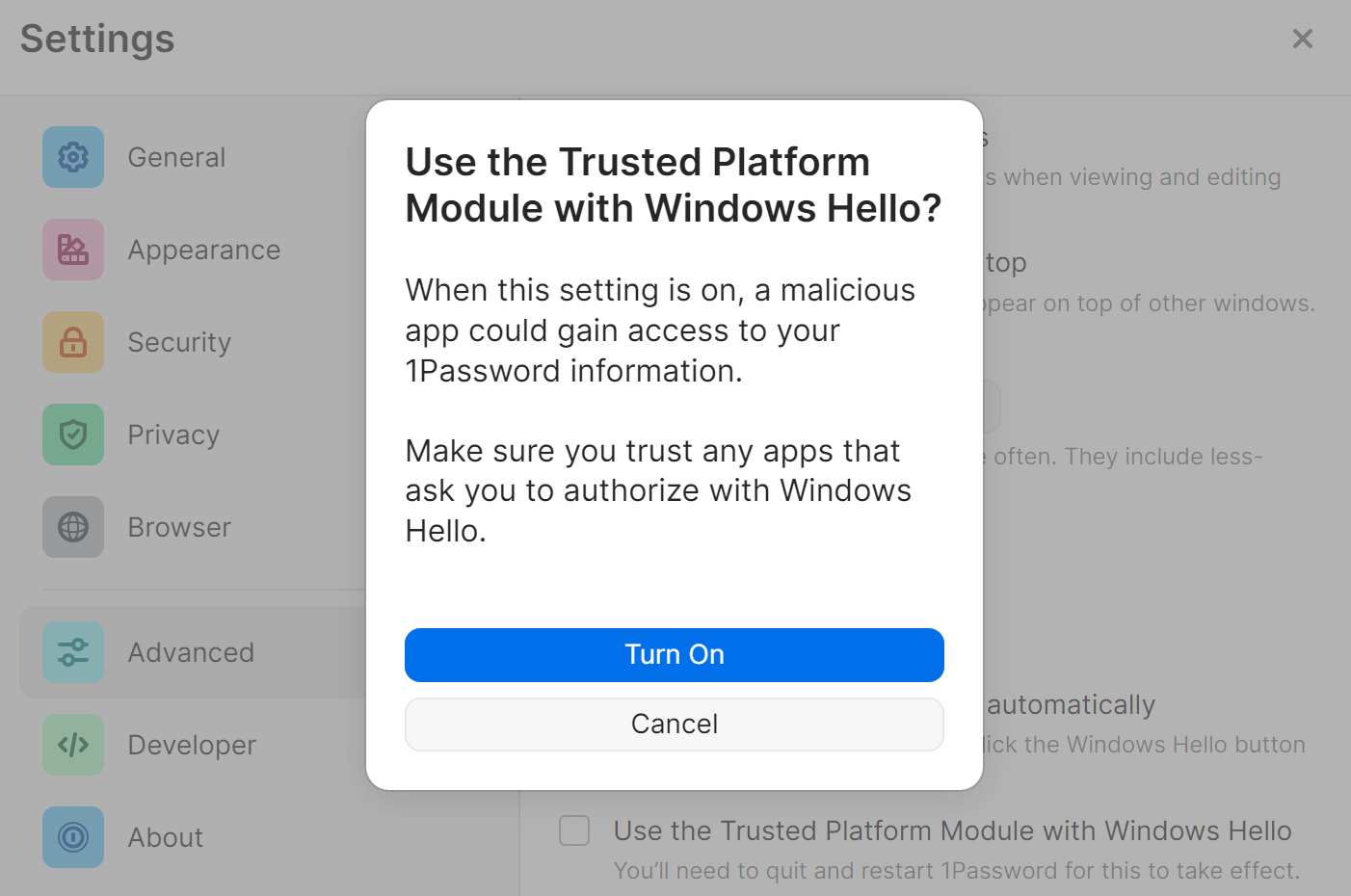
Unterstützung erhalten
Windows Hello requires Windows 10 or later and a device with compatible hardware. To find out if your device is compatible, go to Start menu > Settings > Accounts > Sign-in options.
Sometimes you’ll need to enter your account password instead of using Windows Hello:
- If the amount of time in Settings > Security > “Confirm my account password” has elapsed.
- If your face or fingerprint isn’t recognized, or there was an error on your companion device.
- If you’re trying to change your account password.
- If you’ve restarted 1Password, including after updating 1Password or restarting your PC, when the Trusted Platform Module isn’t turned on.
Wenn du noch Hilfe brauchst, befolge diese Schritte. Versuche es nach jedem Schritt erneut:
- Stelle sicher, dass du die neueste Version von 1Password hast.
- Make sure that you are able to use Windows Hello to unlock your PC.
- Turn off Windows Hello in 1Password > Settings > Security, then turn it back on again.
- Try resetting Windows Hello on your device. Go to Start menu > Settings > Accounts > Sign-in options.
If your fingerprint sensor or camera is frequently unavailable, like when you dock your laptop, you can turn off Settings > Security > Show Windows Hello prompt automatically. Then you can use your account password to unlock 1Password without dismissing Windows Hello first. If you still want to use Windows Hello when that setting is off, click the Windows Hello button or press Enter on the lock screen.
To use the Trusted Platform Module with Windows Hello, you may need to turn on TPM 2.0. If you still can’t use the Trusted Platform Module with Windows Hello after turning on TPM 2.0, send a diagnostics report to 1Password Support along with a description of the problem.
Mehr erfahren
- So stellst du 1Password zum automatischen Sperren ein
- Über die Windows Hello-Sicherheit in 1Password für Windows
- (Microsoft) Learn about Windows Hello and set it up
War dieser Artikel hilfreich?
Freut mich, das zu hören! Wenn du etwas hinzufügen möchtest, zögere nicht, uns zu kontaktieren.
Tut mir leid, das zu hören. Bitte kontaktiere uns, wenn du uns mehr darüber erzählen möchtest.