Wenn du einen Benutzernamen und ein Passwort in 1Password speicherst, wird die Website oder App, auf der du dich befindest, zusammen mit diesen gespeichert. 1Password verwendet diese Informationen, um in Zukunft die Anmeldung vorzuschlagen. Du kannst das Verhalten dieser Vorschläge für jedes Element anpassen, sodass sie nur dort erscheinen, wo sie relevant sind.
Wenn du das Verhalten des automatischen Ausfüllens für ein Website-Feld änderst, werden die Vorschläge in 1Password im Browser, beim automatischen Ausfüllen auf iOS - oder Android -Geräten und im Schnellzugriff beeinflusst.
Change where a login is suggested
To change where a Login item is suggested:
- Öffne und entsperre 1Password für Mac.
- Select a Login item and select Edit.
- Select
next to a website field, then choose a behavior:
- Save the item.
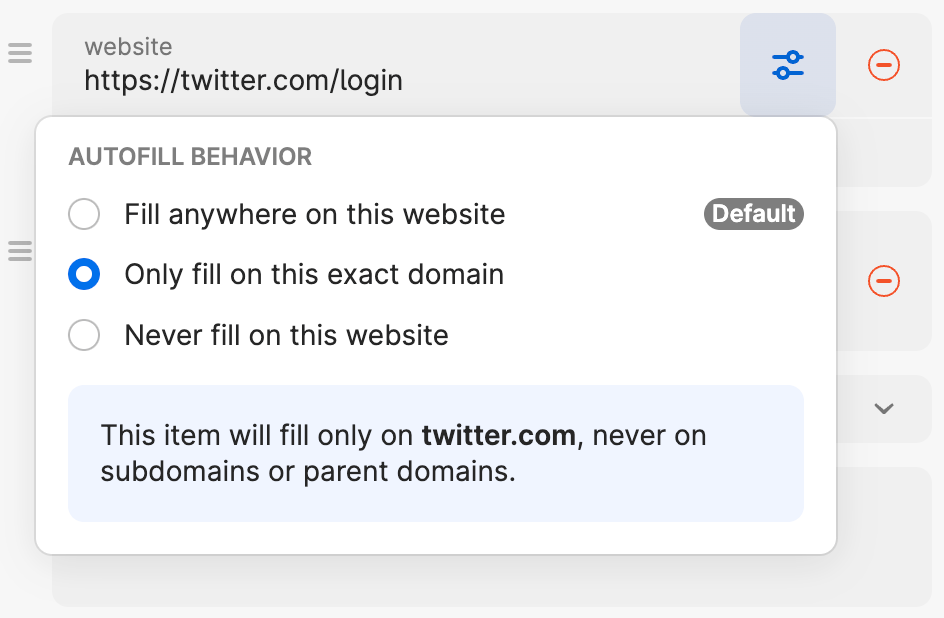
To change where a Login item is suggested:
- Open and unlock 1Password for iOS.
- Open a Login item and tap Edit.
- Tap
next to a website field, then choose a behavior:
- Save the item.
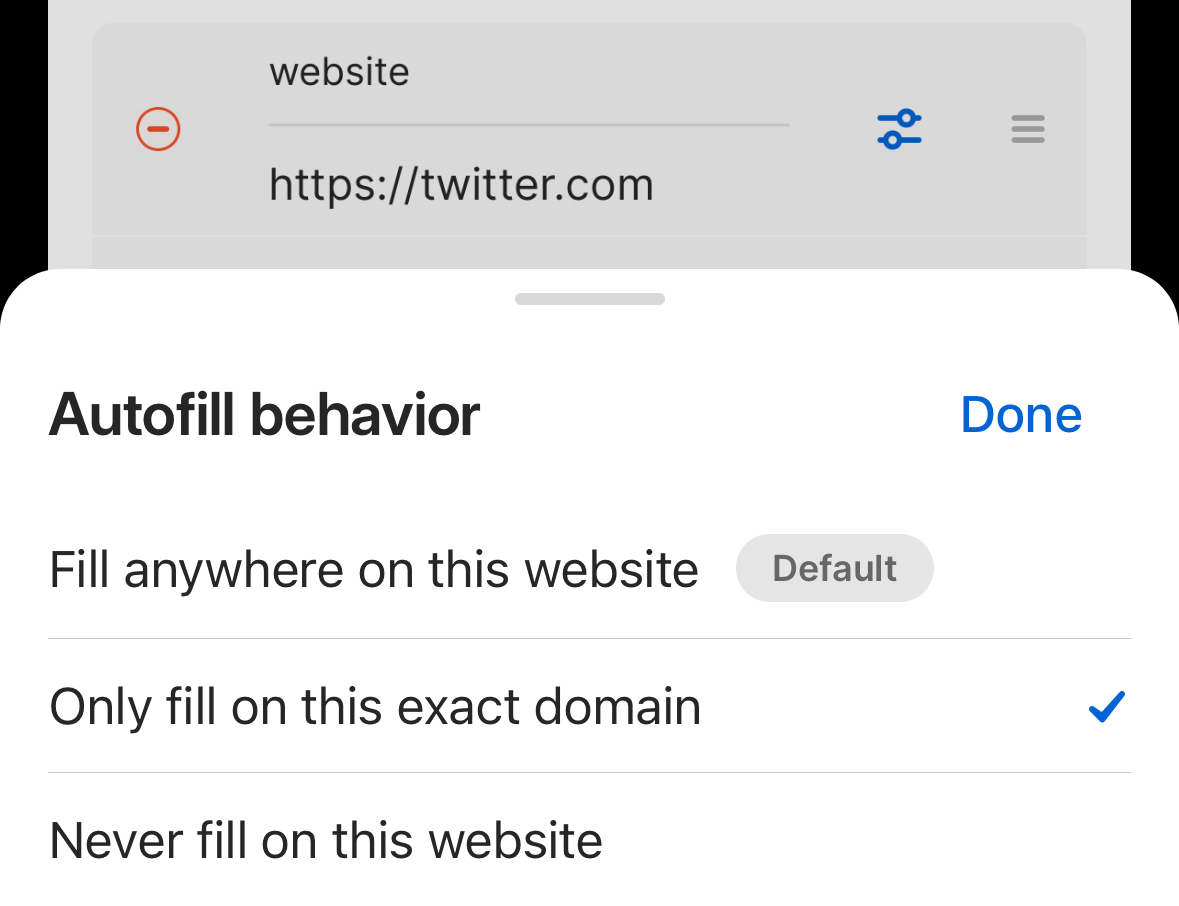
To change where a Login item is suggested:
- Open and unlock 1Password for Windows.
- Select a Login item and select Edit.
- Select
next to a website field, then choose a behavior:
- Save the item.
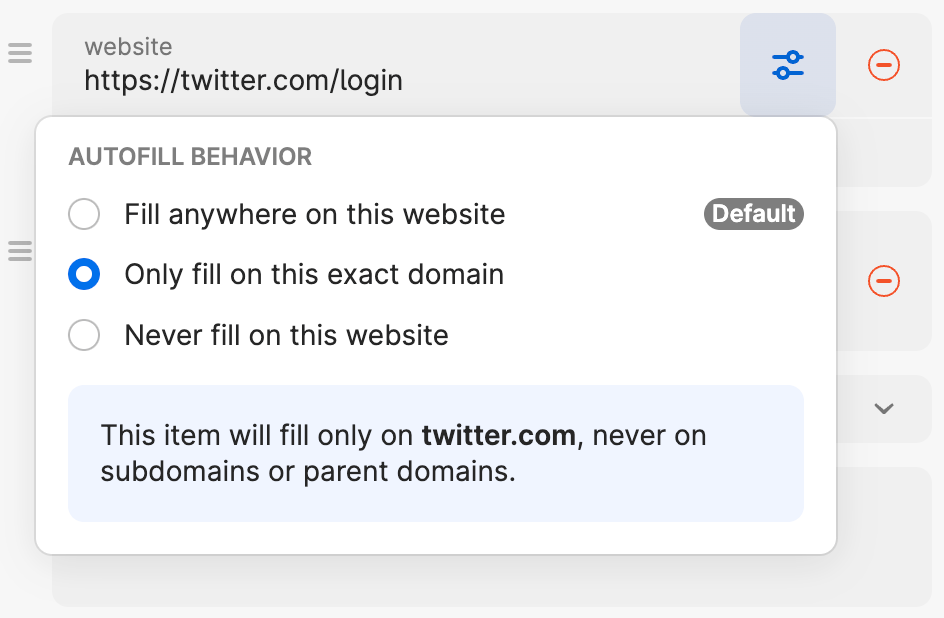
To change where a Login item is suggested:
- Open and unlock 1Password for Android.
- Open a Login item and tap Edit.
- Tap
next to a website field, then choose a behavior:
- Save the item.
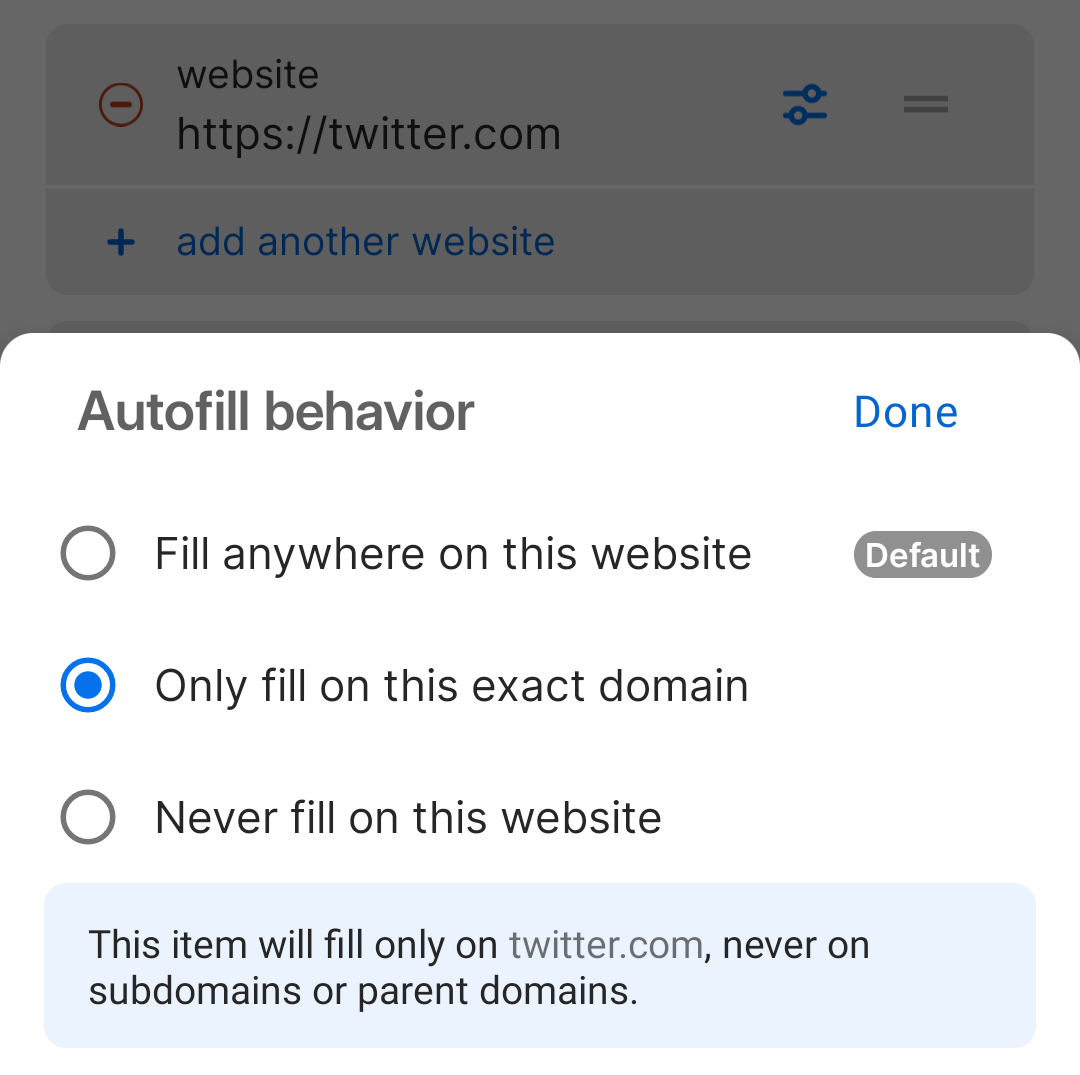
To change where a Login item is suggested:
- Öffne und entsperre 1Password für Linux.
- Select a Login item and select Edit.
- Select
next to a website field, then choose a behavior:
- Save the item.
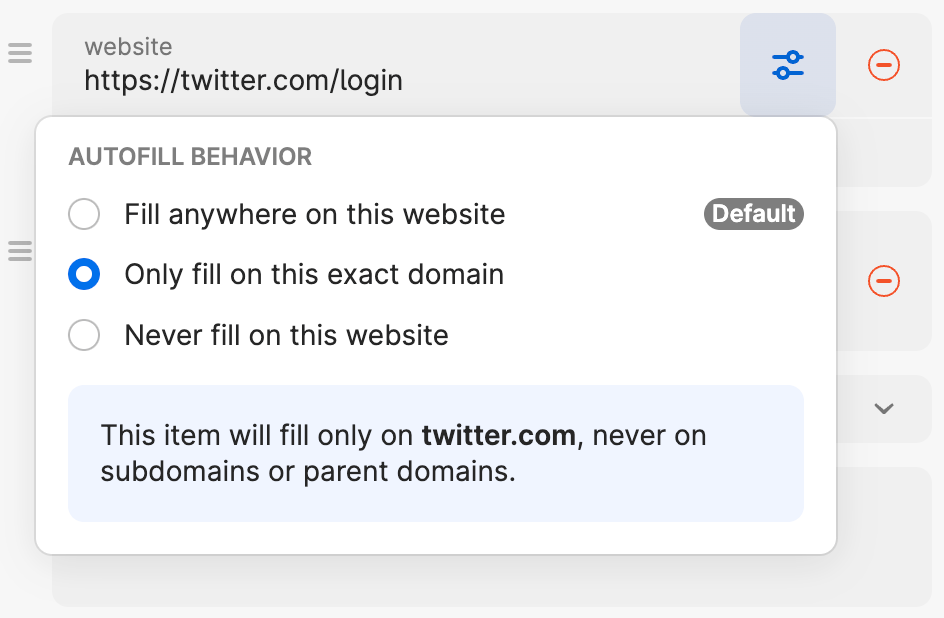
Fill anywhere on this website (default)
This is the default behavior because it’s secure and is compatible with most websites and use cases.
You’ll see the item as a suggestion on any page that’s part of the website, including subdomains. The item may also be suggested on related websites known to belong to the same organization. 1Password identifies matching websites according to their effective top-level domain (eTLD + 1), using the Public Suffix List and custom rules.
For example, if the website field is https://appleid.apple.com, you’ll see the item suggestion on all of the following sites:
| Website | Matches |
|---|---|
| https://appleid.apple.com | ✅ |
| https://apple.com | ✅ |
| https://developer.apple.com | ✅ |
| https://icloud.com | ✅ |
Only fill on this exact host
You’ll see the item as a suggestion only if the host (including the port) is an exact match.
Wichtig
This autofill behavior treats www as distinct from the hostname. If you want an item to be suggested on both www.apple.com and apple.com, you’ll need to add both URLs in separate website fields.
For example, if the website field is https://appleid.apple.com, you’ll see the item suggestion on only the first of these sites:
| Website | Matches |
|---|---|
| https://appleid.apple.com | ✅ |
| https://apple.com | ❌ |
| https://developer.apple.com | ❌ |
| https://icloud.com | ❌ |
Never fill on this website
1Password will ignore this website field when determining whether the item can be filled. This is useful if you don’t want the item to be suggested under any circumstances.
Mehrere Website-Felder
You can configure autofill behaviors for each website field on an item, and they will combine to produce a compound effect.
If you only have one website field in an item, learn how to add more.
For example, if your Login item has the following website fields and behaviors, you’ll see the item suggestion on both subdomains, but not the main domain:
- https://appleid.apple.com (Only fill on this exact host)
- https://developer.apple.com (Only fill on this exact host)
Unterstützung erhalten
If you use Autofill on an iOS device, settings you’ve chosen for specific hosts won’t be respected for login suggestions shown near the top of the keyboard or the bottom of the screen. To see the list of items with your autofill behaviors applied, tap ![]() beside the login suggestion.
beside the login suggestion.
Mehr erfahren
- Erste Schritte mit 1Password in deinem Browser
- Speichern, Ausfüllen und Ändern deiner Passwörter in deinem Browser
- Lerne 1Password für Safari auf deinem iPhone oder iPad kennen
- Verwende 1Password, um Anmeldedaten zu speichern und dich bei Apps und Websites auf deinem iPhone und iPad anzumelden.
- Use 1Password to save logins and sign in to apps and websites on your Android device
War dieser Artikel hilfreich?
Freut mich, das zu hören! Wenn du etwas hinzufügen möchtest, zögere nicht, uns zu kontaktieren.
Tut mir leid, das zu hören. Bitte kontaktiere uns, wenn du uns mehr darüber erzählen möchtest.