With 1Password Extended Device Compliance, the 1Password browser extension works with Kolide to make sure your device is healthy before you can access company web applications.
If there’s an issue with your device, you’ll see a 1Password browser notification when you sign in to a web app protected by Device Trust. You can follow Kolide’s clear instructions to fix the issue yourself, so you won’t need to ask your IT team for help.
Möglicherweise siehst du Eingabeaufforderungen für häufig auftretende Probleme wie:
- Dein Betriebssystem oder Browser muss aktualisiert werden
- Dein Computer wird nicht automatisch gesperrt, wenn der Bildschirmschoner startet
- Deine Software zum Schutz vor Malware funktioniert nicht richtig
Before you begin
Before you can use Extended Device Compliance, you’ll need:
- The Kolide Agent set up on your device
- A Chrome-based web browser (for example Google Chrome, Chromium, Microsoft Edge, Brave, or Arc). Extended Device Compliance currently only works with Chrome-based web browsers.
- The 1Password browser extension (8.10.80-23 or later) for Chrome.
Wie Kolide deine Privatsphäre schützt
Extended Device Compliance is designed to be transparent and preserve the privacy of the team members who use it.
To help administrators discover apps that need to be protected with device health Checks, Kolide only collects usage information from a pre-defined list of business-related web apps. This list cannot be modified or added to by your team administrator.
You can review the list of apps that Kolide collects information about, and what data is collected, in the “Web App Activity” section of your Privacy Center.
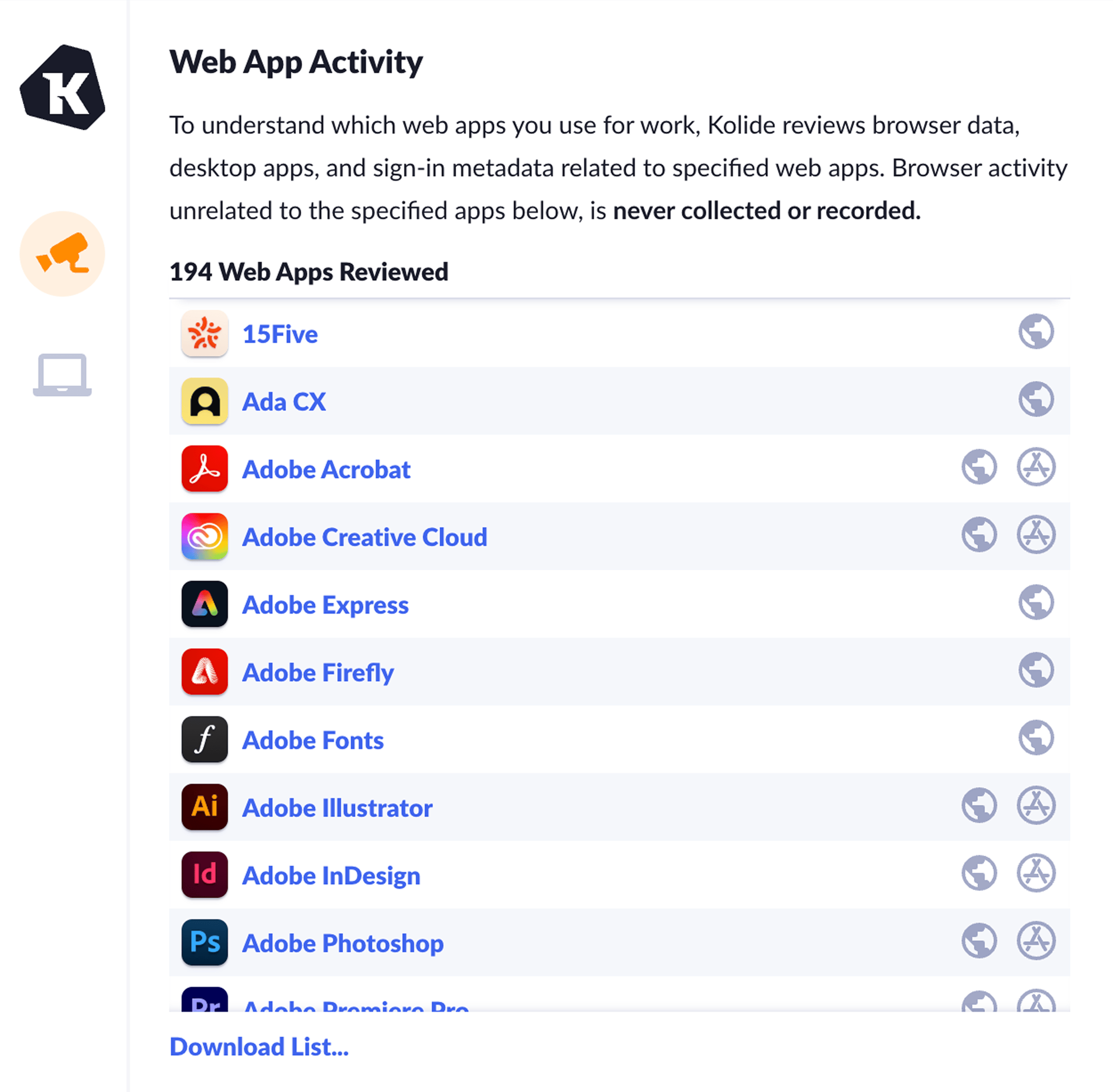
To access the Privacy Center, visit app.kolide.com. Or select the Kolide icon in the menu bar or command bar, then select View Details. If you use Okta, you can get to the Privacy Center by selecting the Kolide icon in your Okta dashboard.
What information Kolide collects
Kolide collects information from two sources:
Browser activity
A person’s browser activity is sensitive, and can contain a great deal of personal information. To make sure your personal data stays private, Kolide:
- Strictly limits data collection to work-related SaaS apps.
- Collects the minimum necessary amount of usage information from these apps.
- Filters and aggregates browser activity on-device.
To evaluate browser activity, the Kolide agent looks at your device’s local browser history database files. Results are limited to browser history that matches Kolide’s pre-defined list of work-related SaaS apps. Only three pieces of information are collected about each matching app:
- App name
- Kolide does not collect or store the URL(s) that you visited which matched the web app.
- Browser visits count
- This number is a local, on-device count of the total visits that you’ve made to a web app with the browser on your computer. No browser data is collected from mobile devices.
- Web apps that are used for both work and personal purposes cannot be differentiated. For example, if you have a personal Notion account, visits to that personal Notion project would count towards your total number of visits.
- App Last Visited
- Kolide does not collect the individual timestamps of each visit to an app, it collects the time you last visited the app. Kolide doesn’t collect data about session length, only that a webpage for that app was visited. This means a Kolide administrator could see when you last visited an app, but not how long you were on the site or what you did.
This filtering all happens on-device, and browser activity which does not match an entry in the pre-defined list of work-related apps is never transmitted, seen, or collected by Kolide.
Desktop app installations
Many work-related SaaS apps have companion desktop apps which can be installed to do work in a more feature-filled and dedicated environment. Kolide looks for the presence of these companion apps, and treats their installations as indications of usage.
OAuth grants
When you sign up for a web app using the “Sign Up with Google” option, you give the app permission to access limited Google account data, like your name and email. This allows you to sign up for an account without creating a username or password.
Your Google Workspace admin can review the apps you’ve given this permission, called an OAuth grant. This means when you select “Sign Up with Google” and choose your work email, your admin can see which app was authorized.
Kolide collects this data to show which work-related web apps you’ve signed up for and likely use.
Resolve issues when you access work-related web apps
The 1Password browser extension works with Kolide to make sure your device is healthy before you can access work-related web apps.
Kolide uses Checks to verify that your device meets certain security requirements. If your device fails a Check, it becomes a Check Issue, and you may need to fix the issue.
The status of a Check Issue can affect your ability to access work-related web apps:
- Notify only: You’ll only be notified about the issue.
- Will Block: You’ll see a notification about the issue and that you have a grace period to fix the issue. If you don’t fix it within that time, your device will be blocked from accessing work-related web apps.
- Blocked: You won’t be able to access work-related web apps until you fix the issue.
If your device is failing a Check, you’ll see a 1Password browser notification to fix the issue. Select the link icon to learn how to fix the issue.
Once you’ve fixed the issue, select Recheck Device. Kolide will recheck your device, and if the issue is fixed, you’ll see a notification that the issue is resolved.
If your administrator allows, you may be able to select Snooze, which gives you eight hours to continue using work-related web apps without fixing the issue.
If you haven’t fixed the issue after the grace period, you may be blocked from accessing work-related web apps.
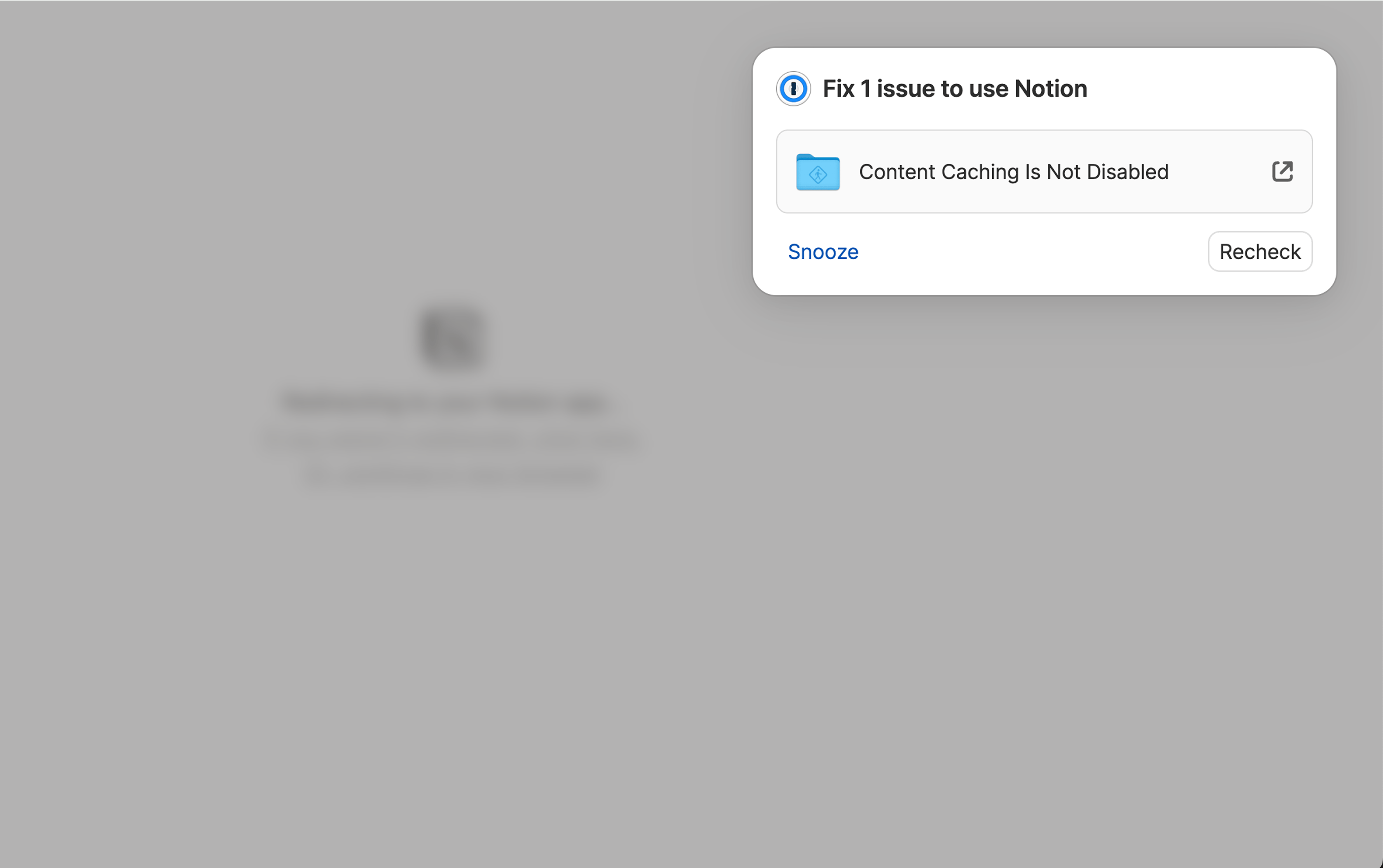
To regain access, follow the instructions Kolide provides to fix the issue, then recheck your device. When you successfully fix the issue, you’ll regain access to your work-related web apps.
If your administrator requires you to have the 1Password browser extension
Your administrator can require you to have the 1Password browser extension installed in your default browser.
If you uninstall or disable 1Password in your browser, you may be blocked from using the 1Password desktop app. To regain access to 1Password, reinstall 1Password in your default browser.
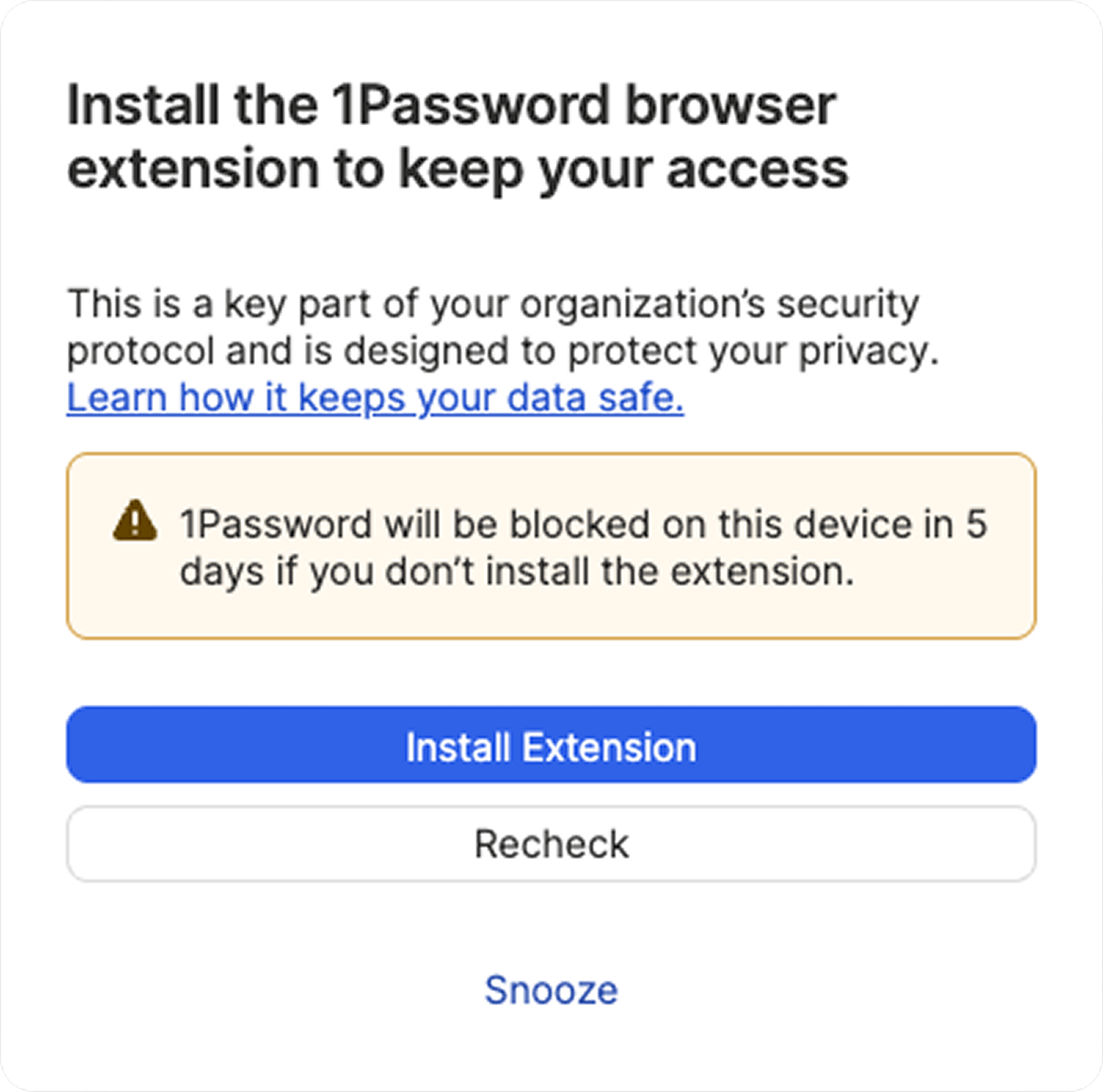
War dieser Artikel hilfreich?
Freut mich, das zu hören! Wenn du etwas hinzufügen möchtest, zögere nicht, uns zu kontaktieren.
Tut mir leid, das zu hören. Bitte kontaktiere uns, wenn du uns mehr darüber erzählen möchtest.