1Password can import your passwords from Firefox. When you import from Firefox:
- Your Firefox passwords will be converted into 1Password Login items.
- Only passwords will be imported. Credit cards, addresses, passkeys, and other information won’t be imported.
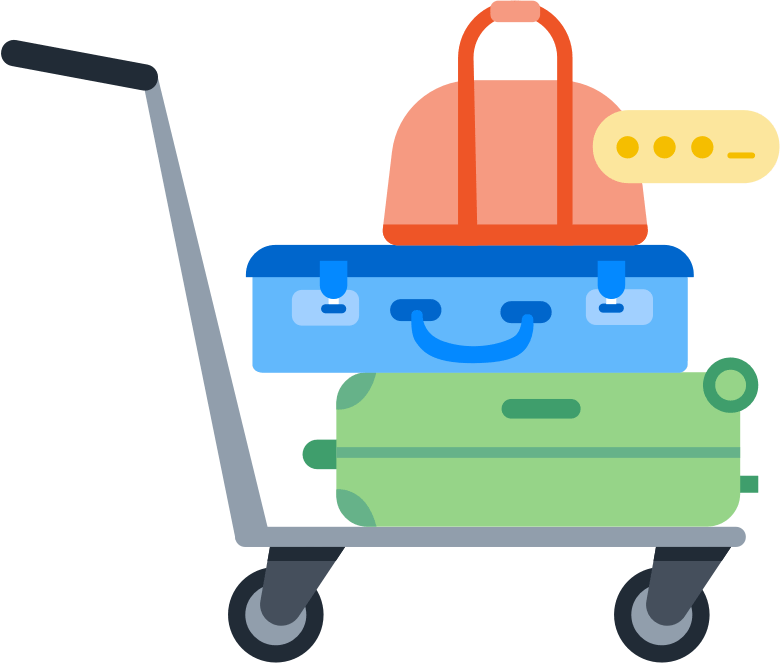
Step 1: Export your data from Firefox
Wichtig
Before you export your data from Firefox, temporarily turn off any backup software you may be using, so the unencrypted export file isn’t backed up.
To export your data from Firefox, follow these steps on your computer:
- Select the Firefox menu in the toolbar and choose Passwords.
- Select the ellipsis in the top right and select Export Passwords.
- Select Continue with export and enter the password you use to log in to your computer.
- Save the
passwords.csvfile to your desktop.
Step 2: Import your data into 1Password
To import your data on 1Password.com:
- In Firefox or another browser, sign in to your account on 1Password.com.
- Select your name in the top right and choose Import data.
- Choose Firefox and follow the onscreen instructions.
If you have any credit cards, addresses, or other information saved in Firefox, copy them manually into 1Password. Open 1Password on your computer or mobile device and select the plus button to add items.
Wichtig
After you’ve imported your information into 1Password, delete the unencrypted CSV file, then turn on any backup software you turned off earlier.
Step 3: Turn off the built-in password manager in Firefox
To prevent Firefox from interfering with 1Password, make sure you have the 1Password browser extension installed, then turn off the built-in password manager in Firefox.
Step 4: Delete your passwords from Firefox
Firefox will continue to fill saved passwords even after you turn off the built-in password manager. To fill your passwords with 1Password instead of Firefox, delete your saved passwords from Firefox.
Wichtig
Following these steps will permanently delete your passwords from Firefox, and you won’t be able to recover them. Make sure all your passwords from Firefox are saved in 1Password before you delete them.
To delete all your passwords at the same time:
- Select the Firefox menu in the toolbar and choose Passwords.
- Select the ellipsis in the top right and select Remove All Passwords.
- Select Yes, remove passwords.
- Select Remove All.
To delete your passwords individually:
- Select the Firefox menu in the toolbar and choose Passwords.
- Select a password you want to delete.
- Select Remove, then choose Remove.
Unterstützung erhalten
If you don’t see your saved passwords in Firefox on your computer, learn how to sync your saved passwords in Firefox on your iOS or Android device with your computer , so you can move them to 1Password.
War dieser Artikel hilfreich?
Freut mich, das zu hören! Wenn du etwas hinzufügen möchtest, zögere nicht, uns zu kontaktieren.
Tut mir leid, das zu hören. Bitte kontaktiere uns, wenn du uns mehr darüber erzählen möchtest.