1Password can import your passwords from KeePassXC. When you import from KeePassXC:
- Your KeePassXC passwords will be converted into 1Password Login items.
- Only passwords will be imported. Credit cards, addresses, passkeys, and other information won’t be imported.
To export your data from KeePassXC, you’ll need the KeePassXC app for Mac, Windows, or Linux.
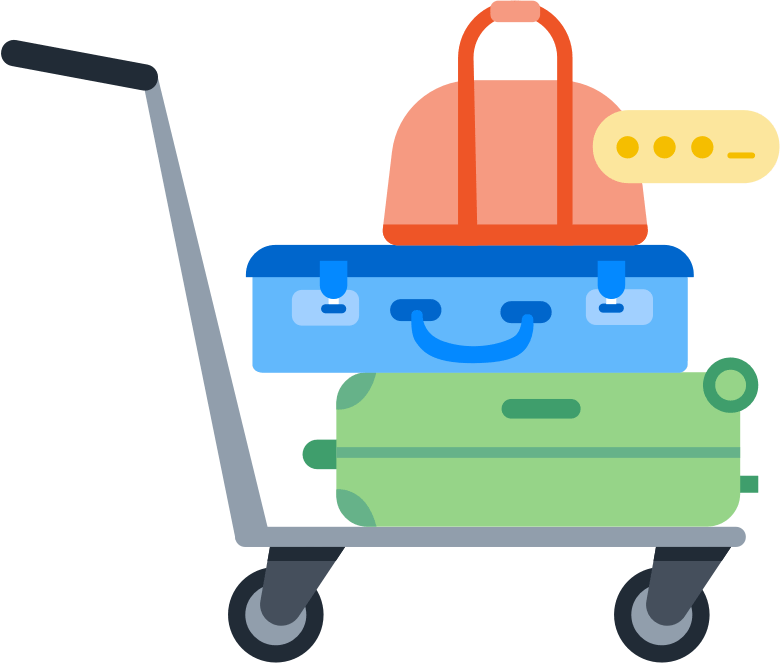
Step 1: Export your data from KeePassXC
Wichtig
Before you export your data from KeePassXC, temporarily turn off any backup software you may be using, so the unencrypted export file isn’t backed up.
To export your data from KeePassXC, follow these steps on your computer:
- Open KeePassXC and unlock your database.
- Choose Database > Export > CSV File. Learn more about exporting databases.
- Enter a file name and set the location to your desktop.
- Klicke auf Speichern.
If you have multiple databases, repeat these steps for each database.
Step 2: Import your data into 1Password
To import your data on 1Password.com:
- Open your browser and sign in to your account on 1Password.com.
- Select your name in the top right and choose Import data.
- Choose KeePassXC, then follow the onscreen instructions
If you exported multiple databases, repeat these steps for each database.
Wichtig
After you’ve imported your information into 1Password, delete any unencrypted CSV files, then turn on any backup software you turned off earlier.
Next steps
- Uninstall KeePassXC to avoid conflicts with 1Password.
- Get 1Password in your browser to save logins and sign in to websites.
War dieser Artikel hilfreich?
Freut mich, das zu hören! Wenn du etwas hinzufügen möchtest, zögere nicht, uns zu kontaktieren.
Tut mir leid, das zu hören. Bitte kontaktiere uns, wenn du uns mehr darüber erzählen möchtest.